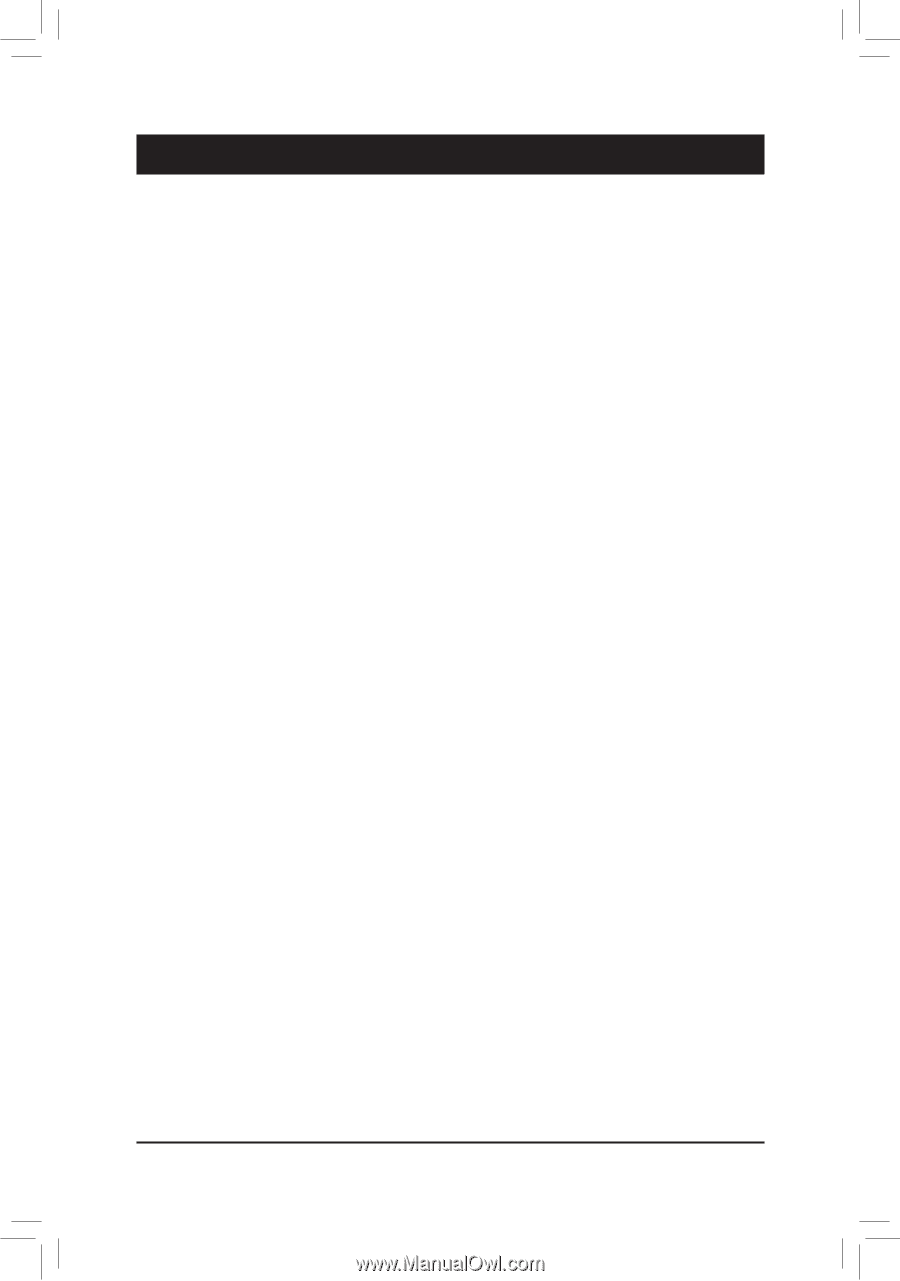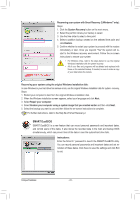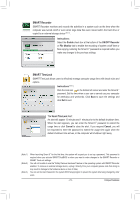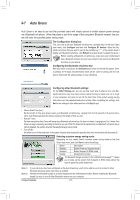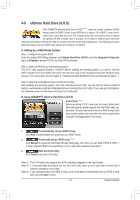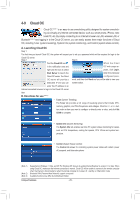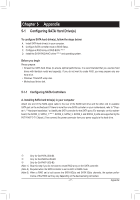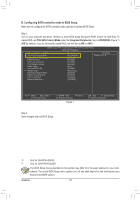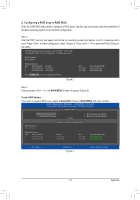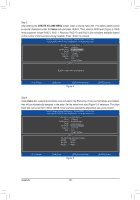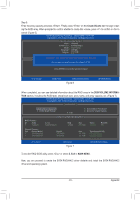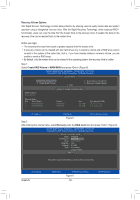Gigabyte GA-P67A-UD3-B3 Manual - Page 77
Appendix, 5-1 Configuring SATA Hard Drive(s), 5-1-1 Configuring SATA Controllers
 |
UPC - 818313012357
View all Gigabyte GA-P67A-UD3-B3 manuals
Add to My Manuals
Save this manual to your list of manuals |
Page 77 highlights
Chapter 5 Appendix 5-1 Configuring SATA Hard Drive(s) To configure SATA hard drive(s), follow the steps below: A. Install SATA hard drive(s) in your computer. B. Configure SATA controller mode in BIOS Setup. C. Configure a RAID array in RAID BIOS. (Note 1) D. Install the SATA RAID/AHCI driver (Note 2) and operating system. Before you begin Please prepare: • At least two SATA hard drives (to ensure optimal performance, it is recommended that you use two hard drives with identical model and capacity). If you do not want to create RAID, you may prepare only one hard drive. • Windows 7/Vista/XP setup disk. • Motherboard driver disk. 5-1-1 Configuring SATA Controllers A. Installing SATA hard drive(s) in your computer Attach one end of the SATA signal cable to the rear of the SATA hard drive and the other end to available SATA port on the motherboard. If there is more than one SATA controller on your motherboard, refer to "Chapter 1," "Hardware Installation," to identify the SATA controller for the SATA port. (For example, on this motherboard, the SATA3_0, SATA3_1 (Note 3), SATA2_2, SATA2_3, SATA2_4 and SATA2_5 ports are supported by the P67j/H67kl Chipset.) Then connect the power connector from your power supply to the hard drive. j Only for GA-P67A-UD3-B3 k Only for GA-PH67A-UD3-B3 l Only for GA-PH67-UD3-B3 (Note 1) Skip this step if you do not want to create RAID array on the SATA controller. (Note 2) Required when the SATA controller is set to AHCI or RAID mode. (Note 3) When a RAID set is built across the SATA 6Gb/s and SATA 3Gb/s channels, the system perfor- mance of the RAID set may vary depending on the devices being connected. - 77 - Appendix