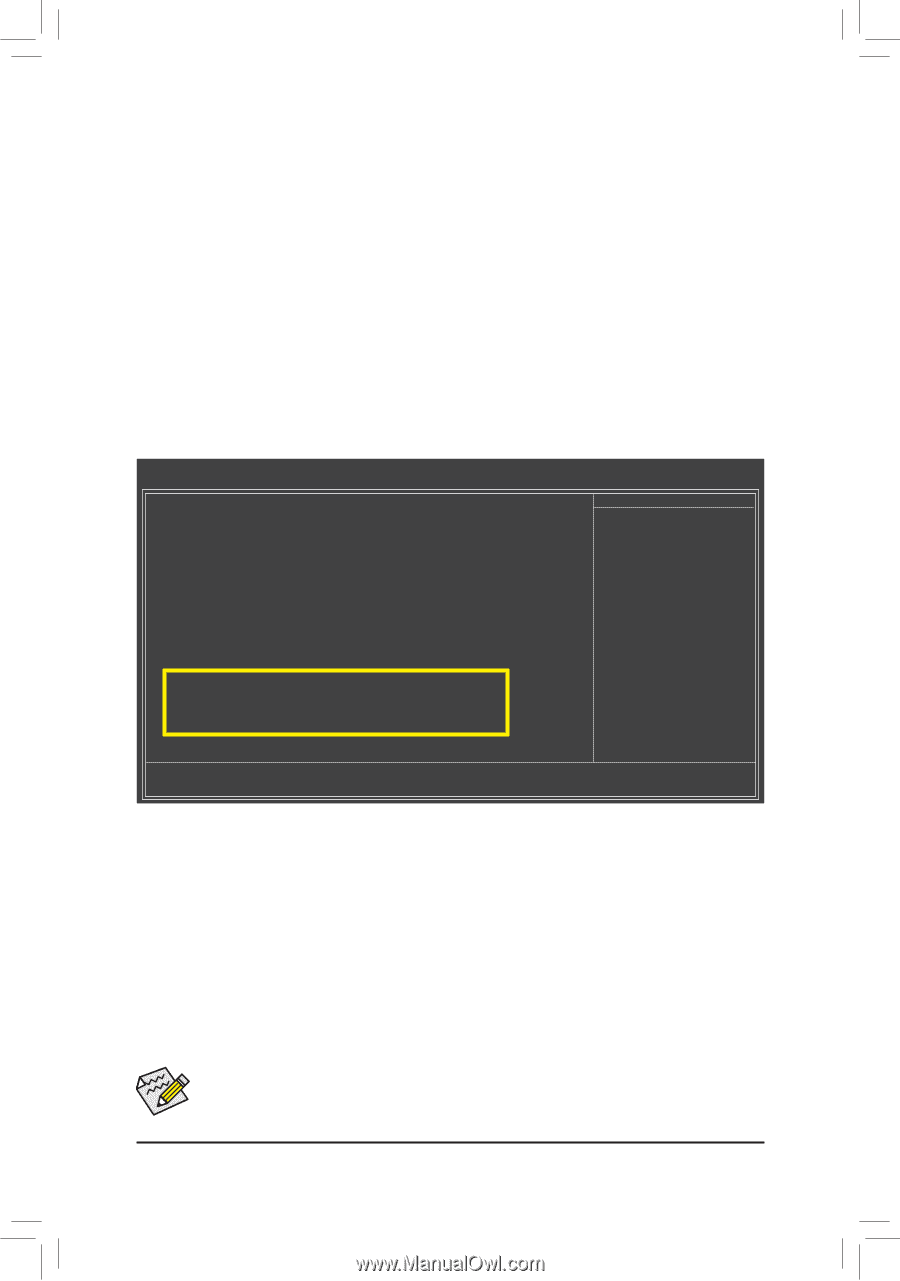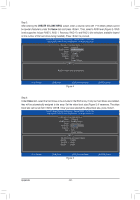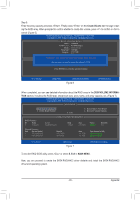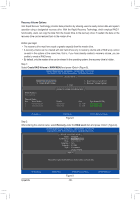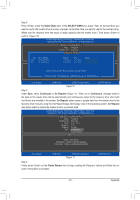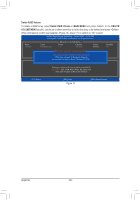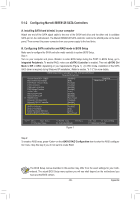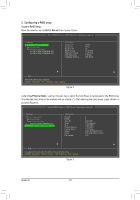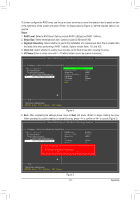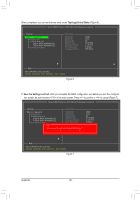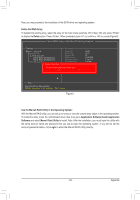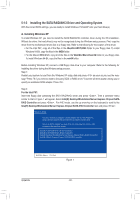Gigabyte GA-P67A-UD5-B3 Manual - Page 89
Configuring Marvell 88SE9128 SATA Controllers
 |
UPC - 818313012296
View all Gigabyte GA-P67A-UD5-B3 manuals
Add to My Manuals
Save this manual to your list of manuals |
Page 89 highlights
5-1-2 Configuring Marvell 88SE9128 SATA Controllers A. Installing SATA hard drive(s) in your computer Attach one end of the SATA signal cable to the rear of the SATA hard drive and the other end to available SATA port on the motherboard. The Marvell 88SE9128 SATA controller controls the eSATA ports on the back panel. Then connect the power connector from your power supply to the hard drive. B. Configuring SATA controller and RAID mode in BIOS Setup Make sure to configure the SATA controller mode correctly in system BIOS Setup. Step 1: Turn on your computer and press to enter BIOS Setup during the POST. In BIOS Setup, go to Integrated Peripherals. To enable RAID, make sure eSATA3 Controller is enabled. Then set eSATA3 Ctrl Mode to IDE or AHCI, depending on your requirements (Figure 1). (In AHCI mode, installation of the SATA AHCI driver is required during Windows XP installation.) Refer to section, "5-1-3," for more details. CMOS Setup Utility-Copyright (C) 1984-2010 Award Software Integrated Peripherals eXtreme Hard Drive (XHD) PCH SATA Control Mode SATA Port0-3 Native Mode USB Controllers USB Legacy Function USB Storage Function Azalia Codec Onboard H/W 1394 Onboard H/W LAN } SMART LAN Onboard LAN Boot ROM Onboard USB3.0 Controller USB3.0 Turbo eSATA3 Controller eSATA3 Ctrl Mode SATA3 Firmware Selection eSATA3 RAID Configuration [Disabled] [IDE] [Enabled] [Enabled] [Enabled] [Enabled] [Auto] [Enabled] [Enabled] [Press Enter] [Disabled] [Enabled] [Disabled] [Enabled] [IDE] [Auto] [Press Enter] Item Help Menu Level Move Enter: Select F5: Previous Values +/-/PU/PD: Value F10: Save F6: Fail-Safe Defaults Figure 1 ESC: Exit F1: General Help F7: Optimized Defaults Step 2: To create a RAID array, press on the eSATA3 RAID Configuration item to enter the RAID configuration menu. Skip this step if you do not want to create RAID. The BIOS Setup menus described in this section may differ from the exact settings for your motherboard. The actual BIOS Setup menu options you will see shall depend on the motherboard you have and the BIOS version. - 89 - Appendix