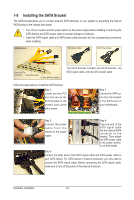Gigabyte GA-X58A-UD9 Manual - Page 20
Setting up ATI CrossFireX™/NVIDIA SLI Configuration, NVIDIA SLI Configuration - windows 8
 |
View all Gigabyte GA-X58A-UD9 manuals
Add to My Manuals
Save this manual to your list of manuals |
Page 20 highlights
1-7 Setting up ATI CrossFireX™/NVIDIA SLI Configuration A. System Requirements - The 2-Way CrossFireX/SLI technology currently supports Windows XP, Windows Vista, and Windows 7 operating systems - The 3-Way/4-Way CrossFireX/SLI technology currently supports Windows Vista and Windows 7 operating systems only - A CrossFireX/SLI-supported motherboard with two/three/four PCI Express x16 slots and correct driver - Two/three/four CrossFireX/SLI-ready graphics cards of identical brand and chip and correct driver (Current ATI GPUs that support 3-Way/4-Way CrossFireX technology include the Radeon HD 3800 series, Radeon HD 4800 and Radeon HD 5800 series. Current NVIDIA GPUs that support 3-Way SLI technology include the 8800 GTX, 8800 Ultra, 9800 GTX, GTX 260 and GTX 280. Current NVIDIA GPUs that support 4-Way SLI technology include the GTX 285.) - CrossFireX (Note 1)/SLI bridge connector(s) - A power supply with sufficient power is recommended (Note 2) (refer to the manual of your graphics cards for the power requirement) B. Connecting the Graphics Cards Step 1: Observe the steps in "1-6 Installing an Expansion Card" and install two/three/four CrossFireX/SLI-ready graphics cards on the PCI Express x16 slots. The following table shows the recommended CrossFireX/SLI configurations with two/three/four cards. Recommended 2/3/4-Way CrossFireX/SLI Configurations: PCIEX16_1 PCIEX16_2 PCIEX16_3 PCIEX16_4 PCIEX8_1 PCIEX8_2 PCIEX8_3 2-Way a - - a - - - - - - - - 3-Way a a a - - - - - - - - 4-Way a a a a - - - - - - Step 2: Insert the CrossFire (Note)/SLI bridge connector(s) in the CrossFireX/SLI gold edge connectors on top of the two/three/four cards. (To set up a 4-Way SLI configuration, install the 4-Way SLI bridge connector. Note the direction of the bridge connector when installing. Both of the two gold edge connectors on top of the graphics cards in the PCIEX16_2 and PCIEX16_4 slots need to be inserted with the bridge connector to ensure correct 4-Way SLI operation.) Step 3: Plug the display cable into the graphics card on the PCIEX16_1 slot. (Note 1) (Note 2) The bridge connectors may be needed or not depending on your graphics cards. When installing two or above graphics cards, please connect the power cables from the power supply to the PCIE_12V_1 and PCIE_12V_2 connectors, or system instability may occur. Hardware Installation - 20 -