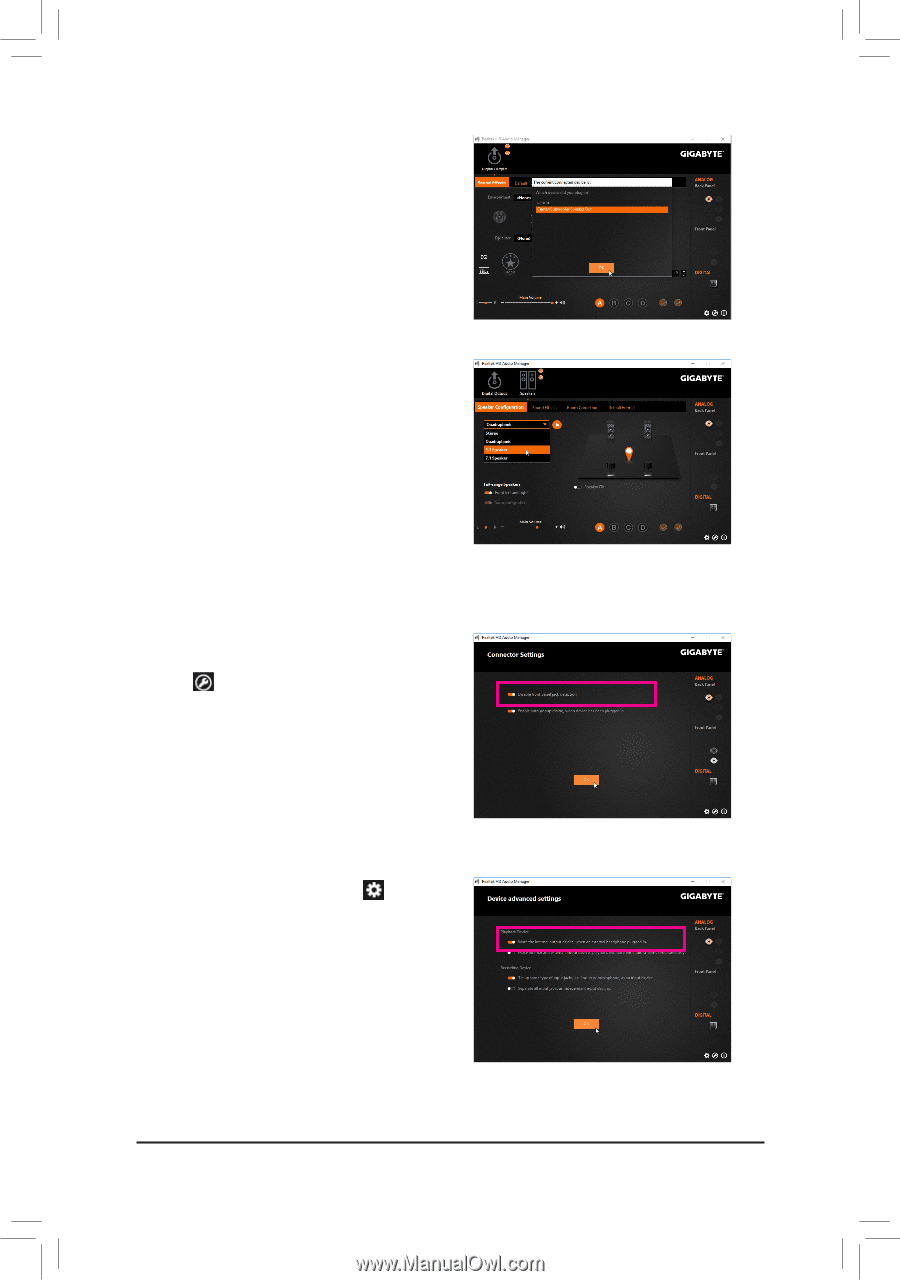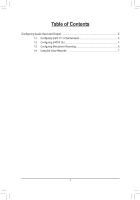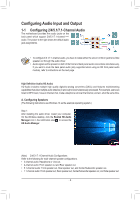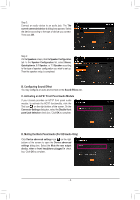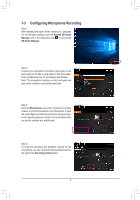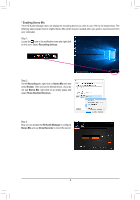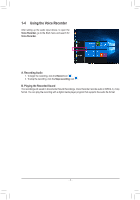Gigabyte GA-Z270X-DESIGNARE Audio Setup Guide - Page 3
B. Configuring Sound Effect, C. Activating an AC'97 Front Panel Audio Module
 |
View all Gigabyte GA-Z270X-DESIGNARE manuals
Add to My Manuals
Save this manual to your list of manuals |
Page 3 highlights
Step 2: Connect an audio device to an audio jack. The The current connected device is dialog box appears. Select the device according to the type of device you connect. Then click OK. Step 3: On the Speakers screen, click the Speaker Configuration tab. In the Speaker Configuration list, select Stereo, Quadraphonic, 5.1 Speaker, or 7.1 Speaker according to the type of speaker configuration you wish to set up. Then the speaker setup is completed. B. Configuring Sound Effect You may configure an audio environment on the Sound Effects tab. C. Activating an AC'97 Front Panel Audio Module If your chassis provides an AC'97 front panel audio module, to activate the AC'97 functionality, click the Tool icon on the right bottom of the screen. On the Connector Settings dialog box, select the Disable front panel jack detection check box. Click OK to complete. D. Muting the Back Panel Audio (For HD Audio Only) Click Device advanced settings icon on the right bottom of the screen to open the Device advanced settings dialog box. Select the Mute the rear output device, when a front headphone plugged in check box. Click OK to complete. - 3 -