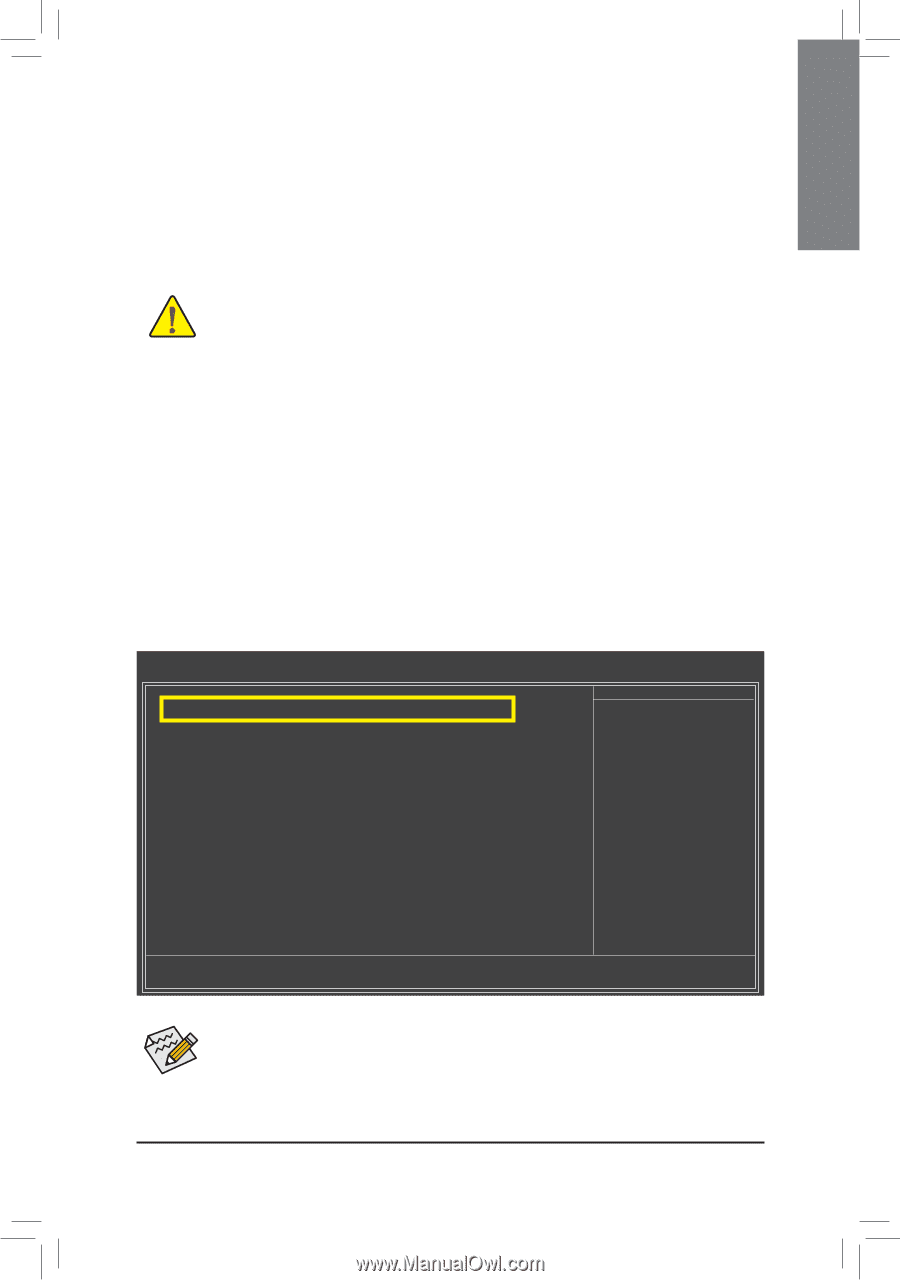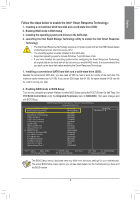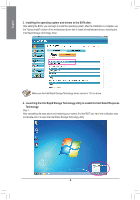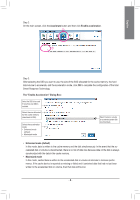Gigabyte GA-Z68M-D2H Manual - Page 1
Gigabyte GA-Z68M-D2H Manual
 |
View all Gigabyte GA-Z68M-D2H manuals
Add to My Manuals
Save this manual to your list of manuals |
Page 1 highlights
English Follow the steps below to enable the Intel® Smart Response Technology: 1. Installing a conventional SATA hard disk and a solid-state drive (SSD) 2. Enabling RAID mode in BIOS Setup 3. Installing the operating system and drivers to the SATA disk 4. Launching the Intel Rapid Storage Technology utility to enable the Intel Smart Response Technology • The Intel Smart Response Technology requires a computer system with an Intel Z68 Chipset-based motherboard and an Intel Core series CPU. • The operating system must be installed to the SATA disk. • Supported operating systems include Windows 7 and Windows Vista. • If you have installed the operating system before configuring the Smart Response Technology, all original data on the hard disk will be lost once you enable RAID mode. It is recommended that you back up the hard disk before enabling the Smart Response Technology. 1. Installing a conventional SATA hard disk and a solid-state drive (SSD): Besides the conventional SATA disk, you also need an SSD to make it work as a cache of the hard disk. The maximum cache memory size is 64 GB. If you use an SSD larger than 64 GB, the space beyond 64 GB can still be used for storing your data. 2. Enabling RAID mode in BIOS Setup: Turn on your computer and press to enter BIOS Setup during the POST (Power-On Self-Test). Set PCH SATA Control Mode under the Integrated Peripherals menu to RAID(XHD). Then save changes and exit BIOS Setup. CMOS Setup Utility-Copyright (C) 1984-2011 Award Software Integrated Peripherals eXtreme Hard Drive (XHD) PCH SATA Control Mode OROM UI and Banner SATA Port0-3 Native Mode USB Controllers USB Legacy Function USB Storage Function Azalia Codec Onboard H/W 1394 Onboard H/W LAN } SMART LAN Onboard LAN Boot ROM R_USB30 Controller R_USB30 Turbo F_USB30 Controller GSATA3 Controller GSATA3 Ctrl Mode Onboard Serial Port 1 [Disabled] [RAID(XHD)] [Enabled] [Enabled] [Enabled] [Enabled] [Enabled] [Auto] [Enabled] [Enabled] [Press Enter] [Disabled] [Enabled] [Disabled] [Enabled] [Enabled] [IDE] [3F8/IQR4] Item Help Menu Level Move Enter: Select F5: Previous Values +/-/PU/PD: Value F10: Save F6: Fail-Safe Defaults ESC: Exit F1: General Help F7: Optimized Defaults The BIOS Setup menus described here may differ from the exact settings for your motherboard. The actual BIOS Setup menu options you will see shall depend on the motherboard you have and the BIOS version. - 1 -