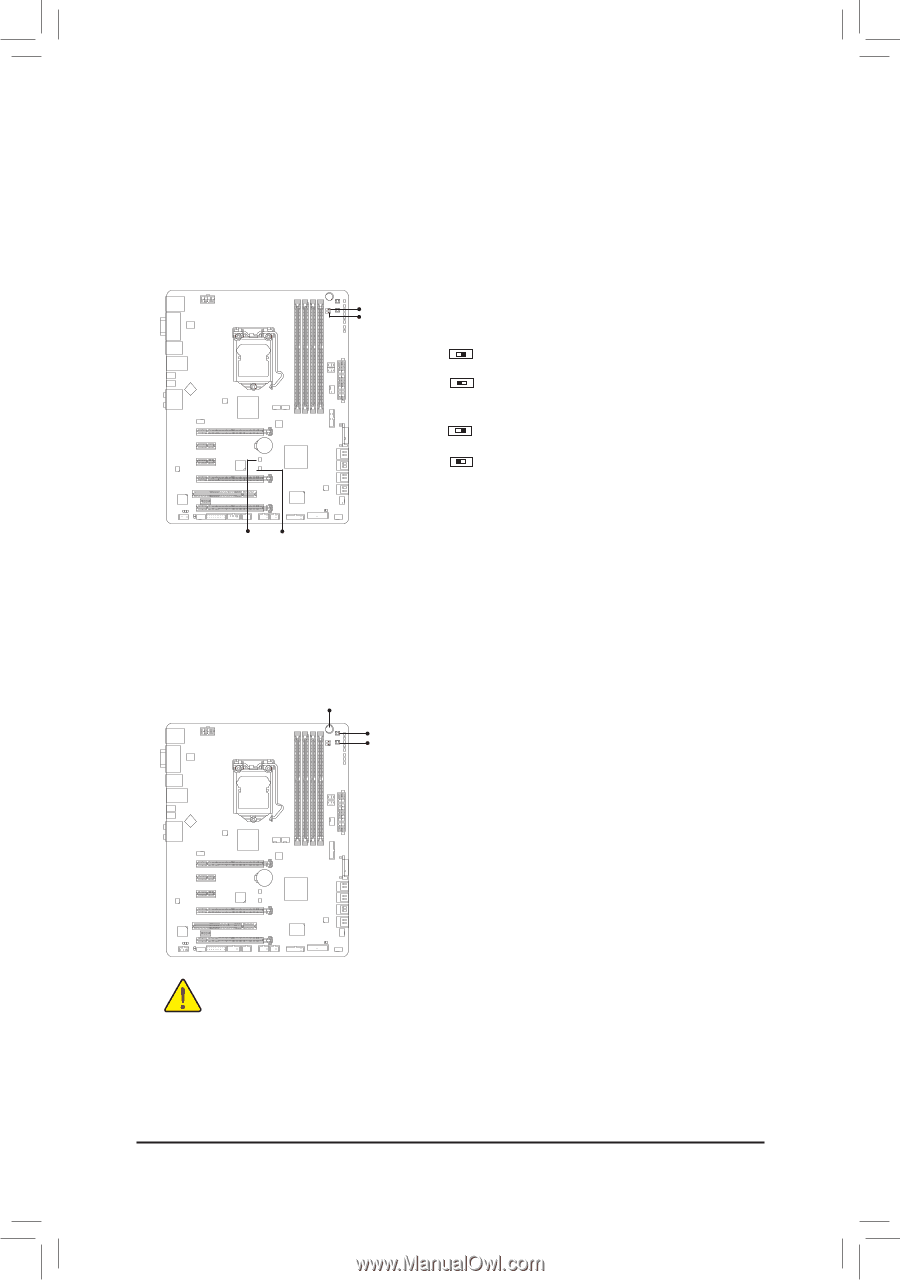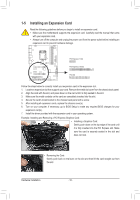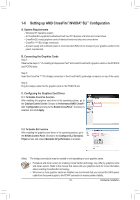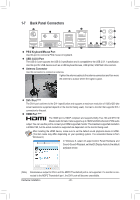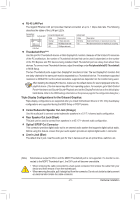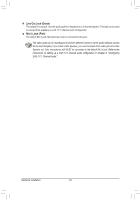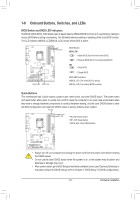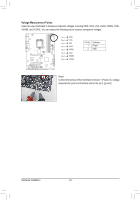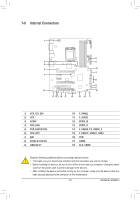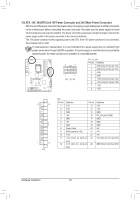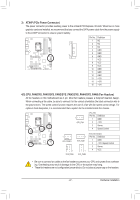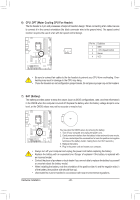Gigabyte GA-Z87X-UD5 TH User Manual - Page 23
Onboard Buttons, Switches, and LEDs, BIOS Switch and BIOS LED Indicators, Quick Buttons
 |
View all Gigabyte GA-Z87X-UD5 TH manuals
Add to My Manuals
Save this manual to your list of manuals |
Page 23 highlights
1-8 Onboard Buttons, Switches, and LEDs BIOS Switch and BIOS LED Indicators The BIOS switch (BIOS_SW) allows users to easily select a different BIOS for boot up or overclocking, helping to reduce BIOS failure during overclocking. The SB switch allows enabling or disabling of the Dual BIOS function. The LED indicator (MBIOS_LED/BBIOS_LED) shows which BIOS is active. __ __ 33 __ 3 __ 3 1 23 1 23 1 23 1 23 MBIOS_LED BBIOS_LED 1 12 32 3 1 21 32 3 UU U 123 U 1 23 1 23 1 23 1 12 32 3 1 21 32 3 SB BIOS_SW BB SS SS SS B SS S B SS S BIOS Switch: BIOS_SW 2 1 1: Main BIOS (Boot from the main BIOS) 2 1 2: Backup BIOS (Boot from the backup BIOS) SB 2 1 1: Dual BIOS 2 1 2: Single BIOS BIOS LED Indicators: MBIOS_LED (The main BIOS is active) BBIOS_LED (The backup BIOS is active) SS 33 S3 S3 1 2132 3 1 23 1 23 Quick Buttons This motherboard has 3 quick buttons: power button, reset button, and clear CMOS button. The power button and reset button allow users to quickly turn on/off or reset the computer in an open-case environment when they want to change hardware components or conduct hardware testing. Use the clear CMOS button to clear the BIOS configuration and1 2re3 set the CMOS values to factory defaults when needed. 1 2 3 PW_SW 1 2132 3 1 2 3 S 1 2 3 S 1 21 32 3 CMOS_SW RST_SW PW_SW: Power button 1 21 32 3 1 23 1 23 1 1 11 SS RST_SW: Reset button CMOS_SW: Clear CMOS Button _S _S 1 1 11 11 1 1 FF__ UU F_ U F_ U BB__ B_ B_ SS S S 1 1 __SS B SS B SS 11 BB SS SS FF__UUSSBB3300 F_USB30 F_USB30 FF__ F_ F_ •• Always turn off your computer and unplug the power cord from the power outlet before clearing the CMOS values. •• Do not use the clear CMOS button when the system is on, or the system may shutdown and data loss or damage may occur. •• After system restart, go to BIOS Setup to load factory defaults (select Load Optimized Defaults) or manually configure the BIOS settings (refer to Chapter 2, "BIOS Setup," for BIOS configurations). - 23 - Hardware Installation