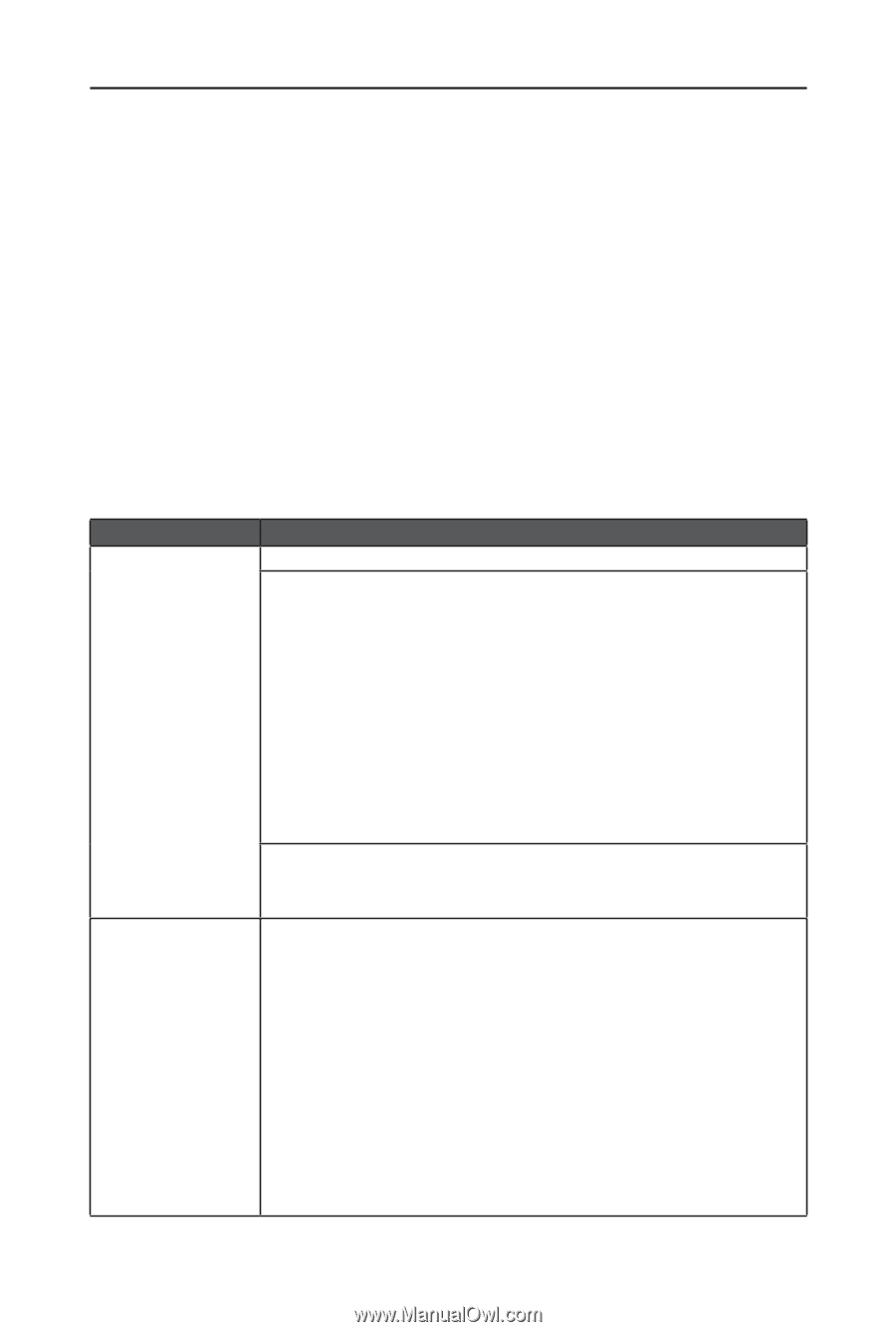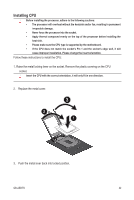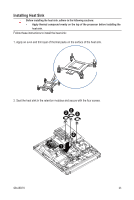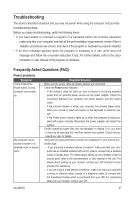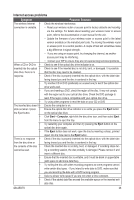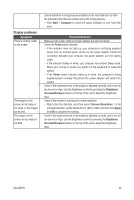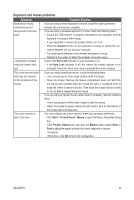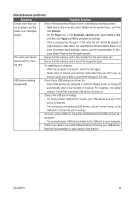Gigabyte GB-AEDTK Manual - Page 27
Troubleshooting
 |
View all Gigabyte GB-AEDTK manuals
Add to My Manuals
Save this manual to your list of manuals |
Page 27 highlights
Troubleshooting The section describes situations that you may encounter while using the computer and provides troubleshooting steps. Before you begin troubleshooting, verify the following items: • If you have added or removed a program or a hardware before the problem appeared, make sure that your computer has met all the pre-installation requirements, review if the installation procedures are correct, and check if the program or hardware is properly installed. • If an error message appears while the program or hardware is in use, write down the message and follow the on-screen instruction if any. For further details, refer to the documentation or user manual of the program or hardware. Frequently Asked Questions (FAQ) Power problems Symptom I have pressed the • Power button, but my • computer cannot start up. • My computer cannot • access a modem or a wireless router or access point. Possible Solution Make sure the power cable and power adapter are connected. Check the Power button indicator. • If the indicator does not light up, your computer is not being supplied power from an external power source via the power adapter. Check the connection between your computer, the power adapter, and the nearby outlet. • If the indicator flashes in white, your computer has entered Sleep mode. Move your mouse or press any button on the keyboard to wake the system. • If the Power button indicator lights up in white, the computer is being supplied with power normally. Reconnect the power adapter and restart the system. Certain operating system files may be damaged or missing. If so, you have to back up all your data first, and then recover your system. Check the supplied driver disc for details. Verify that you have performed a correct pre-installation for your Internet connection type. • If you are using a wireless Internet connection, make sure that your computer has an installed wireless LAN card in order to connect with a wireless router or access point. For details about setting up your wireless router or access point, refer to the documentation or user manual of the unit. For details about setting up your modem, contact your ISP (Internet service provider) for assistance. • If you are using a wired Internet connection, make sure that your computer is using an Ethernet cable, instead of a telephone cable, to connect with the broadband modem which is purchased from your ISP. For assistance setting up your modem, contact your ISP. GB-AEDTK 27