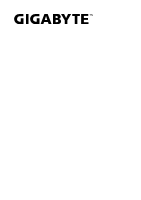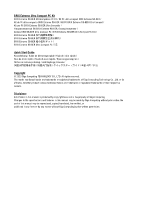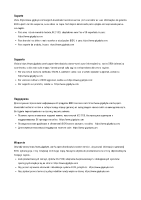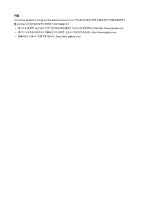Gigabyte GB-BER5HS-7535 User Manual
Gigabyte GB-BER5HS-7535 Manual
 |
View all Gigabyte GB-BER5HS-7535 manuals
Add to My Manuals
Save this manual to your list of manuals |
Gigabyte GB-BER5HS-7535 manual content summary:
- Gigabyte GB-BER5HS-7535 | User Manual - Page 1
BRIX Extreme Ultra Compact PC Kit GB-BER3-7335/GB-BER5-7535/GB-BER7-7840/ GB-BER5H-7535/GB-BER5HS-7535 Quick Start Guide Rev. 1.0 - Gigabyte GB-BER5HS-7535 | User Manual - Page 2
GB-BER Ultra Compatto / BRIX Extreme GB-BER Zestaw BRIX GB-BER Ultra Compact PC / BRIX Extreme GB-BER Ultra Kompakt PC Kiti / BRIX Extreme GB-BER / BRIX Extreme GB-BER / BRIX Extreme GB-BER PC / 키트 BRIX Extreme GB-BER Ultra Compact PC Quick Start Guide Kurzanleitung / Guide - Gigabyte GB-BER5HS-7535 | User Manual - Page 3
the latest drivers and BIOS updates, go to https://www.gigabyte.com: For product support, go to https://www.gigabyte.com: Support Please visit Bitte besuchen Sie https://www.gigabyte.com/support-downloads/customer-service , um Ihre BRIX Garantieinformationen aus der Dropdown-Liste oder durch - Gigabyte GB-BER5HS-7535 | User Manual - Page 4
as drivers mais recentes e atualizações BIOS, ir para: https://www.gigabyte.com: Para suporte de produto, ir para: https://www.gigabyte.com Supporto Visitate https://www.gigabyte.com/support-downloads/customer-service per informazioni sul vostro BRIX dal menù a scorrimento, o cliccando sulla mappa - Gigabyte GB-BER5HS-7535 | User Manual - Page 5
Ürün desteği için: https://www.gigabyte.com 支援 https://www.gigabyte.com/support-downloads/customer-service M.2 SSD https://www.gigabyte.com BIOS https://www.gigabyte.com https://www.gigabyte.com 支持 https://www.gigabyte.com/support-downloads/customer-service M.2 SSD OS https://www - Gigabyte GB-BER5HS-7535 | User Manual - Page 6
지원 https://www.gigabyte.com/support-downloads/customer-service BRIX M.2 SSD OS https://www.gigabyte.com BIOS https://www.gigabyte.com: https://www.gigabyte.com - Gigabyte GB-BER5HS-7535 | User Manual - Page 7
cool down at least 10 minutes. Failure to use the included Model GB-BER Power Adapter may violate regulatory compliance and may expose the user to al menos 10 minutos. La no utilización del adaptador de corriente modelo GB-BER incluido puede violar el cumplimiento de la normativa y puede exponer al - Gigabyte GB-BER5HS-7535 | User Manual - Page 8
10 minuti. Se non si usa l'adattatore per l'alimentazione modello GB-BER compreso nella confezione si rischia di violare il regolamento, e do ostygnięcia przez conajmniej 10 minuty. Niezastosowanie dołączonego modelu zasilacza GB-BER może naruszyć zgodność z przepisami i narazić użytkownika na - Gigabyte GB-BER5HS-7535 | User Manual - Page 9
10 GB-BER 10 GB-BER GB-BER - Gigabyte GB-BER5HS-7535 | User Manual - Page 10
Conventions The following conventions are used in this user's guide: NOTE! Gives bits and pieces of additional information related to the current topic. CAUTION! Gives precautionary measures to avoid possible hardware or software problems. WARNING! Alerts you to any damage that might result from - Gigabyte GB-BER5HS-7535 | User Manual - Page 11
Symbol Statement At the end of its serviceable life, this product should not be treated as household or general waste. It should be handed over to the applicable collection point for the recycling - Gigabyte GB-BER5HS-7535 | User Manual - Page 12
- Gigabyte GB-BER5HS-7535 | User Manual - Page 13
1 System Information 14 1-1 Installation Precautions 14 1-2 Product Specifications 15 1-3 Package Contents 17 1-3-1 GB-BER Bare-bone 17 1-3-2 135W Adapter & Power Cord (19.5 Vdc, 6.92 A ) 18 1-3-3 Quick Start Guide 18 1-3-4 Thermal Pad 18 1-3-5 VESA Mount Bracket 18 Chapter 2 System Appearance 19 - Gigabyte GB-BER5HS-7535 | User Manual - Page 14
of electrostatic discharge (ESD). Prior to installation, carefully read the user manual and follow these procedures: Prior to installation, do not remove or uncertain about any installation steps or have a problem related to the use of the product, please consult a certified computer technician. - Gigabyte GB-BER5HS-7535 | User Manual - Page 15
to the product specifications and product-related information without prior notice. Dimension GB-BER3-7335, GB-BER5-7535, GB-BER7-7840 48.3 mm x 134.2 mm x 139.1 mm (1.9" x 5.3" x 5.4") GB-BER3H-7335, GB-BER5H-7535, GB-BER5HS-7535 52 mm x 134.2 mm x 139.1 mm (2.0" x 5.3" x 5.4") Motherboard Size - Gigabyte GB-BER5HS-7535 | User Manual - Page 16
Mini DP Resolution (Max.) Mini DP / USB Type-C DP supports : DP1.4 Max Resolution 3840x2160@60Hz Storage GB-BER7-7840, GB-BER5-7535, GB-BER3-7335 1 x M.2 M.2 2280 slot (PCI-e Gen4 x 4 / SATA) GB-BER3H-7335, GB-BER5H-7535 1 x M.2 M.2 2280 slot (PCI-e Gen4 x 4 / SATA) 1 x 2.5" HDD/SSD, 7.0mm thick - Gigabyte GB-BER5HS-7535 | User Manual - Page 17
Lieferumfang / Contenu du colis / Contenido del paquete / Conteúdo da embalagem / Contenuto della confezione Zawartość opakowania / Paket İçeriği / / / / 1-3-1 GB-BER Bare-bone NOT Include any of the following: M.2 (2280), SO-DIMM memory Folgendes ist NICHT enthalten: M.2 (2280), SO-DIMM - Gigabyte GB-BER5HS-7535 | User Manual - Page 18
be used with the included power cord. The included power cord sド製hoセ品ulッdにnトはotは、be、同u他s梱eのdさw製れit品hたoに電th使e源r用pコrしoーdなuドcいts 1-3-3 Quickl Start Guide 1-3-4 Thermal Pad 1 x QSG 1 or 3pcs Thermal Pad (by SKU) 1-3-5 VESA Mount Bracket 1 x VESA Mount Bracket & 6 x Screws System Information 18 - Gigabyte GB-BER5HS-7535 | User Manual - Page 19
O(※lu系n (※ 0℃~35℃) / 0/℃기~기3에5℃대)해/ 알아보기 2-1 Front View 2-1-1 Slim Version GB-BER3-7375, GB-BER5-7535, GB-BER7-7740 2-1-1 Tall Version GB-BER3H-7375, GB-BER3HS-7375, GB-BER5H-7535, GB-BER5HS-7535, GB-BER7HS-7840 No. Description 1 Headphone/Microphone ( / ) 2 USB 3.2 Gen2 Type - Gigabyte GB-BER5HS-7535 | User Manual - Page 20
2C-2haRpetoarr 2VieSwystem Appearance 2-2-1 Slim Version GB-BER3-7375, GB-BER5-7535, GB-BER7-7740 2-1-1 Tall Version GB-BER3H-7375, GB-BER3HS-7375, GB-BER5H-7535, GB-BER5HS-7535, GB-BER7HS-7840 No. Description 5 Mini DisplayPort 6 HDMI 2.1 FRL10 8K (7680 x 4320) 7 HDMI 2.1 FRL10 8K (7680 x - Gigabyte GB-BER5HS-7535 | User Manual - Page 21
2C-3haLpetoftrV2ieSwystem Appearance 2-2-1 Slim Version GB-BER3-7375, GB-BER5-7535, GB-BER7-7740 2-1-1 Tall Version GB-BER3H-7375, GB-BER3HS-7375, GB-BER5H-7535, GB-BER5HS-7535, GB-BER7HS-7840 No. Description 5 Mini DisplayPort 6 HDMI 2.1 FRL10 8K (7680 x 4320) 7 HDMI 2.1 FRL10 8K (7680 x - Gigabyte GB-BER5HS-7535 | User Manual - Page 22
2C-3haRpitgohr t2ViSeywstem Appearance 2-2-1 Slim Version GB-BER3-7375, GB-BER5-7535, GB-BER7-7740 2-1-1 Tall Version GB-BER3H-7375, GB-BER3HS-7375, GB-BER5H-7535, GB-BER5HS-7535, GB-BER7HS-7840 No. Description 13 通風孔 Vent Hole ( ) System Appearance 22 - Gigabyte GB-BER5HS-7535 | User Manual - Page 23
2C-5haBpotottro2m SVyieswtem Appearance No. Description 14 VESA Bracket Screw Holes ( ) System Appearance 23 - Gigabyte GB-BER5HS-7535 | User Manual - Page 24
2C-6haPpItNorD2efSinyistitoenm Appearance No. Description A M.2 2280 SSD Connector B DDR SO-DIMM slot C Wi-Fi Connector D SATA connector for LAN/COM/M.2 Upgrade Kit ( *Super SKU ) N注o意te:: 根Wi据re各le地ss经m销od商u之le产in品clu规s格ion配m置a,y有va些ry市b场as将ed不o提n供lo预ca载l d的is无tri线bu模tio块n。. System - Gigabyte GB-BER5HS-7535 | User Manual - Page 25
Chaptor 3 System Hareware Installation Pre-installation Instructions Computer components and electronic circuit boards can be system is not turned on or connected to AC power. Follow these instructions to remove/install the Bottom Cover: Unscrew and remove the bottom cover from system. - Gigabyte GB-BER5HS-7535 | User Manual - Page 26
SSD / M.2 SSD: M.2 2280 SSD WARNING! Failure to properly turn off the system before you start installing components may cause serious damage. Follow these instructions to Install the M.2 SSD: Remove both the small screw secured to the M.2 SSD screw hole. M.2 SSD System Hardware Installation 26 - Gigabyte GB-BER5HS-7535 | User Manual - Page 27
Carefully insert the M.2 SSD into slot. M.2 SSD Insert the tab on the thermal plate into the slit near the connector, then secure the thermal plate and M.2 SSD in place with the previously removed screw M.2 SSD Note: The illustrations of the M.2 SSD/Heatsink installation shown are for - Gigabyte GB-BER5HS-7535 | User Manual - Page 28
guidelines before you begin to install the memory: Make sure that the system supports the memory. It is recommended that memory of the same capacity, brand, unable to insert the memory, switch the direction. Follow these instructions to Install the Memory (SO-DIMM DDR4): Carefully insert SO- - Gigabyte GB-BER5HS-7535 | User Manual - Page 29
Carefully insert SO-DIMM memory modules Push down until the modules click into place WARNING! Please ensure a thermal pad is attached on the motherboard before installing the SO- DIMM device into the system. Installing a SO-DIMM device without any thermal pad may result in the system - Gigabyte GB-BER5HS-7535 | User Manual - Page 30
ł bezprzewodowy: Bezpieczne usuwanie modułu / Kablosuz Modül: Modül Güvenli Bir Şekilde nasıl Çıkartılır / / : Follow these instructions to remove the WiFi Module: Disconnect the two antennas by manually lifting off the clips that hold them in place. Remove the screw in the middle - Gigabyte GB-BER5HS-7535 | User Manual - Page 31
3-5 Installing the LAN/COM/M.2 Kit This system does not support the installation of both LAN/COM kit and 2.5" HDD; also the M.2 module here cannot be equipped with a thermal plate due to the space limitation. Follow these instructions to remove the WiFi Module: Unscrew and remove the bracket, and - Gigabyte GB-BER5HS-7535 | User Manual - Page 32
Reinstall the bracket with upgrade kit to bottom panel. WARNING! Please ensure a thermal pad is attached on the motherboard before installing the M.2 into the upgrade kit. Installing a M.2 without any thermal pad may result in the system o請裝ve確Mrh保.e2a,在tin將安g 有o裝r可sMy能s.2te導之m致前pe系,rfo統在rm過升a熱n級 - Gigabyte GB-BER5HS-7535 | User Manual - Page 33
3-6 Installing the VESA Bracket VESA Halterung / Support VESA / Soporte VESA / Suporte VESA / Staffa VESA VESA / Wspornik VESA / VESA Braketi / VESA / VESA / VESA / VESA Follow these instructions to remove the WiFi Module: Attach the screws on the underside of the system. VESA Attach the - Gigabyte GB-BER5HS-7535 | User Manual - Page 34
T的h系e s統ys插tem入cVanESnAow支b撐e 架mo的un滑te軌d b孔y ,slid向in下g t壓he至de定vi位ce點int後o 即pla可ce VESA Note: The illustrations of the VESA bracket installation shown are for reference only. Please follow the installation steps of actual purchased bracket. ! VESA System Hardware Installation 34 - Gigabyte GB-BER5HS-7535 | User Manual - Page 35
Chaptor 4 BIOS Update 4-1 UEFI Shell Follow these instructions to update BIOS: Go to the Gigabyte website (https://www.gigabyte.com/us/Mini-PcBarebone) and key in the model name in the search bar to access the product page. Go to "Support" page and look for the latest BIOS file. Click "Download". - Gigabyte GB-BER5HS-7535 | User Manual - Page 36
Copy BIOS Package into the BIOS folder. Power on BRIX and press "DEL" to enter the BIOS setting page. Go to Boot Option #1 and choose your USB Flash device accordingly. System Hardware Installation 36 - Gigabyte GB-BER5HS-7535 | User Manual - Page 37
Click "Save Changes and Reset" to save configuration and exit, then select "Yes". All the devices will be displayed on the screen, then type "fs0" to select your USB drive. System Hardware Installation 37 - Gigabyte GB-BER5HS-7535 | User Manual - Page 38
Enter the BIOS folder and type "flash.nsh" to start the BIOS update process. After a few minutes, you will see the following screen during the update. System Hardware Installation 38 - Gigabyte GB-BER5HS-7535 | User Manual - Page 39
Removed AC adaptor and power on the device then you'll fine the BIOS version has been updated accordingly. System Hardware Installation 39
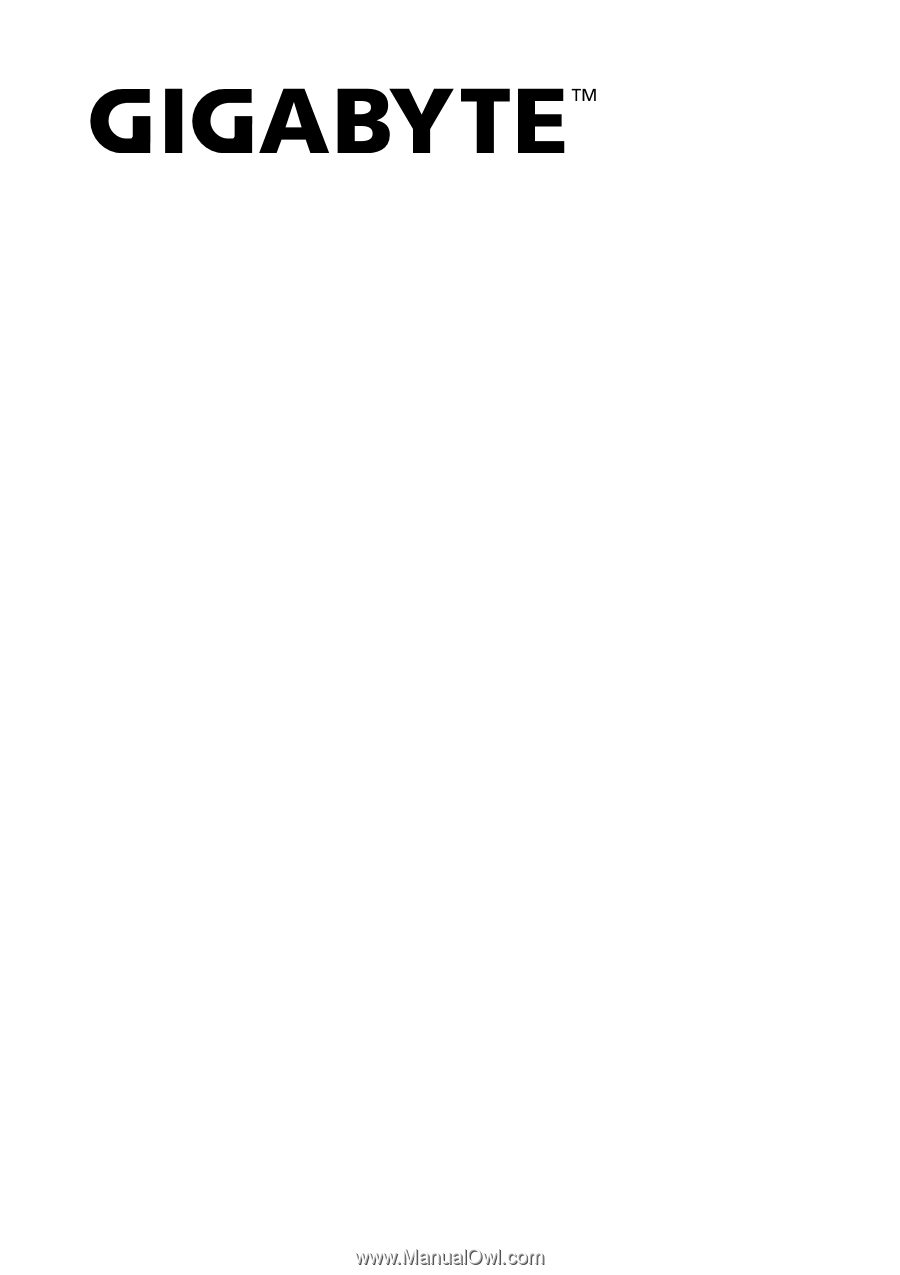
BRIX Extreme
Ultra Compact PC Kit
GB-BER3-7335/GB-BER5-7535/GB-BER7-7840/
GB-BER5H-7535/GB-BER5HS-7535
Quick Start Guide
Rev. 1.0