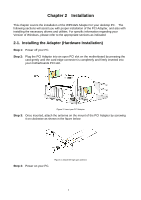Gigabyte GN-WP01GS User Manual - Page 7
Installing the Driver & Utility - driver for windows 7
 |
View all Gigabyte GN-WP01GS manuals
Add to My Manuals
Save this manual to your list of manuals |
Page 7 highlights
2-2. Installing the Driver & Utility After restarting your computer the Windows Found New Hardware wizard will open. When it does, please click Cancel to close it. GIGABYTE drivers and utilities offer more power and control over your new WP01GS PCI Adapter than does Windows native Zero Configuration Utility. Step 1: At the Found New Hardware Wizard screen, click Cancel. Figure 4. Found New Hardware Screen Step 2: Insert the WP01GS Setup CD into the CD-ROM drive. The WP01GS Welcome screen window will automatically open. Step 3: From the main menu, click "Install Wireless LAN Utility". Figure 5. WP01GS Welcome Screen 4

4
2-2. Installing the Driver & Utility
After restarting your computer the Windows
Found New Hardware
wizard will open.
When it does, please click
Cancel
to close it. GIGABYTE drivers and utilities offer more
power and control over your new WP01GS PCI Adapter than does Windows native Zero
Configuration Utility.
Step 1:
At the Found New Hardware Wizard screen, click
Cancel
.
Figure 4. Found New Hardware Screen
Step 2:
Insert the WP01GS Setup CD into the CD-ROM drive. The WP01GS Welcome
screen window will automatically open.
Step 3:
From the main menu, click
“Install Wireless LAN Utility”
.
Figure 5. WP01GS Welcome Screen