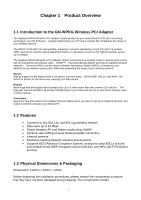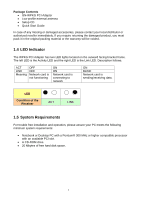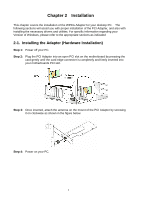Gigabyte GN-WPKG User Manual - Page 7
Installing the Driver & Utility - driver wireless
 |
View all Gigabyte GN-WPKG manuals
Add to My Manuals
Save this manual to your list of manuals |
Page 7 highlights
2-2. Installing the Driver & Utility After restarting your computer the Windows Found New Hardware wizard will open. When it does, please click Cancel to close it. GIGABYTE drivers and utilities offer more power and control over your new WPKG PCI Adapter than does Windows native Zero Configuration Utility. Step 1: At the Found New Hardware Wizard screen, click Cancel. Step 2: Insert the WPKG Setup CD into the CD-ROM drive. The WPKG Welcome screen window will automatically open. Step 3: From the main menu, click "Install Wireless LAN Utility". 4
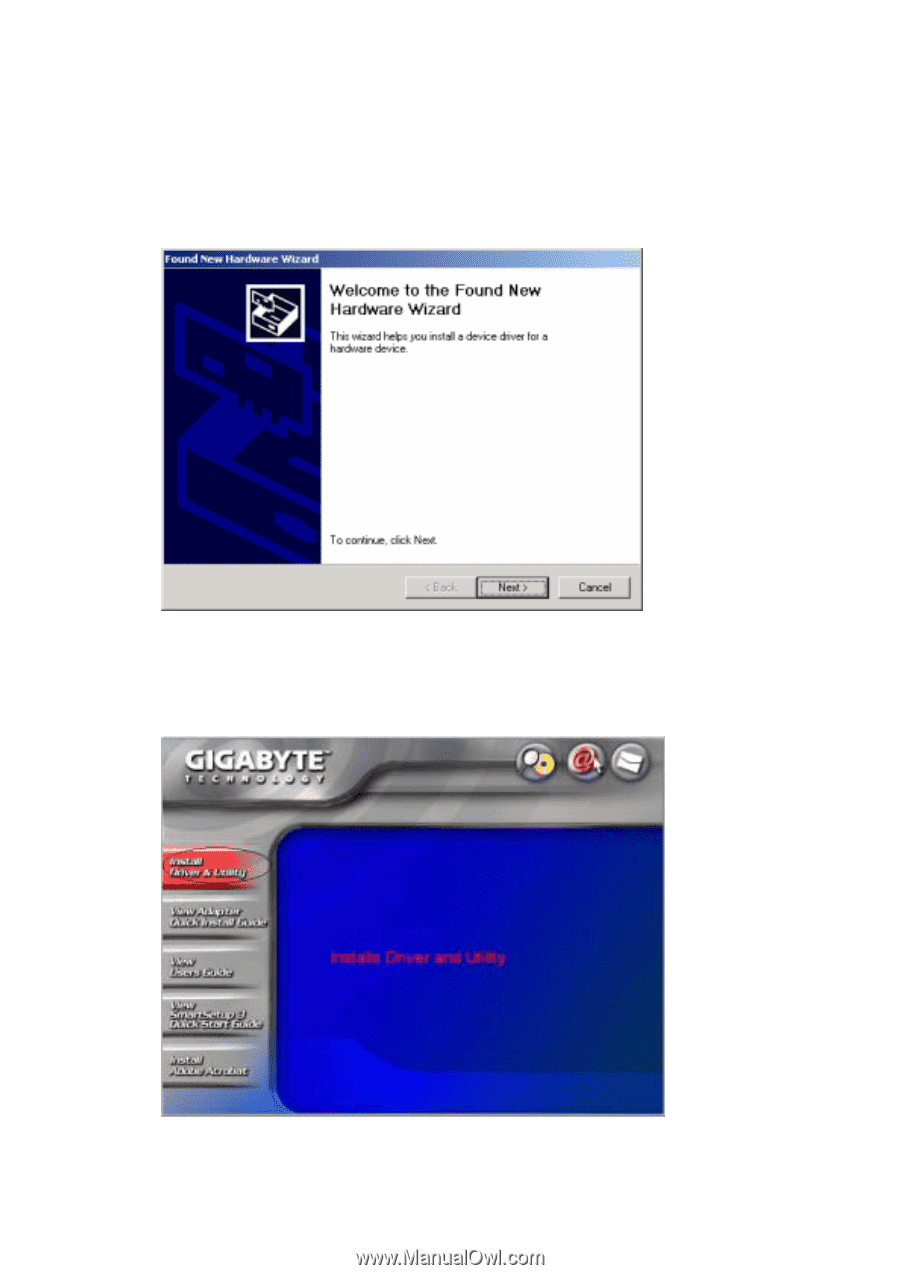
4
2-2. Installing the Driver & Utility
After restarting your computer the Windows
Found New Hardware
wizard will open.
When it does, please click
Cancel
to close it. GIGABYTE drivers and utilities offer more
power and control over your new WPKG PCI Adapter than does Windows native Zero
Configuration Utility.
Step 1:
At the Found New Hardware Wizard screen, click
Cancel
.
Step 2:
Insert the WPKG Setup CD into the CD-ROM drive. The WPKG Welcome screen
window will automatically open.
Step 3:
From the main menu, click
“Install Wireless LAN Utility”
.