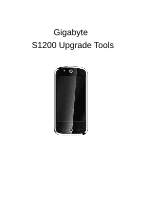Gigabyte GSmart S1200 SOP - S1200 Download Tools Upgrade - Page 3
Introduction, Installation - firmware
 |
View all Gigabyte GSmart S1200 manuals
Add to My Manuals
Save this manual to your list of manuals |
Page 3 highlights
1. Introduction S1200 Upgrade Tools are for upgrading the firmware of S1200. 2. Installation Execute setup.exe for installing S1200 USB driver, and the new firmware of S1200. The steps are below: a. Execute setup.exe If the operating system of your computer is Windows XP, follow the steps below. Start your device, and switch the screen to Windows Operating System. Then start ActiveSync via the USB cable. Make sure that ActiveSync is connected If the operating system of your computer is Windows Vista, follow the steps below. Start your device, and switch the screen to Windows Operating System. Then start Windows Mobile Device Center via the USB cable. 3

3
1. Introduction
S1200 Upgrade Tools are for upgrading the firmware of S1200.
2. Installation
Execute setup.exe for installing S1200 USB driver, and the new firmware of
S1200. The steps are below:
a. Execute setup.exe
If the operating system of your computer is Windows XP, follow the steps
below. Start your device, and switch the screen to Windows Operating System.
Then start ActiveSync via the USB cable.
If the operating system of your computer is Windows Vista, follow the steps
below. Start your device, and switch the screen to Windows Operating System.
Then start Windows Mobile Device Center via the USB cable.
Make sure that
ActiveSync is
connected