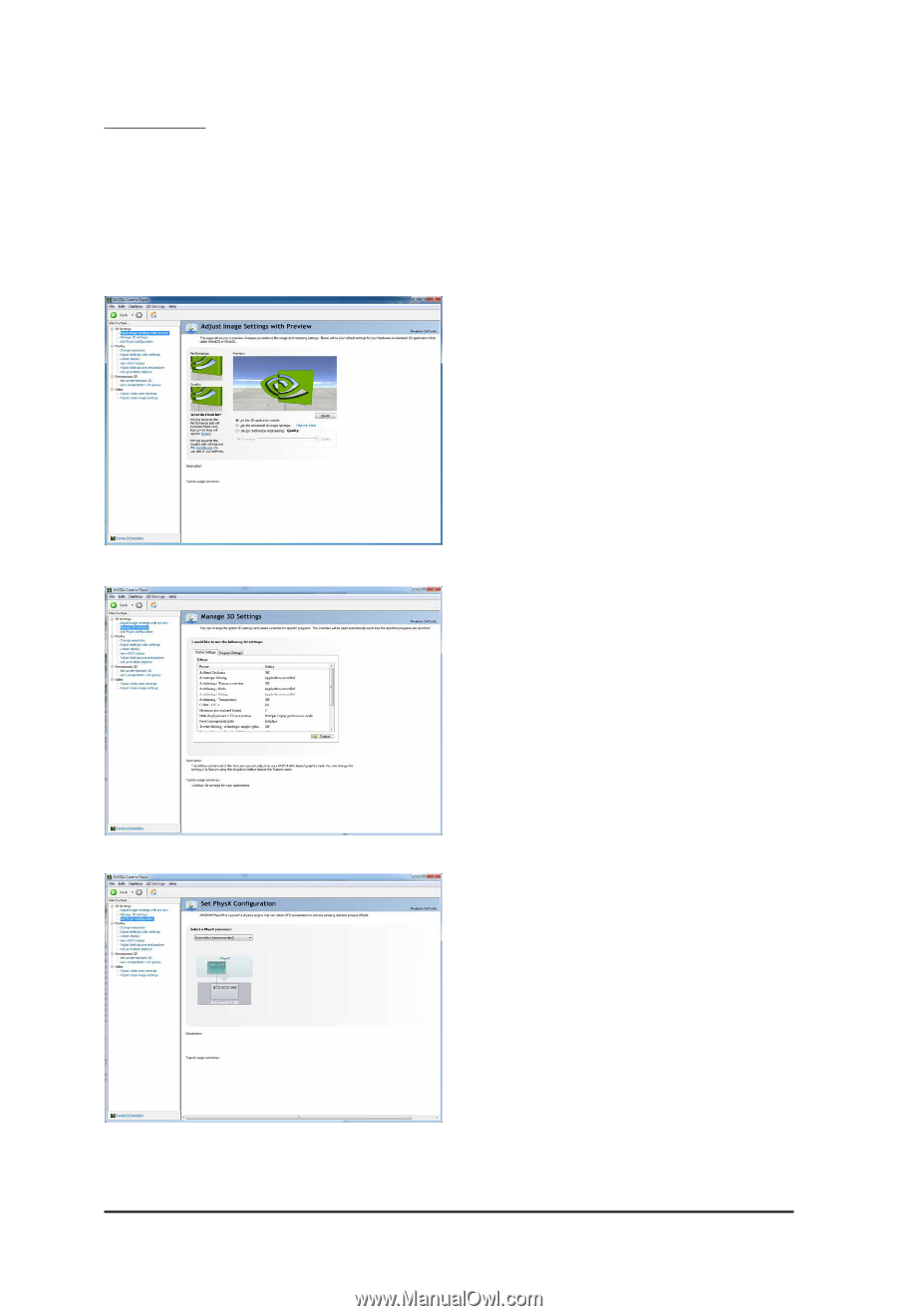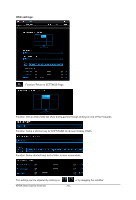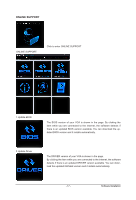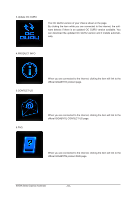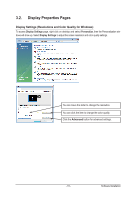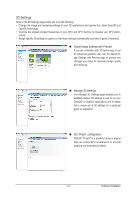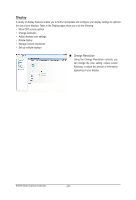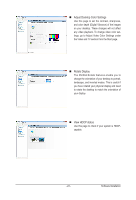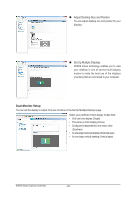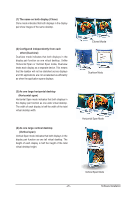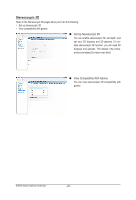Gigabyte GV-GF1280-32E Manual - Page 21
D Settings
 |
View all Gigabyte GV-GF1280-32E manuals
Add to My Manuals
Save this manual to your list of manuals |
Page 21 highlights
3D Settings Tasks in the 3D Settings pages allow you to do the following: • Change the image and rendering settings of your 3D applications and games that utilize Direct3D and OpenGL technology. • Override the shipped clocked frequencies of your GPU and GPU memory to increase your GPU perfor- mance. • Assign specific 3D settings to a game so that these settings automatically load when a game is launched. Adjust Image Settings with Preview If you are unfamiliar with 3D technology or not an advanced graphics user, use the Adjust Image Settings with Preview page to preview any changes you make for improved image quality and rendering. Manage 3D Settings The Manage 3D Settings page enables you to establish default 3D settings to use for all your Direct3D or OpenGL applications and to establish a unique set of 3D settings for a particular game or application. Set PhysX confiquration NVIDIA® PhysX® is a powerful physics engine that can utilize GPU acceleration to provide amazing real-time physics effects. - 21 - Software Installation