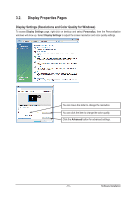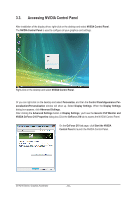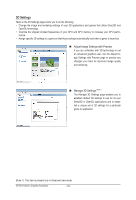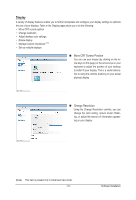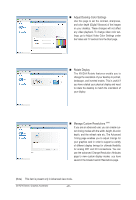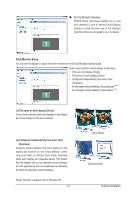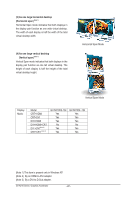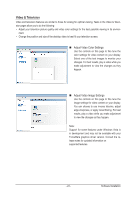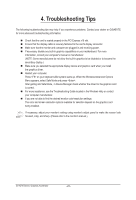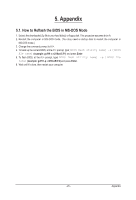Gigabyte GV-N210SL-1GI Manual - Page 20
Adjust Desktop Color Settings, Manage Custom Resolutions, Rotate Display
 |
View all Gigabyte GV-N210SL-1GI manuals
Add to My Manuals
Save this manual to your list of manuals |
Page 20 highlights
Adjust Desktop Color Settings Use this page to set the contrast, sharpness, and color depth (Digital Vibrance) of the images on your desktop. These changes will not affect any video playback. To change video color settings, go to Adjust Video Color Settings under the Video and TV section from the Start page. Rotate Display The NVIDIA Rotate features enable you to change the orientation of your desktop to portrait, landscape, and inverted modes. This is useful if you have rotated your physical display and need to rotate the desktop to match the orientation of your display. Manage Custom Resolutions (Note) If you are an advanced user, you can create custom timing modes with the width, height, bit-color depth, and the refresh rate etc. The Advanced Timing page enables you to adjust timings for your graphics card in order to support a variety of different display timings for ultimate flexibility for analog CRT and DVI connections. You can use the advanced Change Resolution Attributes page to view custom display modes you have saved in the Create Custom Resolutions page. (Note) This item is present only in Advanced view mode. GV-N210 Series Graphics Accelerator - 20 -