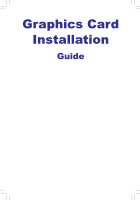Gigabyte GV-N220-1GI Manual - Page 3
Installation of a Graphics Card, Installation of Drivers, Introduction of the Display Properties
 |
View all Gigabyte GV-N220-1GI manuals
Add to My Manuals
Save this manual to your list of manuals |
Page 3 highlights
English • Before installing the graphics card, make sure your g��ra��p�h�i�c�s��c�a�r�d����i�s���c���o���m��p�l�ia��n�t �w�it�h��t�h�e��s��lo�t��o�n���y�o�u��r motherboard. • Before installing the g�r�a��p�h�i�c�s��c�a�r�d�,��b�e��s�u��r�e��t��o����t�u���r��n���o���f�f���y��o���u���r��c�o�m��p��u�t�e�r�. �Un��p�lu��g�t�h�e��p�o�w�e��r�c�o��r�d��fr�o�m���t�h�e� power outlet to prevent damage to the g�r�a�p��h�ic��s�c��a�r�d��. • The appearance of the graphics card may differ by model. • Based on the instruction from Microsoft, some new drivers may not fully support Windows® 2000/98/ME. • Refer to the user's manual included for detailed graphics card specifications. Step 1 Installation of a Graphics Card 1-1 Remove the metal slot cover and then insert the graphics card into the slot. If there is a power connector on the graphics card, connect the corresponding power supply power cable to your graphics card, or the system will not boot. 1-2 Once the graphics card is securely seated in the slot, replace the screw to fasten the card. 1-3 Plug the display cable into the graphics card; then turn on the computer and monitor. Step 2 Installation of Drivers Insert the driver disk into your optical drive. The Autorun window automati- cally appears. (If it does not appear automatically, go to My computer, dou- ble-click the optical drive and execute the setup.exe program.) Complete the installation procedure following the on- Installation of Microsoft® DirectX® screen instructions. Install Microsoft® DirectX® to enable 3D hardware acceleration support for Windows® XP to achieve better 3D performance. Step 3 Introduction of the Display Properties Page Move the slider to change the screen resolution. Click here to select the color quality. Click the Advanced button for advanced settings.