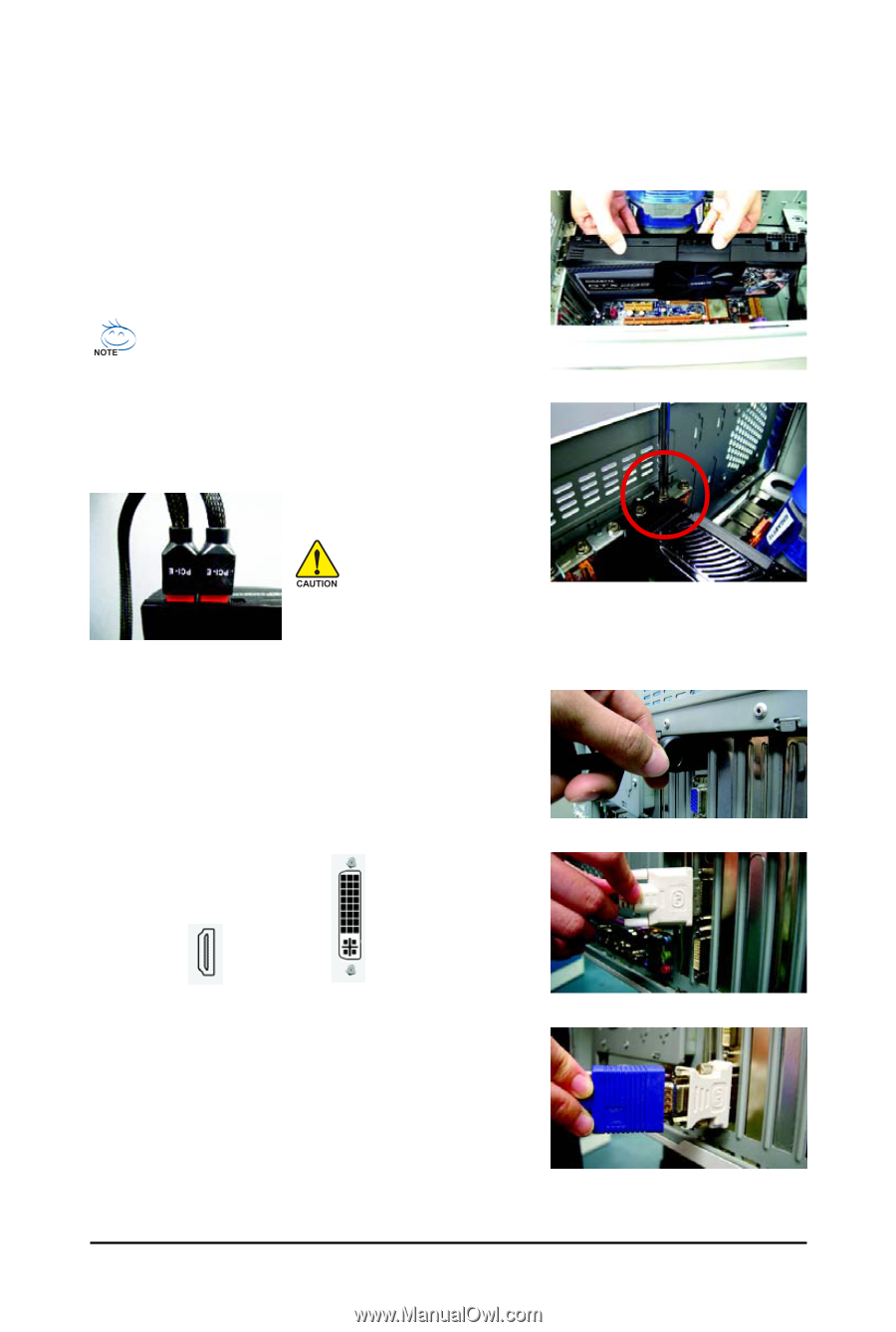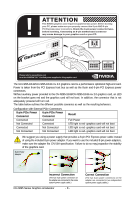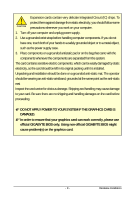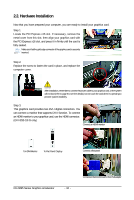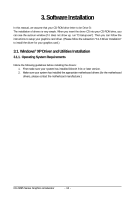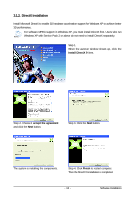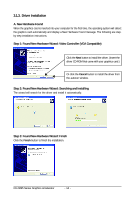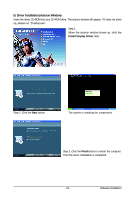Gigabyte GV-N295-18I-B Manual - Page 10
Hardware Installation
 |
View all Gigabyte GV-N295-18I-B manuals
Add to My Manuals
Save this manual to your list of manuals |
Page 10 highlights
2.2. Hardware Installation Now that you have prepared your computer, you are ready to install your graphics card. Step 1. Locate the PCI Express x16 slot. If necessary, remove the metal cover from this slot; then align your graphics card with the PCI Express x16 slot, and press it in firmly until the card is fully seated. Make sure that the gold edge connector of the graphics card is securely inserted. Step 2. Replace the screw to fasten the card in place, and replace the computer cover. After installation, remember to connect the power cable to your graphics card, or the system will not boot (refer to page 6 to see the details). Do not touch the card when it's operating to prevent system instability. Step 3. This graphics card provides two DVI-I digital connectors. You can connect a monitor that supports DVI-I function. To connect an HDMI monitor to your graphics card, use the HDMI connector. (GV-N295-18I-B only) Connect an HDMI monitor To HDMI Monitor To Flat Panel Display Connect a flat panel GV-N295 Series Graphics Accelerator - 10 - Connect a D-Sub monitor via DVI-I to D-Sub adapter