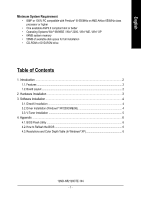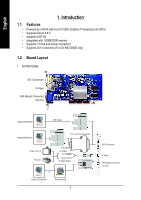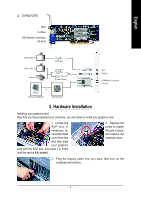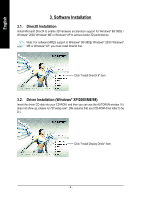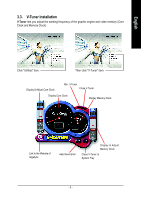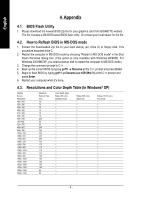Gigabyte GV-N52128DE Manual - Page 7
Appendix - resolution
 |
View all Gigabyte GV-N52128DE manuals
Add to My Manuals
Save this manual to your list of manuals |
Page 7 highlights
English 4. Appendix 4.1. BIOS Flash Utility 1. Please download the newest BIOS Zip file for your graphics card from GIGABYTE website. The file includes a MS-DOS-based BIOS flash utility. Or contact your local dealer for the file. 4.2. How to Reflash BIOS in MS-DOS mode 1. Extract the downloaded Zip file to your hard disk(s) (ex: drive C) or floppy disk. This procedure assumes drive C. 2. Restart the computer in MS-DOS mode by choosing "Restart in MS-DOS mode" in the Shut Down Windows dialog box. (This option is only available with Windows 98/98SE. For Windows 2000/ME/XP, you need a startup disk to restart the computer in MS-DOS mode.) 3. Change the command prompt to C:\>. 4. Back up the current BIOS by typing gvf11 -s filename at the C:\> prompt and press Enter. 5. Begin to flash BIOS by typing gvf11 -p filename (ex:n55128d.f1) at the C:\> prompt and press Enter. 6. Restart your computer when it's done. 4.3. Resolutions and Color Depth Table (In Windows® XP) Display Screen Resolution 320 x 200 320 x 240 400 x 300 480 x 360 512 x 384 640 x 400 640 x 480 720 x480 720 x 576 800 x 600 848 x 480 1024 x 768 1088 x 612 1152 x 864 1280 x 720 1280 x 768 1280 x 960 1280 x 1024 1360 x 768 1600 x 900 1600 x 1024 1600 x 1200 1920 x 1080 1920 x 1200 1920 x 1440 2048 x 1536 Maximum Refresh Rate (Hz) 75 75 75 75 75 75 240 60 60 240 240 240 240 200 170 170 170 170 170 150 120 120 100 100 85 85 Color Depth (bpp) 8bpp (256 color) Standard mode 3 3 3 3 3 3 3 3 3 3 3 3 3 3 3 3 3 3 3 3 3 3 3 3 3 3 16bpp (65K color) High mode 3 3 3 3 3 3 3 3 3 3 3 3 3 3 3 3 3 3 3 3 3 3 3 3 3 3 32bpp (16.7M color) True mode 3 3 3 3 3 3 3 3 3 3 3 3 3 3 3 3 3 3 3 3 3 3 3 3 3 3 - 6 -