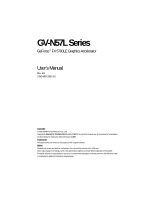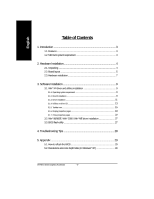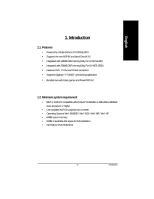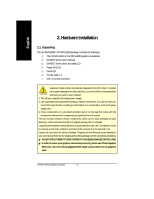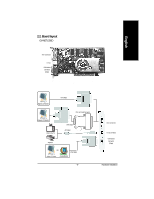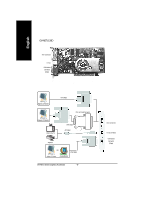Gigabyte GV-N57L128D Manual
Gigabyte GV-N57L128D Manual
 |
View all Gigabyte GV-N57L128D manuals
Add to My Manuals
Save this manual to your list of manuals |
Gigabyte GV-N57L128D manual content summary:
- Gigabyte GV-N57L128D | Manual - Page 1
GV-N57L Series GeForce™ FX 5700LE Graphics Accelerator User's Manual Rev. 101 12MD-N57L256D-101 Copyright © 2003 GIGABYTE TECHNOLOGY CO., LTD Copyright by GIGA-BYTE TECHNOLOGY CO., LTD. ("GBT"). No part of this manual may be reproduced or transmitted in any from without the expressed, written - Gigabyte GV-N57L128D | Manual - Page 2
driver and utilities installation 9 3.1.1. Operating system requirement 9 3.1.2. DirectX installation ...9 3.1.3. Driver installation ...11 3.1.4. Utilities on driver 98SE / Win® 2000 / Win® ME driver installation 27 3.3. BIOS flash utility 27 4. Troubleshooting Tips 28 5. Appendix 29 5.1. How - Gigabyte GV-N57L128D | Manual - Page 3
and latest DirectX 9.0 • Integrated with 128MB DDR memory(Only for GV-N57L128D) • Integrated with 256MB DDR memory(Only For GV-N57L256D) • Features DVI-I, TV-Out and D-Sub connectors • Supports Gigabyte "V-TUNER" overclocking application • Bundles two world-class games and PowerDVD 5.0 1.2. Minimum - Gigabyte GV-N57L128D | Manual - Page 4
GV-N57L256D / GV-N57L128D package contains the following: The GV-N57L256D or GV-N57L128D graphics accelerator GV-N57L Series user's manual GV-N57L Series driver use official Gigabyte BIOS only. Use none official gigabyte BIOS might cause problem on the graphics card. GV-N57L Series Graphics Accelerator - - Gigabyte GV-N57L128D | Manual - Page 5
English 2.2. Board layout GV-N57L256D DVI-I Connector TV-Out VGA Monitor Connector (15pin) Digital LCD Monitor DVI Output DVI-I to D-Sub Connector Analog LCD Monitor NTSC / PAL TV VGA - Gigabyte GV-N57L128D | Manual - Page 6
English GV-N57L128D DVI-I Connector TV-Out VGA Monitor Connector (15pin) Digital LCD Monitor DVI Output DVI-I to D-Sub Connector Analog LCD Monitor NTSC / PAL TV VGA Output AV Output Projector OR VGA Output Analog LCD Monitor Analog Monitor GV-N57L Series Graphics Accelerator - 6 - DVI - Gigabyte GV-N57L128D | Manual - Page 7
computer and monitor, then disconnect the display cable from the back of your computer. 2. Remove the computer cover. If necessary, consult your computer's manual for help in removing the cover. 3. Remove any existing graphics card from your computer. Or, if your computer has any on-board graphics - Gigabyte GV-N57L128D | Manual - Page 8
below... To VGA Monitor To TV or VCR To Flat Panel Display You are now ready to proceed with the installation of the graphics card driver. For detailed instructions, select your operating system from the list below - Gigabyte GV-N57L128D | Manual - Page 9
, run "D:\setup.exe"). Then you can follow the guides to setup your graphics card driver. (Please follow the subsection 3.1.3 "Driver installation" to install the driver for your graphics accelerator.) 3.1. Win® XP driver and utilities installation 3.1.1. Operating system requirement • When loading - Gigabyte GV-N57L128D | Manual - Page 10
ME or Windows® XP to achieve better 3D performence. M Note: For software MPEG support in Windows® 98/ 98SE/ Windows® 2000 / Windows® ME or Windows® XP Click "Next" button. Click "Next" button. Installing the components. GV-N57L Series Graphics Accelerator Step 4. Click "Finish" to restart computer. - Gigabyte GV-N57L128D | Manual - Page 11
pop out a "New Hardware Found" message. The following is the step-by-step installation guide. Step 1: Found new hardware wizard: Video controller (VGA Compatible) Click "Next" button to install the driver. (There is a driver CD disk that came with your graphics accelerator, please insert it now.) Or - Gigabyte GV-N57L128D | Manual - Page 12
window. If it does not show up, please run "D:\setup.exe". Step 1. When autorun window show up, click Install Display Driver item. Click "Install Display Driver" item. Step 2. Click "Next" button. Windows installings the components. Step 3. Click "Finish" button to restart computer. Then the - Gigabyte GV-N57L128D | Manual - Page 13
English 3.1.4. Utilities on driver CD Insert the driver CD disk into your CD-ROM, and then you can see the AUTORUN window. If it does not show up, please run "D:\setup.exe". • Install V- - Gigabyte GV-N57L128D | Manual - Page 14
memory (Core Clock and Memory Clock). Display & Adjust Min V-Tuner Core Clock Display Core Clock Close V-Tuner Display Memory Clock Link to the Websit of Gigabyte Display & Adjust Memory Clock Help Description Close V-Tuner To system Tray - Gigabyte GV-N57L128D | Manual - Page 15
English 3.1.5. Taskbar icon After installation of the display drivers, you will find a GBT icon on the taskbar's status area. Right-clicking this You can link to GBT website for updated information about the graphics accelerator, latest drivers, and other information. - 15 - Software Installation - Gigabyte GV-N57L128D | Manual - Page 16
English VGA Information VGA Info lists the relevant information about your card. Color Adjust Color Adjust allows you to make color adjustments, such as brightness, contrast and gamma values for each or all of RGB colors. GV-N57L Series Graphics Accelerator - 16 - - Gigabyte GV-N57L128D | Manual - Page 17
English After installation of the display drivers, you will find a NVIDIA icon on the taskbar's status area. Clicking this icon open the control panel. Right click the icon. You can adjust the - Gigabyte GV-N57L128D | Manual - Page 18
item to change the color depth. Click "Advanced" icon for adapter and setting. Click "Advanced", into details settings: n This page shows the Adapter, System and Driver versions information. You can select other properties from the pop-out menu - Gigabyte GV-N57L128D | Manual - Page 19
English nView Display Mode properties n nView allows you to connect separate displays to single graphics card • nView modes: select nView mode • Display pair: select your display type setup • Display:select the primary display device • Click Apply to apply settings or click OK to save settings. n - Gigabyte GV-N57L128D | Manual - Page 20
video overlay controls are automatically activated during playback of any video file type that supports overlay adjustments. n The NVIDIA settings taskbar utility lets you conveniently access various for use with multiple displays and desktops. GV-N57L Series Graphics Accelerator - 20 - - Gigabyte GV-N57L128D | Manual - Page 21
English NV Rotate properties n The NV Rotate Properties is used to rotate the screen. If your monitor is capable of operating in either Landscape or Portrait mode, you can adjust the screen by this properties. • Landscape (0 degree rotation) • Portrait (90 degree rotation) • Inverted Landscape ( - Gigabyte GV-N57L128D | Manual - Page 22
properties page: A: right click icon\nView Desktop Manager\ nView Properties B: Choose Display Properties\Advanced\ GeForce tab\Desktop Management Click the item to start nView Properties. GV-N57L Series Graphics Accelerator - 22 - - Gigabyte GV-N57L128D | Manual - Page 23
English nView Desktop Management properties n This tab contains information about the nView Desktop Manager. The setup wizard can also be accessed from this tab. nView Profiles properties n This tab contains a record all nView display settings for easy software setup. You can either select a - Gigabyte GV-N57L128D | Manual - Page 24
properties n This tab allows you to create up to 32 unique desktops. nView User Interface properties n This tab allows customization of the nView user interface. GV-N57L Series Graphics Accelerator - 24 - - Gigabyte GV-N57L128D | Manual - Page 25
English nView Effects properties n This tab provides special windows effects that you can apply to your applications. nView Zoom properties n This tab provides dynamic zoom functionality on the desktop. Also enables full screen video playback via the video mirroring control button. nView Hot - Gigabyte GV-N57L128D | Manual - Page 26
English nView Mouse properties n This tab can modify and extend mouse behavior with kinematic actions. nView Tools properties n This tab can improve nView functionality for mobile and desktop users. GV-N57L Series Graphics Accelerator - 26 - - Gigabyte GV-N57L128D | Manual - Page 27
Drivers" to begin the Installation Wizard. 6. Click "Next". 7. Click "Yes" to the license agreement. 8. Follow the Wizard's on-screen instructions to complete the installation. 3.3. BIOS flash utility BIOS update procedure: MNote: Please download the newest BIOS from our website (www.gigabyte - Gigabyte GV-N57L128D | Manual - Page 28
problems. Contact your dealer or GBT for more advanced troubleshooting information, consult your computer's manual or manufacturer. (NOTE: when you installed the graphics driver. n If you have problems during bootup, start your more assistance, use the Troubleshooting Guide located in the Windows® - Gigabyte GV-N57L128D | Manual - Page 29
English 5. Appendix 5.1. How to reflash the BIOS We use GV-N4464D VGA card and NVFLASH BIOS flash utility as example. How to reflash the BIOS for your graphics card? 1. Extract the Zip file to the - Gigabyte GV-N57L128D | Manual - Page 30
P P P P P P P P P P P P P P 16bpp(65K color) High mode P P P P P P P P P P P P P P P P P P P P P P P P P P P P P P P P P P P P P P P 32bpp(16.7M) True mode P P P P P P P P P P P P P P P P P P P P P P P P P P P P P P P P P P P P P P P To be continued... GV-N57L Series Graphics Accelerator - 30 - - Gigabyte GV-N57L128D | Manual - Page 31
English Display Screen Resolution 800 x 600 848 x 480 1024 x 768 1088 x 612 Refresh Rate (Hz) 60 70 72 75 85 100 120 140 144 150 170 200 240 60 70 72 75 85 100 120 140 144 150 170 200 240 60 70 72 75 85 100 120 140 144 150 170 200 240 60 70 72 75 85 Color Depth (bpp) 8bpp(256 color) Standard mode - Gigabyte GV-N57L128D | Manual - Page 32
P P P P P P P P 16bpp(65K color) High mode P P P P P P P P P P P P P P P P P P P P P P P P P P P P P P P P P P P P P P P P P P 32bpp(16.7M) True mode P P P P P P P X P P P P P P P P P P P X P P P P P P P P P P X P P P P P P P P P P X To be continued... GV-N57L Series Graphics Accelerator - 32 - - Gigabyte GV-N57L128D | Manual - Page 33
English Display Screen Resolution 1280 x 960 1280 x 1024 1360 x 768 1600 x 900 Refresh Rate (Hz) 60 70 72 75 85 100 120 140 144 150 170 60 70 72 75 85 100 120 140 144 150 170 60 70 72 75 85 100 120 140 144 150 170 60 70 72 75 85 100 120 140 144 150 Color Depth (bpp) 8bpp(256 color) Standard mode - Gigabyte GV-N57L128D | Manual - Page 34
P P P P P P P P P P P P P P P P P P P P P P P P P P P P P 32bpp(16.7M) True mode P P P P P P X P P P P P P X P P P P P P X P P P P P X P P P P P P P P P P * Lower maximum refresh rates at some resolutions when using lower bandwidth memory configuration. GV-N57L Series Graphics Accelerator - 34 -
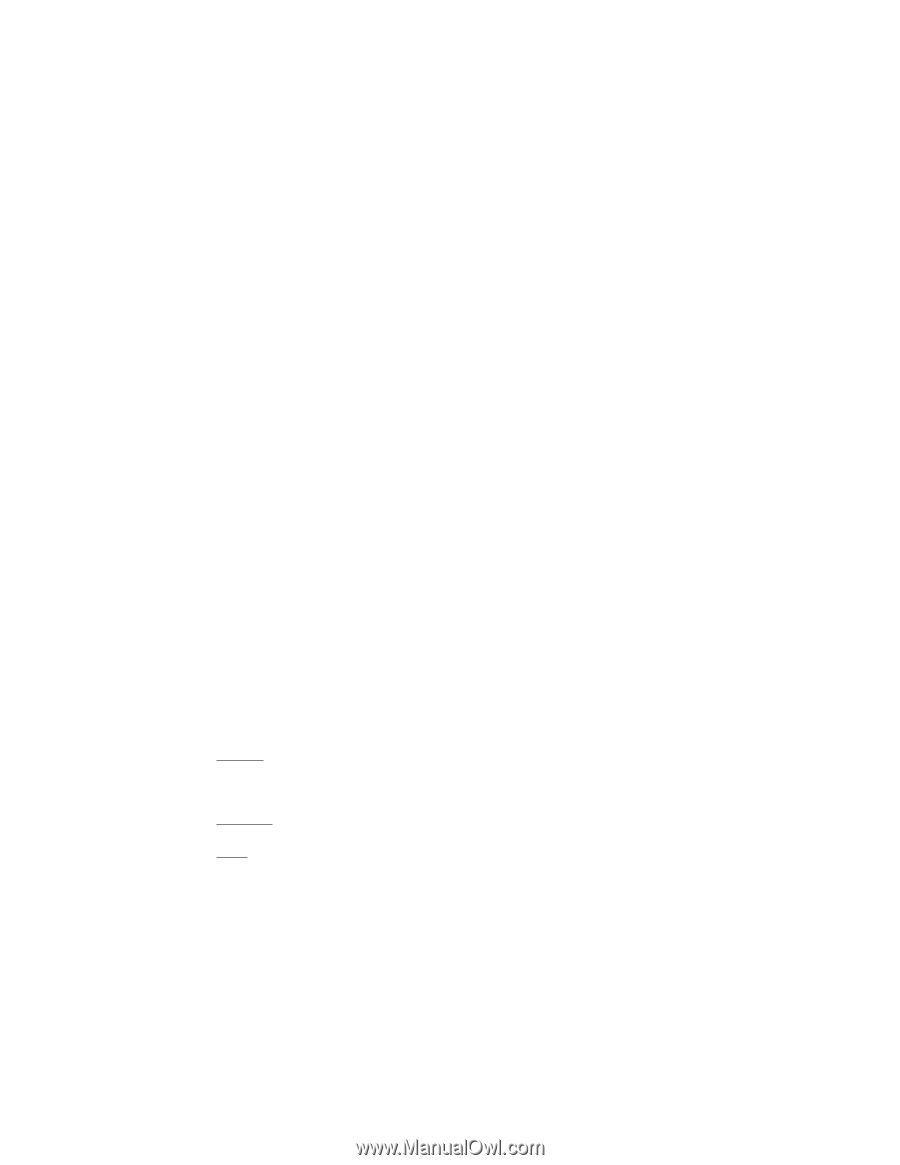
GV-N57L Series
User's Manual
GeForce
™
FX 5700LE Graphics Accelerator
Rev. 101
12MD-N57L256D-101
Copyright
© 2003 GIGABYTE TECHNOLOGY CO., LTD
Copyright by
GIGA-BYTE TECHNOLOGY CO., LTD.
("GBT").
No part of this manual may
be reproduced or transmitted in
any from without the expressed, written permission of
GBT
.
T
rademarks
Third-party brands and names are the property of their respective owners.
Notice
Please do not remove any labels on motherboard, this may void the warranty of this VGA card
Due to rapid change in technology, some of the specifications might be out of date before publication of this booklet.
The author assumes no responsibility for any errors or omissions that may appear in this document nor does the author make
a commitment to update the information ontained herein.