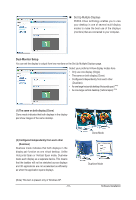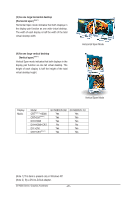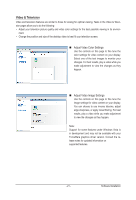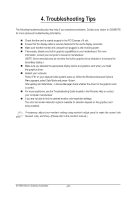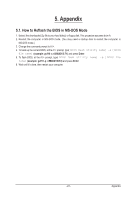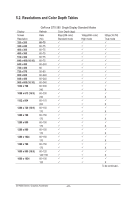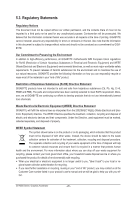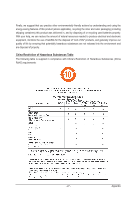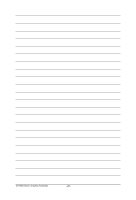Gigabyte GV-N580UD-3GI Manual - Page 23
Appendix - f1
 |
View all Gigabyte GV-N580UD-3GI manuals
Add to My Manuals
Save this manual to your list of manuals |
Page 23 highlights
5. Appendix 5.1. How to Reflash the BIOS in MS-DOS Mode 1. Extract the downloaded Zip file to your hard disk(s) or floppy disk. This procedure assumes drive A. 2. Restart the computer in MS-DOS mode. (You may need a startup disk to restart the computer in MS-DOS mode.) 3. Change the command prompt to A:\>. 4. To back up the current BIOS, at the A:\> prompt, type[BIOS flash utility name] -s [BIOS file name] (example: gvf19 -s n580UD15I.F1) and press Enter. 5. To flash BIOS, at the A:\> prompt, type[BIOS flash utility name] -p [BIOS file name] (example: gvf19 -p n580UD15I.F2) and press Enter. 6. Wait until it's done, then restart your computer. - 23 - Appendix
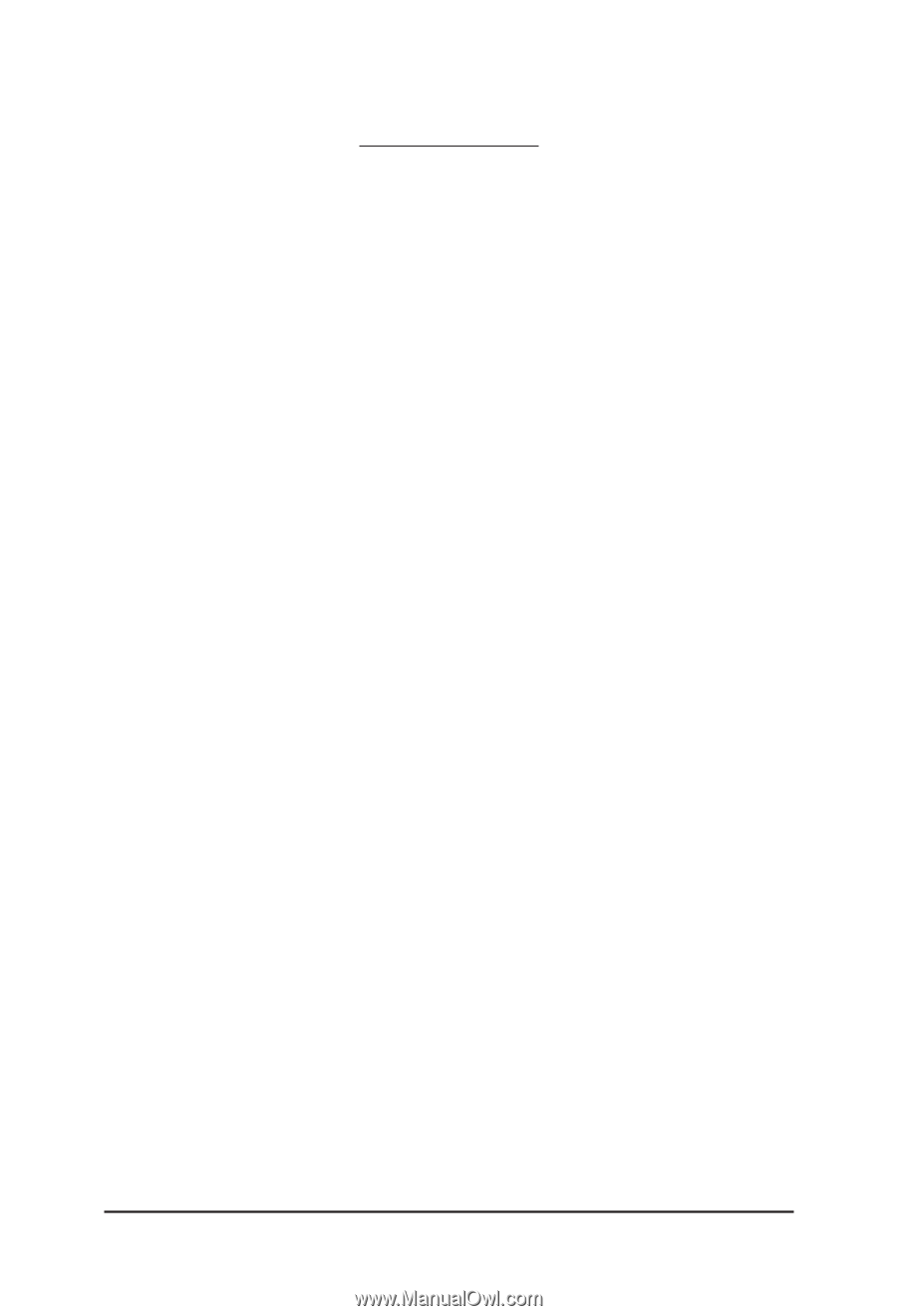
- 23 -
Appendix
5. Appendix
5.1. How to Reflash the BIOS in MS-DOS Mode
1. Extract the downloaded Zip file to your hard disk(s) or floppy disk. This procedure assumes drive A.
2. Restart the computer in MS-DOS mode. (You may need a startup disk to restart the computer in
MS-DOS mode.)
3. Change the command prompt to A:\>.
4. To back up the current BIOS, at the A:\> prompt, type
[BIOS flash utility name] -s [BIOS
file name]
(example: gvf19 -s n580UD15I.F1)
and press
Enter
.
5. To flash BIOS, at the A:\> prompt, type
[BIOS flash utility name] -p [BIOS file
name]
(example: gvf19 -p
n580UD15I.F2)
and press
Enter
.
6. Wait until it's done, then restart your computer.