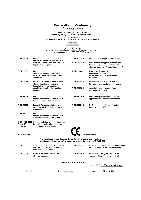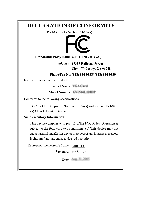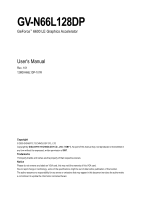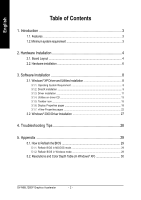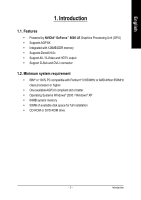Gigabyte GV-N66L128DP Manual
Gigabyte GV-N66L128DP Manual
 |
View all Gigabyte GV-N66L128DP manuals
Add to My Manuals
Save this manual to your list of manuals |
Gigabyte GV-N66L128DP manual content summary:
- Gigabyte GV-N66L128DP | Manual - Page 1
VGA Card GV-N66L128DP Aug. 31, 2005 - Gigabyte GV-N66L128DP | Manual - Page 2
VGA Card GV-N66L128DP Aug. 31, 2005 - Gigabyte GV-N66L128DP | Manual - Page 3
GV-N66L128DP GeForce™ 6600 LE Graphics Accelerator User's Manual Rev. 101 12MD-N66L1DP-101R Copyright © 2005 GIGABYTE TECHNOLOGY CO., LTD Copyright by GIGA-BYTE TECHNOLOGY CO., LTD. ("GBT"). No part of this manual may be reproduced or transmitted in any form without the expressed, written permission - Gigabyte GV-N66L128DP | Manual - Page 4
3.2. Windows® 2000 Driver Installation 27 4. Troubleshooting Tips 28 5. Appendix 29 5.1. How to Reflash the BIOS 29 5.1.1. Reflash BIOS in MS-DOS mode 29 5.1.2. Reflash BIOS in Windows mode 29 5.2. Resolutions and Color Depth Table (In Windows® XP 30 GV-N66L128DP Graphics Accelerator - 2 - - Gigabyte GV-N66L128DP | Manual - Page 5
1.1. Features • Powered by NVIDIA® GeForce™ 6600 LE Graphics Processing Unit (GPU) • Supports AGP 8X • Integrated with 128MB DDR memory • Supports DirectX 9.0c • Support AV / S-Video and HDTV output • Support D-Sub and DVI-I connector 1.2. Minimum system requirement • IBM® or 100% PC compatible - Gigabyte GV-N66L128DP | Manual - Page 6
Output Y S-Video Output OR Analog LCD Monitor Analog Monitor VGA Output Analog LCD Monitor VGA Output DVI-I to D-Sub Adapter DVI Output Digital LCD Monitor GV-N66L128DP Graphics Accelerator - 4 - TV-out VGA Monitor Connector (15-pin) DVI-I Connector - Gigabyte GV-N66L128DP | Manual - Page 7
APPLY POWER TO YOUR SYSTEM IF IT HAS BEEN DAMAGED ON THE CARD. In order to ensure your graphics card working correctly, please use official Gigabyte BIOS only. Use none official Gigabyte BIOS might cause problem on the graphics card. - 5 - Hardware Installation - Gigabyte GV-N66L128DP | Manual - Page 8
computer's manual for help in removing the cover. 3. Remove any existing graphics card from your computer. Or, if your computer has any on-board graphics capability, you may need to disable it on the motherboard. For more information, please see you computer documentation. GV-N66L128DP Graphics - Gigabyte GV-N66L128DP | Manual - Page 9
to your GV-N66L128DP graphics card, or the system will not boot. Please do not touch the graphics card when it is runnnig to avoid the system unstable problems. 3. Plug installation of the graphics card driver. Please refer to next chapter for detailed instructions. - 7 - Hardware Installation - Gigabyte GV-N66L128DP | Manual - Page 10
later version. • If you install the graphics card drivers for the motherboard, which consist of SIS or VIA chipsets, please install the appropriate driver program for that motherboard. Or please contact your motherboard nearest dealer for motherboard driver. GV-N66L128DP Graphics Accelerator - 8 - - Gigabyte GV-N66L128DP | Manual - Page 11
for Windows® 2000 or Windows® XP to achieve better 3D performance. 0 Note: For software MPEG support in Windows® 2000 or Windows® XP, you must install DirectX first. Users who run Windows XP with Service Pack 2 or above do not need to install DirectX separately. Step 1. When autorun window show up - Gigabyte GV-N66L128DP | Manual - Page 12
English Installing the components. Step 4. Click Finish to restart computer. Then the DirectX 9 installation is completed. GV-N66L128DP Graphics Accelerator - 10 - - Gigabyte GV-N66L128DP | Manual - Page 13
out a "New Hardware Found" message. The following is the step-by-step installation guide. Step 1: Found new hardware wizard: Video controller (VGA Compatible) Click the Next button to install the driver. (There is a driver CD disk that came with your graphics accelerator, please insert it now.) Or - Gigabyte GV-N66L128DP | Manual - Page 14
run "D:\setup.exe". Step 1. When autorun window show up, click Install Display Driver. Step 2. Click the Next button. Windows installings the components. Step 3. Click the Finish button to restart computer. Then the driver installation is completed. GV-N66L128DP Graphics Accelerator - 12 - - Gigabyte GV-N66L128DP | Manual - Page 15
Utilities on driver CD Insert the driver CD disk into your CD-ROM, and then you can see the AUTORUN window. If it does not show up, please run "D:\setup.exe". • Install GIGABYTE Utility (V-Tuner 2): Step 1. When autorun window show up, click the Utilities item. Then click the GIGABYTE Utility item - Gigabyte GV-N66L128DP | Manual - Page 16
Enables auto adjustment of core/ memory clock settings set by user when running 3D applications. Opens Help page Adjust Memory speed Select choice of skin GV-N66L128DP Graphics Accelerator - 14 - - Gigabyte GV-N66L128DP | Manual - Page 17
English 3.1.5. Taskbar icon After installation of the display drivers, you will find a GIGABYTE icon on the taskbar's status area. Right-clicking this icon opens the GIGABYTE control panel, showing a menu composed of shortcut of the graphics card's enhanced and other functions. You may click the - Gigabyte GV-N66L128DP | Manual - Page 18
English VGA Information VGA Info lists the relevant information about your card. Color Adjust Color Adjust allows you to make color adjustments, such as brightness, contrast and gamma values for each or all of RGB colors. GV-N66L128DP Graphics Accelerator - 16 - - Gigabyte GV-N66L128DP | Manual - Page 19
English After installation of the display drivers, you will find a NVIDIA icon on the taskbar's status area. Click this icon to open the control panel. Right click the icon. You can adjust the properties of the graphics accelerator from here. - 17 - Software Installation - Gigabyte GV-N66L128DP | Manual - Page 20
pages To access Display Properties pages, right-click the GIGABYTE icon on the taskbar and select Display Properties or right „ This page shows the Adapter, System and Driver versions information. You can select other properties from the pop-out menu. GV-N66L128DP Graphics Accelerator - 18 - - Gigabyte GV-N66L128DP | Manual - Page 21
"Apply" followed by "OK". Display Matrix Model CRT+TV CRT+DVI GV-N66L128DP Yes Yes DVI+TV Yes Performance and Quality Settings properties „ The sliders Select the application profile from the list of profiles. • Global Driver Settings: Select the Settings item and move the slider below to set - Gigabyte GV-N66L128DP | Manual - Page 22
file type that supports overlay adjustments. The "Adjust Colors" button will access "Color Correction" properties page. Full Screen Video properties „ The Full Screen Video Properties can adjust the display to full screen mode when video is being played. GV-N66L128DP Graphics Accelerator - 20 - Gigabyte GV-N66L128DP | Manual - Page 23
to NVIDIA features. • Display Optimization: Run the Display Optimization Wizard to adjust your display(s) for optimal viewing and representation of colors . • Troubleshooting: If you have a TV connected and it is not being detected, select the check box below. „ The NV Rotate Properties is used - Gigabyte GV-N66L128DP | Manual - Page 24
on desktop and choose Properties>Settings>Advanced>GeForce 6600 LE> Desktop Management Click the Enable button to turn on all the nView Desktop Manager features. GV-N66L128DP Graphics Accelerator - 22 - - Gigabyte GV-N66L128DP | Manual - Page 25
English Access nView properties page: To access the nView properties page, you can click the NVIDIA icon on the taskbar and select nView Properties under nView Destop Manager (Method A). Or right-click on Desktop, select Properties>Settings>Advanced>GeForce 6600 LE. Double-click Desktop - Gigabyte GV-N66L128DP | Manual - Page 26
tab allows you to control nView settings on a per application basis. nView Desktops properties „ This tab allows you to create up to 32 unique desktops. GV-N66L128DP Graphics Accelerator - 24 - - Gigabyte GV-N66L128DP | Manual - Page 27
English nView User Interface properties „ This tab allows customization of the nView user interface. nView Effects properties „ This tab provides special windows effects that you can apply to your applications. nView Zoom properties „ This tab provides dynamic zoom functionality on the desktop. - Gigabyte GV-N66L128DP | Manual - Page 28
„ This tab can modify and extend mouse behavior with kinematic actions. nView Tools properties „ This tab can improve nView functionality for mobile and desktop users. GV-N66L128DP Graphics Accelerator - 26 - - Gigabyte GV-N66L128DP | Manual - Page 29
OK. 5. Click on Install Display Drivers to begin the Installation Wizard. 6. Click Next. 7. Click Yes to the license agreement. 8. Follow the Wizard's on-screen instructions to complete the installation. Please make sure the Windows® 2000 have installed Windows® 2000 Service Pack (or later) before - Gigabyte GV-N66L128DP | Manual - Page 30
, use the Troubleshooting Guide located in the Windows® Help or contact your computer manufacturer. If necessary, adjust your monitor's setting by monitor's adjust panel to make the screen looks focused, crisp, and sharp. (Please refer to the monitor's manual.) GV-N66L128DP Graphics Accelerator - Gigabyte GV-N66L128DP | Manual - Page 31
5.1.2. Reflash BIOS in Windows mode 1. After installing the display drivers, you will find a GIGABYTE of the Taskbar. Right-click to select the @VGA utility .) 3. Update BIOS NOT through the Internet a. Download the BIOS ZIP file for your card from GIGABYTE website and extract it to your hard disk ( - Gigabyte GV-N66L128DP | Manual - Page 32
3 3 3 3 3 3 3 3 3 3 3 3 3 3 3 3 3 3 3 3 3 3 3 3 3 3 3 3 3 16bpp(65K color) High mode 3 3 3 3 3 3 3 3 3 3 3 3 3 3 3 3 3 3 3 3 3 3 3 3 3 3 3 3 3 3 3 3 32bpp(16.7M) True mode 3 3 3 3 3 3 3 3 3 3 3 3 3 X 3 X 3 X 3 X 3 X 3 X 3 X 3 X 3 X 3 X To be continued... GV-N66L128DP Graphics Accelerator - 30 - - Gigabyte GV-N66L128DP | Manual - Page 33
(bpp) 8bpp(256 color) Standard mode 3 3 3 3 3 3 3 3 16bpp (65K color) High mode 3 3 3 3 3 3 3 3 32bpp (16.7M) True mode 3 X 3 X 3 X 3 3 * This table is for reference only. The actual resolutions supported depend on the monitor you use. - 31 - Appendix - Gigabyte GV-N66L128DP | Manual - Page 34
English GV-N66L128DP Graphics Accelerator - 32 -

Aug. 31, 2005
VGA Card
GV-N66L128DP