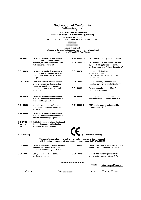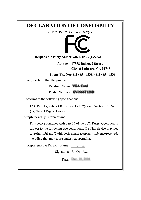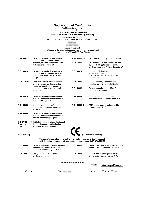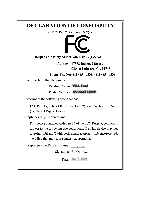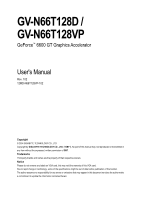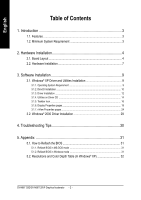Gigabyte GV-N66T128D Manual
Gigabyte GV-N66T128D Manual
 |
View all Gigabyte GV-N66T128D manuals
Add to My Manuals
Save this manual to your list of manuals |
Gigabyte GV-N66T128D manual content summary:
- Gigabyte GV-N66T128D | Manual - Page 1
VGA Card GV-N66T128D Dec. 10, 2004 - Gigabyte GV-N66T128D | Manual - Page 2
VGA Card GV-N66T128D Dec. 10, 2004 - Gigabyte GV-N66T128D | Manual - Page 3
VGA Card GV-N66T128VP Jan. 7, 2005 - Gigabyte GV-N66T128D | Manual - Page 4
VGA Card GV-N66T128VP Jan. 7, 2005 - Gigabyte GV-N66T128D | Manual - Page 5
GV-N66T128D / GV-N66T128VP GeForce™ 6600 GT Graphics Accelerator User's Manual Rev. 102 12MD-N66T128VP-102 Copyright © 2004 GIGABYTE TECHNOLOGY CO., LTD Copyright by GIGA-BYTE TECHNOLOGY CO., LTD. ("GBT"). No part of this manual may be reproduced or transmitted in any from without the expressed, - Gigabyte GV-N66T128D | Manual - Page 6
Windows® 2000 Driver Installation 29 4. Troubleshooting Tips 30 5. Appendix 31 5.1. How to Reflash the BIOS 31 5.1.1. Reflash BIOS in MS-DOS mode 31 5.1.2. Reflash BIOS in Windows mode 31 5.2. Resolutions and Color Depth Table (In Windows® XP 32 GV-N66T128D/GV-N66T128VP Graphics Accelerator - Gigabyte GV-N66T128D | Manual - Page 7
by NVIDIA® GeForce™ 6600 GT Graphics Processing Unit (GPU) • Supports AGP 8X • Integrated with 128MB DDR III memory • Supports DirectX 9.0 • Support AV / S-Video and HDTV output • Support AV / S-Video input (Only for GV-N66T128VP) • Supports TV-Out and D-Sub connectors • Supports DVI-I connector - Gigabyte GV-N66T128D | Manual - Page 8
LCD Monitor HDTV NTSC / PAL TV Projector Analog LCD Monitor DVI Output Pr Pb/AV Output Y S-Video Output DVI-I to D-Sub Connector VGA Output OR VGA Output Analog LCD Monitor Analog Monitor GV-N66T128D/GV-N66T128VP Graphics Accelerator - 4 - TV-out DVI-I Connector VGA Monitor Connector (15-pin) - Gigabyte GV-N66T128D | Manual - Page 9
2) GV-N66T128VP English VIVO DVI-I Connector VGA Monitor Connector (15-pin) Digital LCD Monitor HDTV NTSC / PAL TV Projector Analog LCD Monitor DVI Output S-Video Output Y Pr Pb/AV Output AV Input S-Video Input DVI-I to D-Sub Connector VGA Output OR Analog LCD Monitor Analog Monitor VGA - Gigabyte GV-N66T128D | Manual - Page 10
on the card before proceeding. DO NOT APPLY POWER TO YOUR SYSTEM IF IT HAS BEEN DAMAGED ON THE CARD. In order to ensure your graphics card working correctly, please use official Gigabyte BIOS only. Use none official Gigabyte BIOS might cause problem on the graphics card. GV-N66T128D/GV-N66T128VP - Gigabyte GV-N66T128D | Manual - Page 11
the display cable from the back of your computer. 2. Remove the computer cover. If necessary, consult your computer's manual for help in removing the cover. 3. Remove any existing graphics card from your computer. Or, if your computer has any on-board graphics capability, you may need to disable - Gigabyte GV-N66T128D | Manual - Page 12
graphics card; then turn on the computer and monitor. To VGA Monitor To Flat Panel Display To TV or VCR You are now ready to proceed with the installation of the graphics card driver. For detailed instructions, select your operating system from the list below. GV-N66T128D/GV-N66T128VP Graphics - Gigabyte GV-N66T128D | Manual - Page 13
up, run "D:\setup.exe"). Then you can follow the guides to setup your graphics card driver. (Please follow the subsection 3.1.3 "Driver installation" to install the driver for your graphics accelerator.) 3.1. Windows® XP Driver and Utilities Installation 3.1.1. Operating System Requirement • When - Gigabyte GV-N66T128D | Manual - Page 14
: For software MPEG support in Windows® 2000 or Windows® XP, you must install DirectX first. Step 1. When autorun window show up, click Install DirectX 9 item. Click "Install DirectX 9" item. Step 2. Choose I accept the agreement and Click "Next" button. Step 3. Click "Next" button. GV-N66T128D/GV - Gigabyte GV-N66T128D | Manual - Page 15
English Installing the components. Step 4. Click "Finish" to restart computer. Then the DirectX 9 installation is completed. - 11 - Software Installation - Gigabyte GV-N66T128D | Manual - Page 16
to install the driver from AUTORUN window. Step 2: Found new hardware wizard: Searching and installing The wizard will search for the driver and install it automatically. Step 3: Found new hardware wizard: Finish Click the "Finish" button to finish the installation. GV-N66T128D/GV-N66T128VP Graphics - Gigabyte GV-N66T128D | Manual - Page 17
window. If it does not show up, please run "D:\setup.exe". Step 1. When autorun window show up, click Install Display Driver item. Click "Install Display Driver" item. Step 2. Click the Next button. Windows installings the components. Step 3. Click the Finish button to restart computer. Then the - Gigabyte GV-N66T128D | Manual - Page 18
item. Click the Utilities item. Then click the GIGABYTE Utility item. Step 2. Click the Next button. Step 3. Enter your name and company. Step 4. Click the Finish button to restart computer. Then the utilities installation is completed. GV-N66T128D/GV-N66T128VP Graphics Accelerator - 14 - - Gigabyte GV-N66T128D | Manual - Page 19
English V-Tuner 2 V-Tuner 2 lets you monitor the working frequency of the graphic engine and video memory (Core Clock and Memory Clock). Displays core clock status Displays memory clock status Opens Help page Select choice of skin - 15 - Software Installation - Gigabyte GV-N66T128D | Manual - Page 20
display settings. Right click the icon. Click the VGA Information item into the "VGA Info" and "Color Adjust" tabs. You can link to GIGABYTE website for updated information about the graphics accelerator, latest drivers, and other information. GV-N66T128D/GV-N66T128VP Graphics Accelerator - 16 - - Gigabyte GV-N66T128D | Manual - Page 21
English VGA Information VGA Info lists the relevant information about your card. Color Adjust Color Adjust allows you to make color adjustments, such as brightness, contrast and gamma values for each or all of RGB colors. - 17 - Software Installation - Gigabyte GV-N66T128D | Manual - Page 22
English After installation of the display drivers, you will find a NVIDIA icon on the taskbar's status area. Click this icon to open the control panel. Right click the icon. You can adjust the properties of the graphics accelertaor from here. GV-N66T128D/GV-N66T128VP Graphics Accelerator - 18 - - Gigabyte GV-N66T128D | Manual - Page 23
GIGABYTE GeForce 6600 GT tab. (You can also click the Nvidia icon on the taskbar and select Nvidia Display to access the GeForce 6600 GT properties page.) „ This page shows the Adapter, System and Driver versions information. You can select other properties from the pop-out menu. - 19 - Software - Gigabyte GV-N66T128D | Manual - Page 24
displays to single graphics card. • nView Display mode Driver Settings: Select the Settings item and move the slider below to set the degree of antialiasing to used in Direct3D and OpenGL applications. • Antialiasing settings: allows to set the degree of the Global Driver Settings. GV-N66T128D/GV - Gigabyte GV-N66T128D | Manual - Page 25
of any video file type that supports overlay adjustments. The "Adjust Colors" button will access "Color Correction" properties page. Full Screen Video properties „ The Full Screen Video Properties can adjust the display to full screen mode when video is being played. - 21 - Software Installation - Gigabyte GV-N66T128D | Manual - Page 26
English Troubleshooting properties „ The of an attached TV set which does not report its presence to the graphics card. NV Rotate properties „ The NV Rotate Properties is used to rotate the screen rate overrides to be used in applications. GV-N66T128D/GV-N66T128VP Graphics Accelerator - 22 - - Gigabyte GV-N66T128D | Manual - Page 27
, or click Restore Defaults. To begin, check the Enable screen menu editing check box. To return to normal navigation mode, uncheck the check box. - 23 - Software Installation - Gigabyte GV-N66T128D | Manual - Page 28
tools designed to help you be more productive when using your graphics card. With nView you can set up multiple desktops to work with GeForce 6600 GT. Double-click Desktop Management item on the pop-up menu (Method B). Method A: Method B: Click the item to start nView Properties. GV-N66T128D/GV - Gigabyte GV-N66T128D | Manual - Page 29
Manager. The setup wizard can also be accessed from this tab. nView Profiles properties „ This tab contains a record all nView display settings for easy software setup. nView Windows properties „ This tab allows you to control of window and dialog box placement when using multiple monitors. - 25 - Gigabyte GV-N66T128D | Manual - Page 30
properties „ This tab allows you to create up to 32 unique desktops. nView User Interface properties „ This tab allows customization of the nView user interface. GV-N66T128D/GV-N66T128VP Graphics Accelerator - 26 - - Gigabyte GV-N66T128D | Manual - Page 31
to your applications. nView Zoom properties „ This tab provides dynamic zoom functionality on the desktop. Also enables full screen video playback via the video mirroring control button. nView Hot Keys properties „ This tab lets you perform various actions with shortcut keys or key combinations - Gigabyte GV-N66T128D | Manual - Page 32
English nView Mouse properties „ This tab can modify and extend mouse behavior with kinematic actions. nView Tools properties „ This tab can improve nView functionality for mobile and desktop users. GV-N66T128D/GV-N66T128VP Graphics Accelerator - 28 - - Gigabyte GV-N66T128D | Manual - Page 33
6. Click Next. 7. Click Yes to the license agreement. 8. Follow the Wizard's on-screen instructions to complete the installation. Please make sure the Windows® 2000 have installed Windows® 2000 Service Pack (or later) before installing the graphics accelerator driver. - 29 - Software Installation - Gigabyte GV-N66T128D | Manual - Page 34
, use the Troubleshooting Guide located in the Windows® Help or contact your computer manufacturer. If necessary, adjust your monitor's setting by monitor's adjust panel to make the screen looks focused, crisp, and sharp. (Please refer to the monitor's manual.) GV-N66T128D/GV-N66T128VP Graphics - Gigabyte GV-N66T128D | Manual - Page 35
drivers, you will find a GIGABYTE of the Taskbar. Right-click to select the @VGA utility. icon in the lower-right corner @VGA flash BIOS utility. 2. Update BIOS through the Internet a. Select the Live Update check box and click Flash. Then @VGA will automatically download the BIOS for your card - Gigabyte GV-N66T128D | Manual - Page 36
1080 1920 x 1200 1920 x 1440 2048 x 1536 GeForce 6600 GT Single Display Stardard Modes Maximum Refresh Rate (Hz) 3 X X X X X X X X X X X X X 3 3 * This table is for reference only. The actual resolutions supported depend on the monitor you use. GV-N66T128D/GV-N66T128VP Graphics Accelerator - 32 - - Gigabyte GV-N66T128D | Manual - Page 37
- 33 - Appendix English - Gigabyte GV-N66T128D | Manual - Page 38
English GV-N66T128D/GV-N66T128VP Graphics Accelerator - 34 -

Dec. 10, 2004
VGA Card
GV-N66T128D