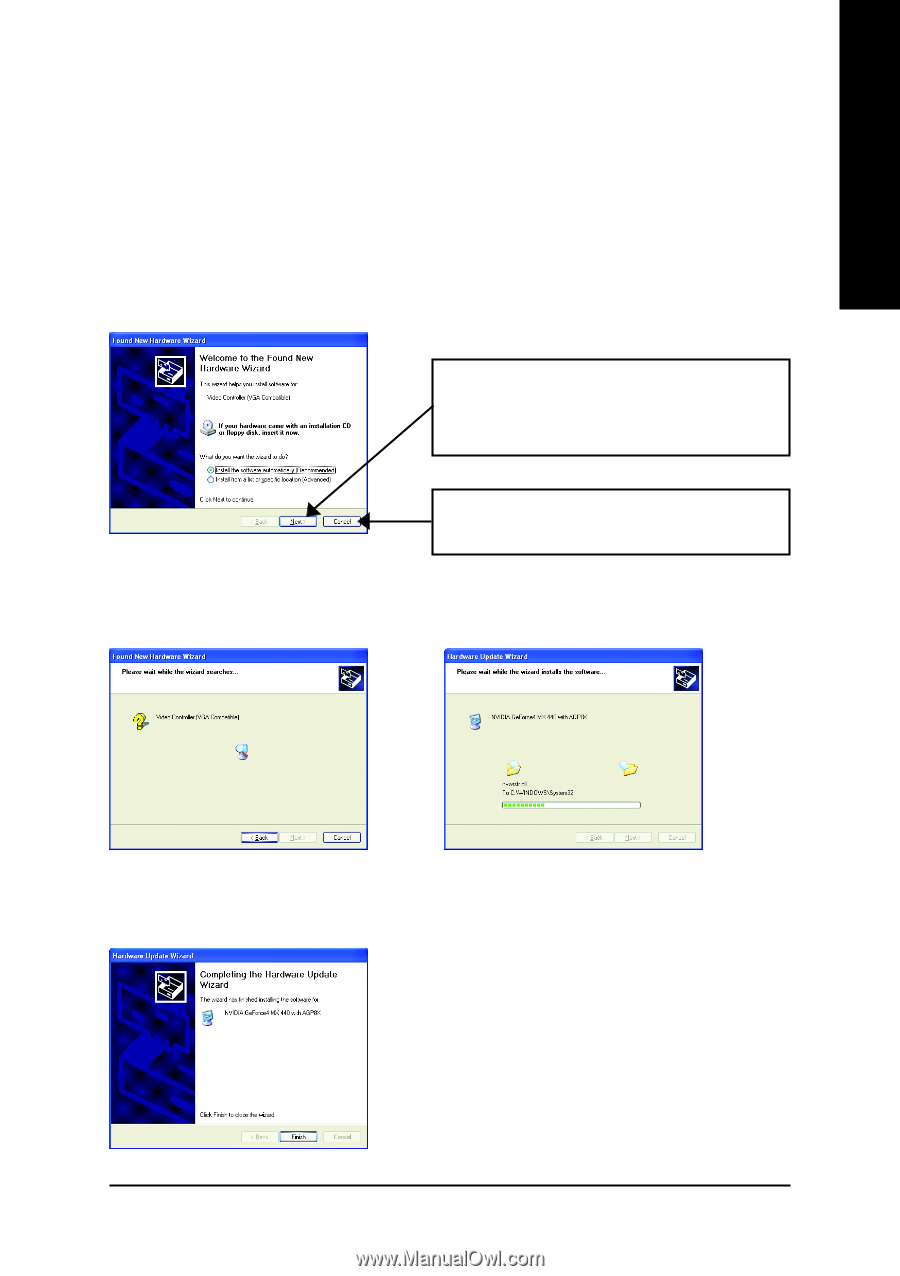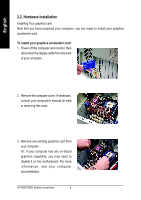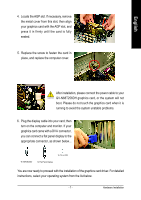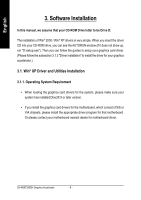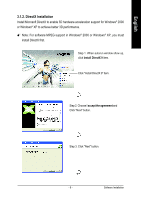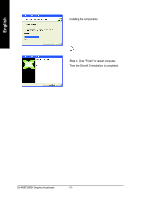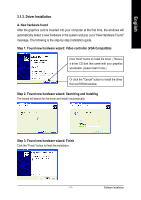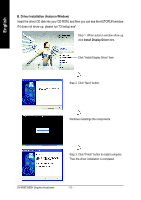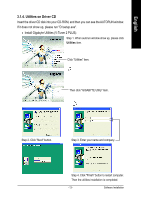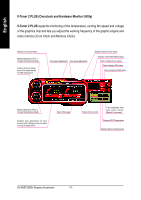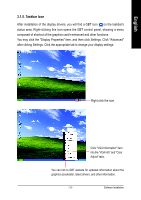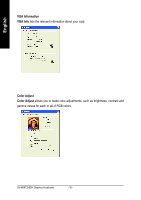Gigabyte GV-N68T256DH Manual - Page 13
Driver Installation - drivers
 |
View all Gigabyte GV-N68T256DH manuals
Add to My Manuals
Save this manual to your list of manuals |
Page 13 highlights
English 3.1.3. Driver Installation A. New hardware found After the graphics card is inserted into your computer at the first time, the windows will automatically detect a new hardware in the system and pop out a "New Hardware Found" message. The following is the step-by-step installation guide. Step 1: Found new hardware wizard: Video controller (VGA Compatible) Click "Next" button to install the driver. (There is a driver CD disk that came with your graphics accelerator, please insert it now.) Or click the "Cancel" button to install the driver from AUTORUN window. Step 2: Found new hardware wizard: Searching and installing The wizard will search for the driver and install it automatically. Step 3: Found new hardware wizard: Finish Click the "Finish" button to finish the installation. - 11 - Software Installation