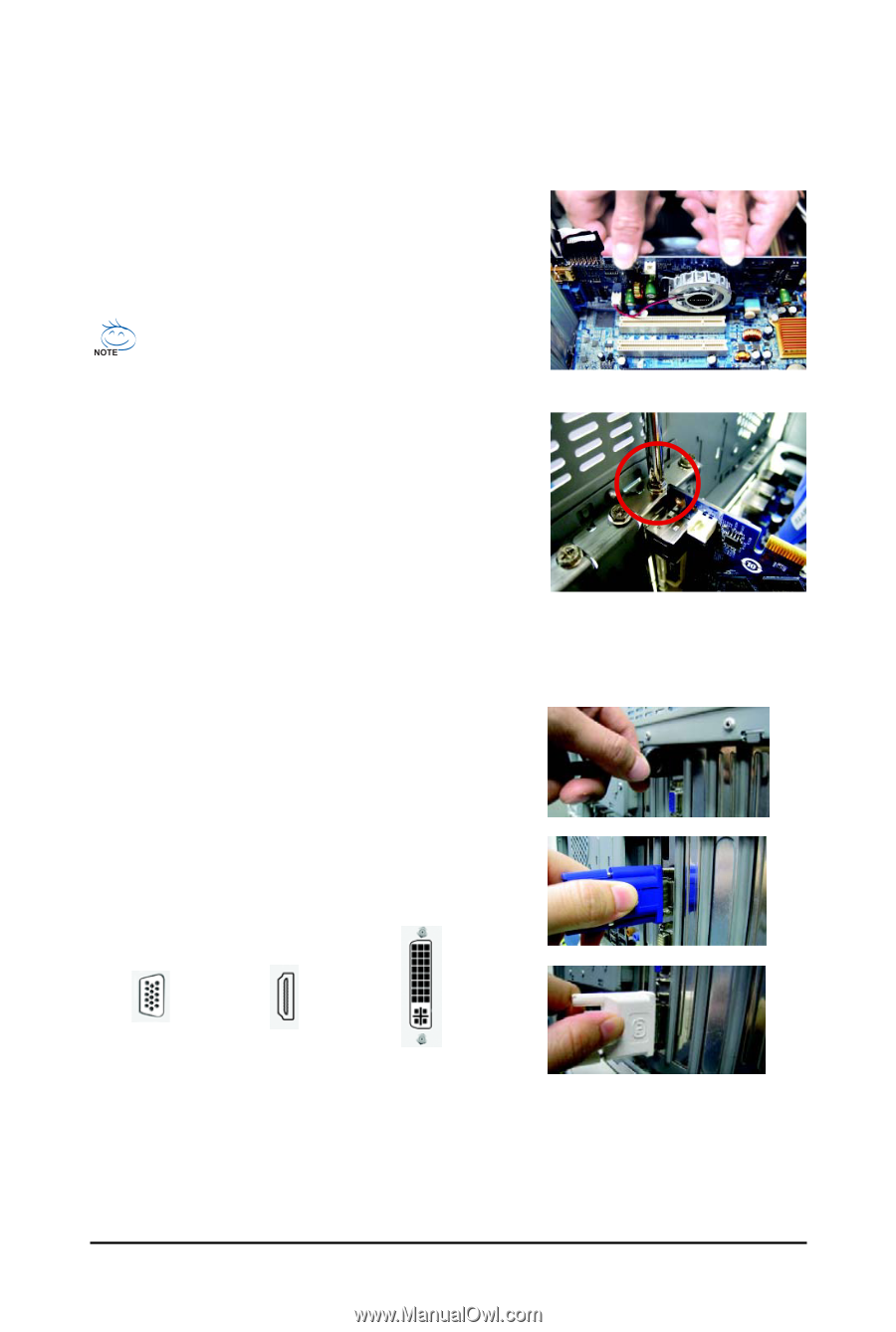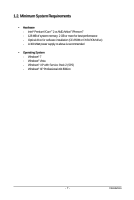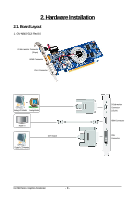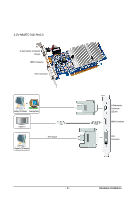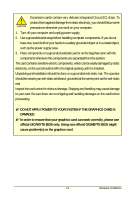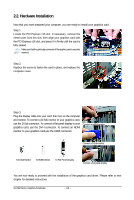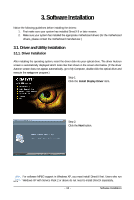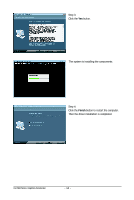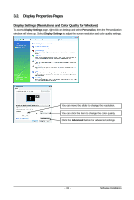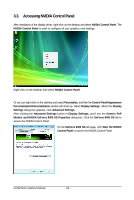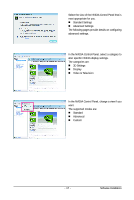Gigabyte GV-N84STC-512I Manual - Page 12
Hardware Installation - gv n84s driver
 |
UPC - 818313011732
View all Gigabyte GV-N84STC-512I manuals
Add to My Manuals
Save this manual to your list of manuals |
Page 12 highlights
2.2. Hardware Installation Now that you have prepared your computer, you are ready to install your graphics card. Step 1. Locate the PCI Express x16 slot. If necessary, remove the metal cover from this slot; then align your graphics card with the PCI Express x16 slot, and press it in firmly until the card is fully seated. Make sure that the gold edge connector of the graphics card is securely inserted. Step 2. Replace the screw to fasten the card in place, and replace the computer cover. Step 3. Plug the display cable into your card; then turn on the computer and monitor. To connect a D-Sub monitor to your graphics card, use the D-Sub connector. To connect a flat panel display to your graphics card, use the DVI-I connector. To connect an HDMI monitor to your graphics card,use the HDMI connector. Connect an HDMI monitor Connect a D-Sub monitor To D-Sub Monitor To HDMI Monitor To Flat Panel Display Connect a flat panel display You are now ready to proceed with the installation of the graphics card driver. Please refer to next chapter for detailed instructions. GV-N84 Series Graphics Accelerator - 12 -