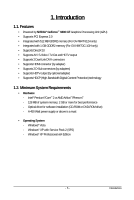Gigabyte GV-N94TOC-1GH Manual
Gigabyte GV-N94TOC-1GH Manual
 |
View all Gigabyte GV-N94TOC-1GH manuals
Add to My Manuals
Save this manual to your list of manuals |
Gigabyte GV-N94TOC-1GH manual content summary:
- Gigabyte GV-N94TOC-1GH | Manual - Page 1
GV-N94TOC-1GH NVIDIA® GeForceTM 9400 GT Graphics Accelerator User's Manual Rev. 102 12MM-N94T5H-102R Copyright © 2008 GIGABYTE TECHNOLOGY CO., LTD Copyright by GIGA-BYTE TECHNOLOGY CO., LTD. ("GBT"). No part of this manual on this graphics card. Doing so may void the warranty of this card. Due to - Gigabyte GV-N94TOC-1GH | Manual - Page 2
VGA Card GV-N94T-512H Aug. 8, 2008 VGA Card GV-N94T-512H Aug. 8, 2008 - Gigabyte GV-N94TOC-1GH | Manual - Page 3
VGA Card GV-N94TOC-1GH Sept. 8, 2008 VGA Card GV-N94TOC-1GH Sept. 8, 2008 - Gigabyte GV-N94TOC-1GH | Manual - Page 4
3.1.4. GIGABYTE Gamer HUD Lite on Driver CD 16 3.1.5. Taskbar Icon ...18 3.1.6. Display Properties Pages 19 3.1.7. nView Properties Pages (Note 30 4. Troubleshooting Tips 35 5. Appendix ...36 5.1. How to Reflash the BIOS in MS-DOS Mode 36 5.2. Resolutions and Color Depth Tables (In Windows XP - Gigabyte GV-N94TOC-1GH | Manual - Page 5
1.1. Features • Powered by NVIDIA® GeForceTM 9400 GT Graphics Processing Unit (GPU) • Supports PCI Express 2.0 • Integrated with 512 MB GDDR2 memory (For GV-N94T-512H only) • Integrated with 1 GB GDDR2 memory (For GV-N94TOC-1GH only) • Supports DirectX 10 • Supports AV / S-Video / TV-Out and - Gigabyte GV-N94TOC-1GH | Manual - Page 6
Digital LCD Monitor Y Pr Pb/AV Output S-Video Output DVI Output or Analog LCD Monitor Analog Monitor D-Sub Output DVI-I to D-Sub Adapter HDMI TV GV-N94T Series Graphics Accelerator DVI-I to HDMI Adapter - 6 - TV-Out DVI-I Connector 1 DVI-I Connector 2 - Gigabyte GV-N94TOC-1GH | Manual - Page 7
and handling damages on the card before proceeding. DO NOT APPLY POWER TO YOUR SYSTEM IF THE GRAPHICS CARD IS DAMAGED. In order to ensure that your graphics card can work correctly, please use official GIGABYTE BIOS only. Using non-official GIGABYTE BIOS might cause problem(s) on the graphics - Gigabyte GV-N94TOC-1GH | Manual - Page 8
and monitor, then disconnect the display cable from the back of your computer. Step 2. Remove the computer cover. If necessary, consult your computer's manual for help in removing the cover. Step 3. Remove any existing graphics card from your computer. GV-N94T Series Graphics Accelerator - 8 - - Gigabyte GV-N94TOC-1GH | Manual - Page 9
card, use the DVI-I connector. To connect a D-Sub monitor to the DVI-I connector, plug the DVI-I to D-Sub adapter into the DVI-I connector, then plug the monitor cable into the adapter. Or use the DVI-I to HDMI adapter to connect an HDMI monitor. (Note: Only the blue DVI-I Connector supports - Gigabyte GV-N94TOC-1GH | Manual - Page 10
the GIGABYTE video adapter to the TVOut port on the graphics card B-2.Connect the SPDIF coaxial cable (optional) to the video adapter and motherboard You are now ready to proceed with the installation of the graphics card driver. Please refer to next chapter for detailed instructions. GV-N94T - Gigabyte GV-N94TOC-1GH | Manual - Page 11
GIGABYTE Video Adapter (Optional) AV Out S-Video Out Connect to the TV-Out port on the graphics card. HDTV Component (Y+Pr+Pb) (1) Connecting HDTV Connect your HDTV cables to the video adapter according to the corresponding color. (Y= Green, Pr= Red, Pb= Blue) (2) Connecting S- - Gigabyte GV-N94TOC-1GH | Manual - Page 12
up, run "D:\setup.exe"). Then you can follow the instructions to setup your graphics card driver. (Please follow the subsection "3.1.3 Driver Installation" to install the driver for your graphics card.) 3.1. Windows XP Driver and Utilities Installation 3.1.1. Operating System Requirements Notice the - Gigabyte GV-N94TOC-1GH | Manual - Page 13
DirectX Installation Install Microsoft DirectX to enable 3D hardware acceleration support for Windows XP to achieve better 3D performance. For software MPEG support in Windows XP, you must install DirectX first. Users who run Windows XP with Service Pack 2 or above do not need to install DirectX - Gigabyte GV-N94TOC-1GH | Manual - Page 14
-step installation instructions. Step 1: Found New Hardware Wizard: Video Controller (VGA Compatible) Click the Next button to install the driver. (Insert the driver CD-ROM that came with your graphics card.) Or click the Cancel button to install the driver from the autorun window. Step 2: Found - Gigabyte GV-N94TOC-1GH | Manual - Page 15
CD-ROM into your CD-ROM drive. The autorun window will appear. If it does not show up, please run "D:\setup.exe". Step 1. When the autorun window shows up, click the Install Display Driver item. Step 2. Click the Next button. The system is installing the components. Step 3. Click the Finish - Gigabyte GV-N94TOC-1GH | Manual - Page 16
3.1.4. GIGABYTE Gamer HUD Lite on Driver CD Insert the driver CD-ROM into your CD-ROM drive. The autorun window will appear. If it does not show up, please run "D:\setup.exe". (If D is not your CD-ROM drive, substitute D with the correct drive letter.) - Gigabyte GV-N94TOC-1GH | Manual - Page 17
GIGABYTE Gamer HUD Lite allows you to adjust the working frequency of the GPU, Shader and video memory. Help page Displays the current operating frequency Automatically optimizes the frequency Enables manual usage/thermal curve, and your graphics card information Opens Help page Incorrectly doing - Gigabyte GV-N94TOC-1GH | Manual - Page 18
After installing the graphics card driver, you will find an NVIDIA icon in the notification area. Click this icon to open the control panel. Right click the NVIDIA icon to enter the NVIDIA Control Panel. You can adjust the properties of the graphics card here. GV-N94T Series Graphics Accelerator - Gigabyte GV-N94TOC-1GH | Manual - Page 19
area, and the refresh rate. Settings (Resolutions and Color Quality for Windows) You may adjust the screen resolution and color quality settings in this see the Plug and Play Monitor and NVIDIA GeForce 9400 GT Properties dialog box. Click the GeForce 9400 GT tab. (You can also click the NVIDIA - Gigabyte GV-N94TOC-1GH | Manual - Page 20
„ Display „ Video & Television In the NVIDIA Control Panel, change a view if you want. The supported modes are: „ Standard „ Advanced „ Custom 3D Settings Tasks in the 3D Settings pages allow you these settings automatically load when a game is launched. GV-N94T Series Graphics Accelerator - 20 - - Gigabyte GV-N94TOC-1GH | Manual - Page 21
results in significant improvements in rendering performance and image quality. Note: It is recommended that you set to Multi-GPU mode to enhance the graphics card's performance. (Note 1) This item is present only in Advanced view mode. (Note 2) This item will show up when you install two graphics - Gigabyte GV-N94TOC-1GH | Manual - Page 22
and repersentation of colors. (Note 1) This item is present only in Advanced view mode. (Note 2) This item will show up when you connect two monitors. GV-N94T Series Graphics Accelerator - 22 - - Gigabyte GV-N94TOC-1GH | Manual - Page 23
„ Move CRT Screen Position You can use your mouse (by clicking on the arrow keys on this page) or the arrow keys on your keyboard to adjust the position of your desktop to better fit your display. This is a useful alternative to using the controls (buttons) on your actual physical display. „ Change - Gigabyte GV-N94TOC-1GH | Manual - Page 24
rate etc. The Advanced Timing page enables you to adjust timings for your graphics card in order to support a variety of different display timings for ultimate flexibility for analog CRT and DVI 2) This item will show up when you connect two monitors. GV-N94T Series Graphics Accelerator - 24 - - Gigabyte GV-N94TOC-1GH | Manual - Page 25
„ Set Up Multiple Displays NVIDIA nView technology enables you to view your desktop in one of several multi-display modes to make the best use of the displays (monitors) that are connected to your computer. Dual-Monitor Setup You can set the display to output from two monitors on the Set Up - Gigabyte GV-N94TOC-1GH | Manual - Page 26
accelerated as efficiently as when the application spans displays. Display Matrix Model CRT+TV CRT+DVI DVI+TV DVI+TV+CRT DVI +DVI CRT+CRT GV-N94T-512H Yes Yes Yes No Yes Yes Dualview Mode GV-N94TOC-1GH Yes Yes Yes No Yes Yes GV-N94T Series Graphics Accelerator - 26 - - Gigabyte GV-N94TOC-1GH | Manual - Page 27
. For best results, play a video while you make adjustment to view the changes as they happen. „ Run Television Setup Wizard (Note) The wizard will guide you through the steps to configure your television for use with your computer. (Note) This item will show up when you connect a television. - 27 - Gigabyte GV-N94TOC-1GH | Manual - Page 28
, Pb= Blue). Connect the TV Out cable from the adapter to the TV Out port on your graphics card. Step 2: Go to NVIDIA Control Panel. Select the Run television setup wizard (Note 2) item in the Note 2) This item will show up when you connect a television. GV-N94T Series Graphics Accelerator - 28 - - Gigabyte GV-N94TOC-1GH | Manual - Page 29
Step 6: Click the Preview button to preview the selected settings. Then click Next. Step 7: Click Finish to apply the new television settings. - 29 - Software Installation - Gigabyte GV-N94TOC-1GH | Manual - Page 30
designed to help you be more productive when using your graphics card. With nView you can set up multiple desktops to work with so you won't have to crowd several open application windows on one desktop. Enabling the nView Desktop Manager Features: GV-N94T Series Graphics Accelerator - 30 - - Gigabyte GV-N94TOC-1GH | Manual - Page 31
can also be accessed from this tab. nView Profiles properties „ This tab contains a record of all nView display settings for easy software setup. nView Windows properties „ This tab allows you to control window and dialog box placement when using multiple monitors. - 31 - Software Installation - Gigabyte GV-N94TOC-1GH | Manual - Page 32
„ This tab allows you to create up to 32 unique desktops. nView User Interface properties „ This tab allows for customization of the nView user interface. GV-N94T Series Graphics Accelerator - 32 - - Gigabyte GV-N94TOC-1GH | Manual - Page 33
nView Effects properties „ This tab provides special windows effects that you can apply to your applications. nView Zoom properties „ This tab provides dynamic zoom functionality on the desktop. Also enable full screen video - Gigabyte GV-N94TOC-1GH | Manual - Page 34
nView Mouse properties „ This tab can modify and extend mouse behavior with kinematic actions. nView Tools properties „ This tab can improve nView functionality for mobile and desktop users. GV-N94T Series Graphics Accelerator - 34 - - Gigabyte GV-N94TOC-1GH | Manual - Page 35
press . After getting into Safe Mode, in Device Manager check whether the driver for the graphics card is correct. „ For more assistance, use the Troubleshooting Guide located in the Windows Help or contact your computer manufacturer. If necessary, adjust your monitor's setting using monitor - Gigabyte GV-N94TOC-1GH | Manual - Page 36
Appendix 5.1. How to Reflash the BIOS in MS-DOS Mode 1. Extract the downloaded Zip file to your hard BIOS, at the A:\> prompt, type[ B I O S f l a s h u t i l i t y n a m e ] - p [BIOS file name] (example: gvf19 -p 94t5h.f2) and press Enter. 6. Wait until it's done, then restart your computer. GV - Gigabyte GV-N94TOC-1GH | Manual - Page 37
x 300 480 x 360 512 x 384 640 x 400 (16:10) 640 x 480 720 x 480 720 x 576 800 x 600 848 x 480 960 x 600 (16:10) 1024 x 768 1088 x 612 (16:9) 1152 x 864 1280 x 720 (16:9) 1280 x 768 1280 x 800 1280 x 960 1280 x 1024 1360 x 768 1600 x 900 (16:9) 1600 x 1024 GeForce 9400 GT Single Display Standard - Gigabyte GV-N94TOC-1GH | Manual - Page 38
(bpp) 8bpp(256 color) Standard mode 3 3 3 3 3 3 3 3 3 16bpp(65K color) High mode 3 3 3 3 3 3 3 3 3 32bpp(16.7M) True mode 3 X 3 X 3 X 3 3 3 * This table is for reference only. The actual resolutions supported depend on the monitor you use. GV-N94T Series Graphics Accelerator - 38 - - Gigabyte GV-N94TOC-1GH | Manual - Page 39
" product. Restriction of Hazardous Substances (RoHS) Directive Statement GIGABYTE products have not intended to add and safe from hazardous government office, your household waste disposal service or where you purchased the product manual and we will be glad to help you with your effort. - Gigabyte GV-N94TOC-1GH | Manual - Page 40
disposed of properly. China Restriction of Hazardous Substances Table The following table is supplied in compliance with China's Restriction of Hazardous Substances (China RoHS) requirements: GV-N94T Series Graphics Accelerator - 40 -

GV-N94T-512H/
GV-N94TOC-1GH
NVIDIA
®
GeForce
TM
9400 GT Graphics Accelerator
User's Manual
Rev. 102
12MM-N94T5H-102R
Copyright
© 2008 GIGABYTE TECHNOLOGY CO., LTD
Copyright by
GIGA-BYTE TECHNOLOGY CO., LTD. ("GBT")
. No part of this manual may
be reproduced or transmitted
in any form without the expressed, written permission of
GBT
.
Trademarks
Third-party brands and names are the properties of their respective owners.
Notice
Please do not remove any labels on this graphics card. Doing so may void the warranty of this card.
Due to rapid change in technology, some of the specifications might be out of date before publication of this this manual.
The author assumes no responsibility for any errors or omissions that may appear in this document nor does the author
make a commitment to update the information contained herein.
Macrovision corporation product notice:
This product incorporates copyright protection technology that is protected by U.S. patents and other intellectual property
rights. Use of this copyright protection technology must be authorized by Macrovision, and is intended for home and other
limited viewing uses only unless otherwise authorized by Macrovision. Reverse engineering or disassembly is prohibited.