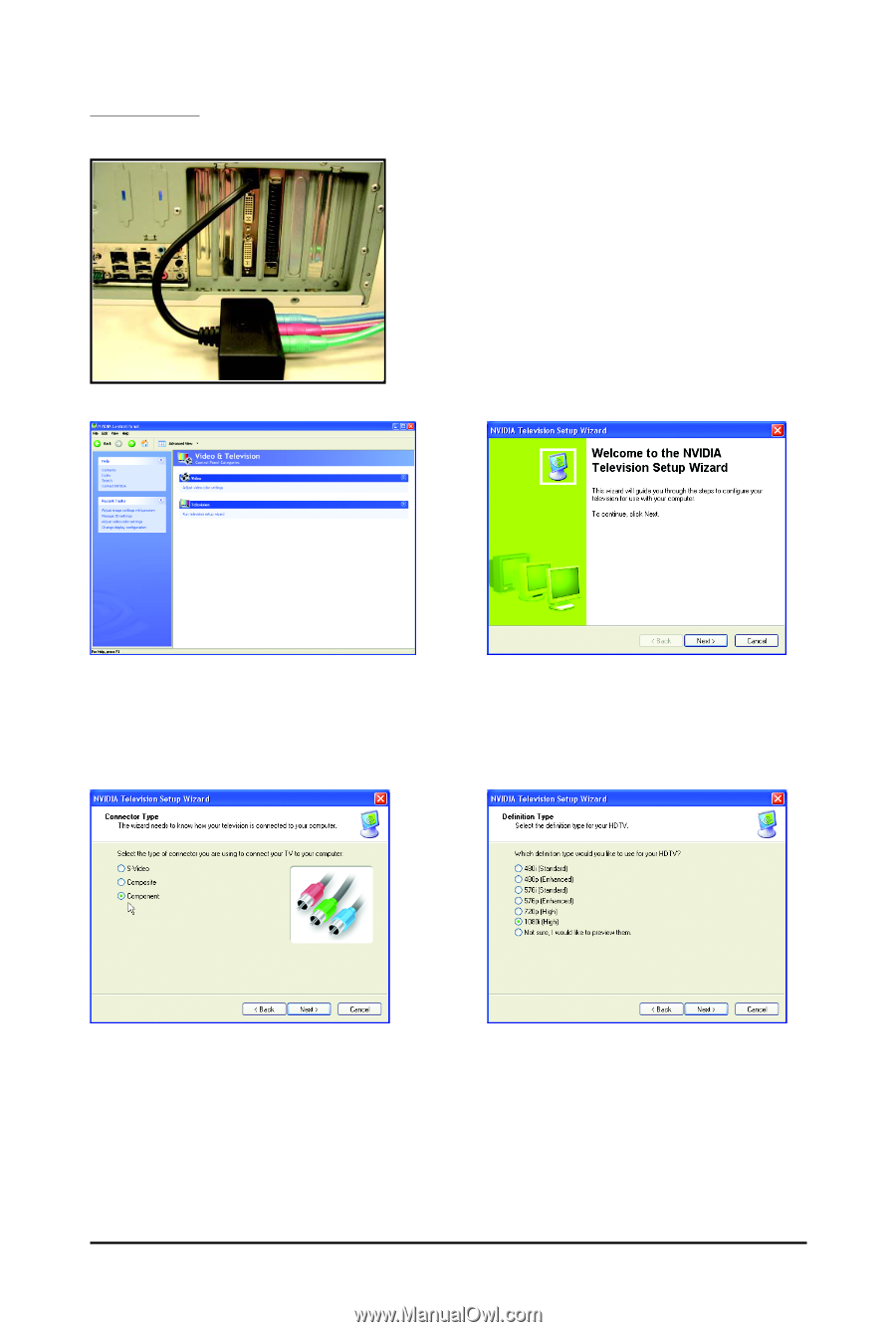Gigabyte GV-N94TOC-1GH Manual - Page 28
HDTV Setup
 |
View all Gigabyte GV-N94TOC-1GH manuals
Add to My Manuals
Save this manual to your list of manuals |
Page 28 highlights
HDTV Setup Follow the steps below to connect an HDTV to your system using the component video adapter (Note 1). Step 1: Connect the HDTV component cable to the adapter according to the corresponding color. (Y= Green, Pr= Red, Pb= Blue). Connect the TV Out cable from the adapter to the TV Out port on your graphics card. Step 2: Go to NVIDIA Control Panel. Select the Run television setup wizard (Note 2) item in the Video & Television page. Step 3: When the Television Setup Wizard appears, click Next. Step 4: Select Component in the Connector Type screen. Step 5: Select a definition type for your HDTV (depending on the specifications of your HDTV) and click Next. (Note 1) This adapter is optional. (Note 2) This item will show up when you connect a television. GV-N94T Series Graphics Accelerator - 28 -