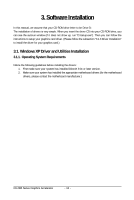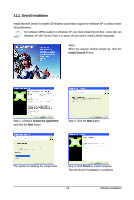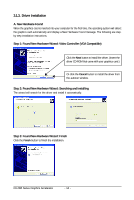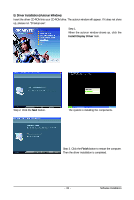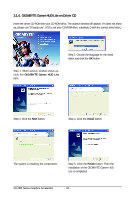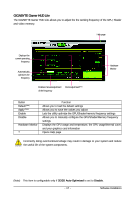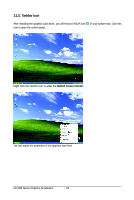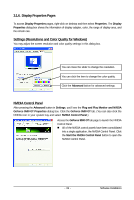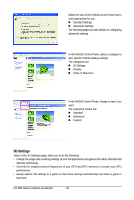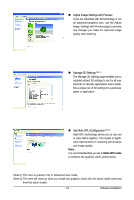Gigabyte GV-N95TOC-1GI Manual - Page 16
GIGABYTE Gamer HUD Lite on Driver CD
 |
UPC - 818313006677
View all Gigabyte GV-N95TOC-1GI manuals
Add to My Manuals
Save this manual to your list of manuals |
Page 16 highlights
3.1.4. GIGABYTE Gamer HUD Lite on Driver CD Insert the driver CD-ROM into your CD-ROM drive. The autorun window will appear. If it does not show up, please run "D:\setup.exe". (If D is not your CD-ROM drive, substitute D with the correct drive letter.) Step 2. Choose the language for the installation and click the OK button. Step 1. When autorun window shows up, click the GIGABYTE Gamer HUD Lite item. Step 3. Click the Next button. Step 4. Click the Install button. The system is installing the components. Step 5. Click the Finish button. Then the installation of the GIGABYTE Gamer HUD Lite is completed. GV-N95 Series Graphics Accelerator - 16 -
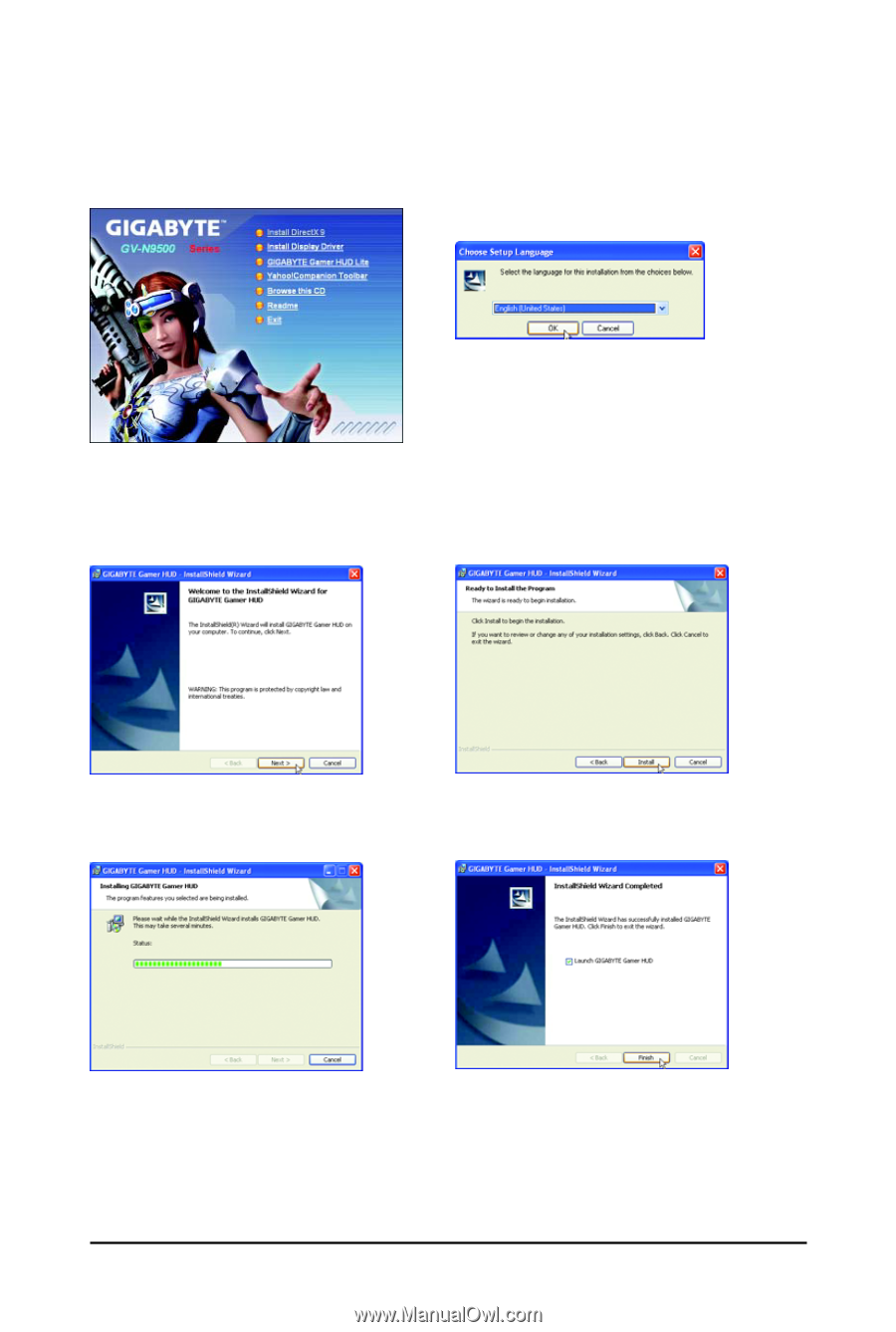
- 16 -
GV-N95 Series Graphics Accelerator
3.1.4.
GIGABYTE Gamer HUD Lite on Driver CD
Insert the driver CD-ROM into your CD-ROM drive. The autorun window will appear. If it does not show
up, please run "D:\setup.exe". (If D is not your CD-ROM drive, substitute D with the correct drive letter.)
Step 1. When autorun window shows up,
click the
GIGABYTE Gamer HUD Lite
item.
Step 2. Choose the language for the instal-
lation and click the
OK
button.
Step 3. Click the
Next
button.
Step 5. Click the
Finish
button. Then the
installation of the GIGABYTE Gamer HUD
Lite is completed.
Step 4. Click the
Install
button.
The system is installing the components.