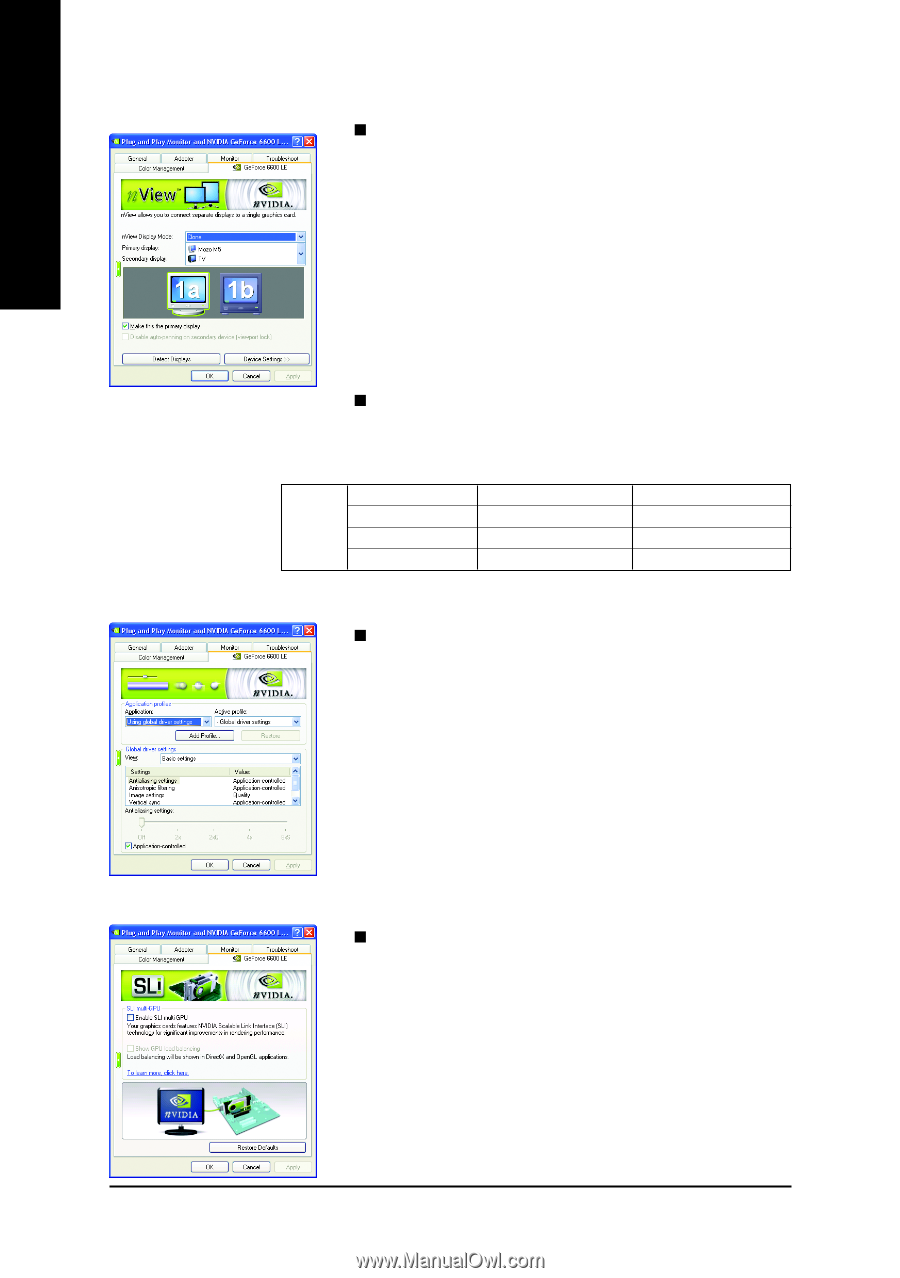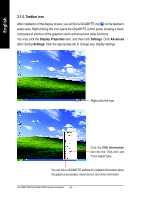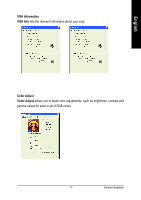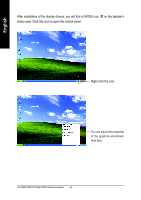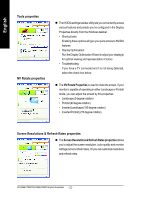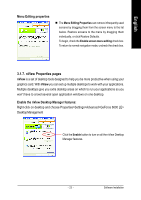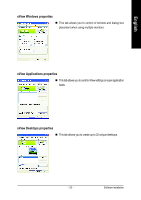Gigabyte GV-NX66L256DP Manual - Page 20
iew Display Mode properties, Performance and Quality Settings properties, SLI multi-GPU properties
 |
View all Gigabyte GV-NX66L256DP manuals
Add to My Manuals
Save this manual to your list of manuals |
Page 20 highlights
English nView Display Mode properties „ nView allows you to connect separate displays to single graphics card. • nView Display mode: select your preferred nView display modes here. Options: Single display/ Clone/ Horizontal span/ Vertical span/ Dualview • Primary/Secondary display: select a single display or display pair. The selected display combination will appear in the graphical representation below. • Make this the primary display: Specifies that the display corresponding to the icon you selected above is the primary display. • Click Apply to apply settings or click OK to save settings. „ If TV is chosen as the display, you will need to select the proper TV format. To do this, click "Device Settings" followed by "Select TV format". Select the format for your television and then click "Apply" followed by "OK". Display Matrix Model CRT+TV CRT+DVI GV-NX66L128DP Yes Yes GV-NX66L256DP Yes Yes DVI+TV Yes Yes Performance and Quality Settings properties „ The sliders lets to decide whether your application should use quality or high performance texture. • Application profiles: Select the application profile from the list of profiles. • Global Driver Settings: Select the Settings item and move the slider below to set the degree of antialiasing to used in Direct3D and OpenGL applications. • Antialiasing settings: allows to set the degree of the Global Driver Settings. SLI multi-GPU properties * „ To enable SLI mode, select the Enable SLI multi-GPU check box and click Apply after installation of two GV-NX66L128DP/GV-NX66L256DP graphics cards on an SLI-capable motherboard. Then restart your system when prompted. "*" Only Windows XP operating system supports the SLI mode. Please do not enable SLI multi-GPU in Windows 2000. GV-NX66L128DP/GV-NX66L256DP Graphics Accelerator - 20 -