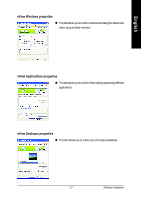Gigabyte GV-NX66T128VP Manual - Page 22
nView Display Settings properties, Performance and Quality Settings properties, SLI multi-GPU
 |
View all Gigabyte GV-NX66T128VP manuals
Add to My Manuals
Save this manual to your list of manuals |
Page 22 highlights
English nView Display Settings properties * „ nView allows you to connect separate displays to single graphics card. • nView modes: select your preferred nView display modes here. Options: Single display/ Clone/ Horizontal Span/ Vertical Span/ Dualview • Display pair: select a single display or display pair. The selected display combination will appear in the graphical representation below. „ If TV is chosen as the display, you will need to select the proper TV format. To do this, click "Device Setting" followed by "Select TV format". Select the format for your television and then click "Apply" followed by "OK". Display Model GV-NX66T128D/256D GV-NX66T128VP/VP-E Matrix CRT+TV Yes Yes CRT+DVI Yes Yes DVI+TV Yes Yes "*" This feature will not be available when SLI multi-GPU is enabled. Performance and Quality Settings properties SLI multi-GPU * „ The sliders lets to decide whether your application should use quality or high performance texture. • Application profiles: Select the application profile from the list of profiles. • Global driver settings: Select the Settings item and move the slider below to set the degree of antialiasing to used in Direct3D and OpenGL applications. • Antialiasing settings value: allows to set the degree of the Global Driver Settings. „ To enable SLI mode, select the Enable SLI multi-GPU check box and click Apply after installation of two GVNX66T128D/256D/VP/VP-E graphics cards on an SLI-capable motherboard. Then restart your system when prompted. "*" Only Windows XP operating system supports the SLI mode. Please do not enable SLI multi-GPU in Windows 2000. GV-NX66T Series Graphics Accelerator - 22 -