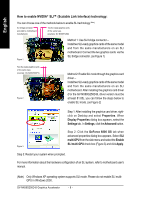Gigabyte GV-NX68G256D-B Manual - Page 10
How to enable NVIDIA, Scalable Link Interface technology
 |
View all Gigabyte GV-NX68G256D-B manuals
Add to My Manuals
Save this manual to your list of manuals |
Page 10 highlights
English How to enable NVIDIA® SLITM (Scalable Link Interface) technology: You can choose one of the methods below to enable SLI technology : (Note) SLI bridge connector (provided by motherboard manufacturer) Two SLI-ready graphics cards of the same type. (example: GV-NX66T128D) Figure 1 Method 1: Use SLI bridge connector -Install two SLI-ready graphics cards of the same model and from the same manufacturers on an SLI motherboard. Connect the two graphics cards via the SLI bridge connector. (as Figure 1) Two SLI-ready graphics cards of the same type. (example: GV-NX66256DP2) Figure 2 Method 2: Enable SLI mode through the graphics card driver -Install two SLI-ready graphics cards of the same model and from the same manufacturers on an SLI motherboard. After installing the graphics card driver (For the GV-NX68G256D-B, driver version must be at least 81.85), you can follow the steps below to enable SLI mode. (as Figure 2) Step 1: After installing the graphics card driver, rightclick on Desktop and select Properties. When Display Properties dialog box appears, select the Settings tab. In Settings, click the Advanced button. Figure 3 Step 2: Click the GeForce 6800 GS tab when advanced properties dialog box appears. Select SLI multi-GPU from the side menu and select the Enable SLI multi-GPU check box (Figure 3) and click Apply. Step 3: Restart your system when prompted. For more information about the hardware configuration of an SLI system, refer to motherboard user's manual. (Note) Only Windows XP operating system supports SLI mode. Please do not enable SLI multiGPU in Windows 2000. GV-NX68G256D-B Graphics Accelerator - 8 -