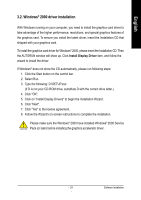Gigabyte GV-NX78X256V-B Manual - Page 35
Appendix - driver download
 |
View all Gigabyte GV-NX78X256V-B manuals
Add to My Manuals
Save this manual to your list of manuals |
Page 35 highlights
English 5. Appendix 5.1. How to Reflash the BIOS 5.1.1. Reflash BIOS in MS-DOS mode 1. Extract the downloaded Zip file to your hard disk(s) or floppy disk. This procedure assumes drive A. 2. Restart the computer in MS-DOS mode. (For Windows 2000/XP, you need a startup disk to restart the computer in MS-DOS mode.) 3. Change the command prompt to A:\>. 4. To back up the current BIOS, at the A:\> prompt, type[BIOS flash utility name] -s [BIOS file name] (example: gvf11 -s nx66t128d.f1) and press Enter. 5. To flash BIOS, at the A:\> prompt, type [BIOS flash utility name] -p [BIOS file name] (example: gvf11 -p nx66t128d.f2) and press Enter. 6. Wait until it's done, then restart your computer. 5.1.2. Reflash BIOS in Windows mode 1. After installing the display drivers, you will find a GIGABYTE the Taskbar. Right-click to select the @VGA utility. icon in the lower-right corner of @VGA flash BIOS utility 2. Download the BIOS ZIP file for your card from GIGABYTE website and extract it to your hard disk (or floppy disk). 3. Select the From Local File check box and then click Flash. 4. Select the BIOS file from your hard disk (or floppy disk). 5. Complete the update procedure following the on-screen instructions. - 31 - Appendix