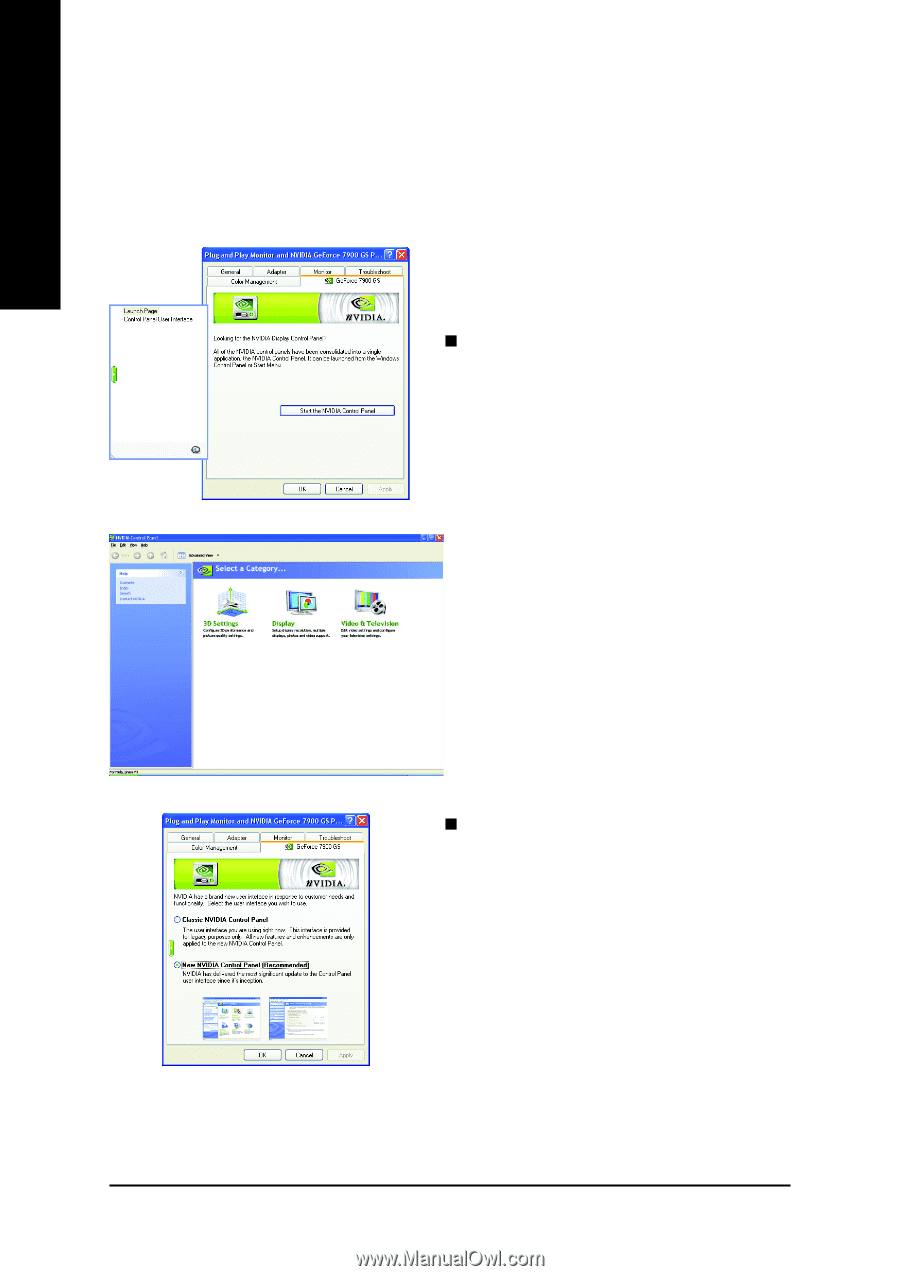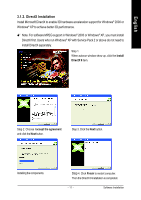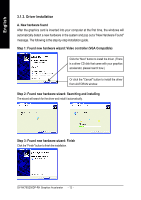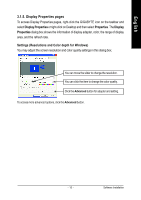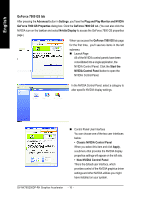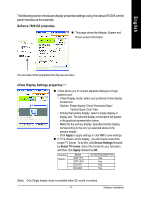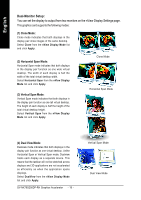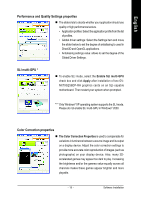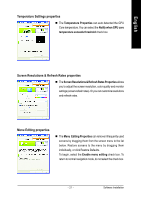Gigabyte GV-NX79G256DP-RH Manual - Page 18
GeForce 7900 GS tab
 |
View all Gigabyte GV-NX79G256DP-RH manuals
Add to My Manuals
Save this manual to your list of manuals |
Page 18 highlights
English GeForce 7900 GS tab After pressing the Advanced button in Settings, you'll see the Plug and Play Monitor and NVIDIA GeForce 7900 GS Properties dialog box. Click the GeForce 7900 GS tab. (You can also click the NVIDIA icon on the taskbar and select Nvidia Display to access the GeForce 7900 GS properties page.) When you access the GeForce 7900 GS tab page for the first time, you'll see two items in the left submenu: „ Launch Page All of the NVIDIA control panels have been consolidated into a single application, the NVIDIA Control Panel. Click the Start the NVIDIA Control Panel button to open the NVIDIA Control Panel. In the NVIDIA Control Panel, select a category to alter specific NVIDIA display settings. „ Control Panel User Interface You can choose one of the two user interfaces below: • Classic NVIDIA Control Panel When you select this item and click Apply, a submenu that provides the NVIDIA display properties settings will appear on the left side. • New NVIDIA Control Panel This is the default user interface, which provides control of the NVIDIA graphics driver settings and other NVIDIA utilities you might have installed on your system. GV-NX79G256DP-RH Graphics Accelerator - 16 -