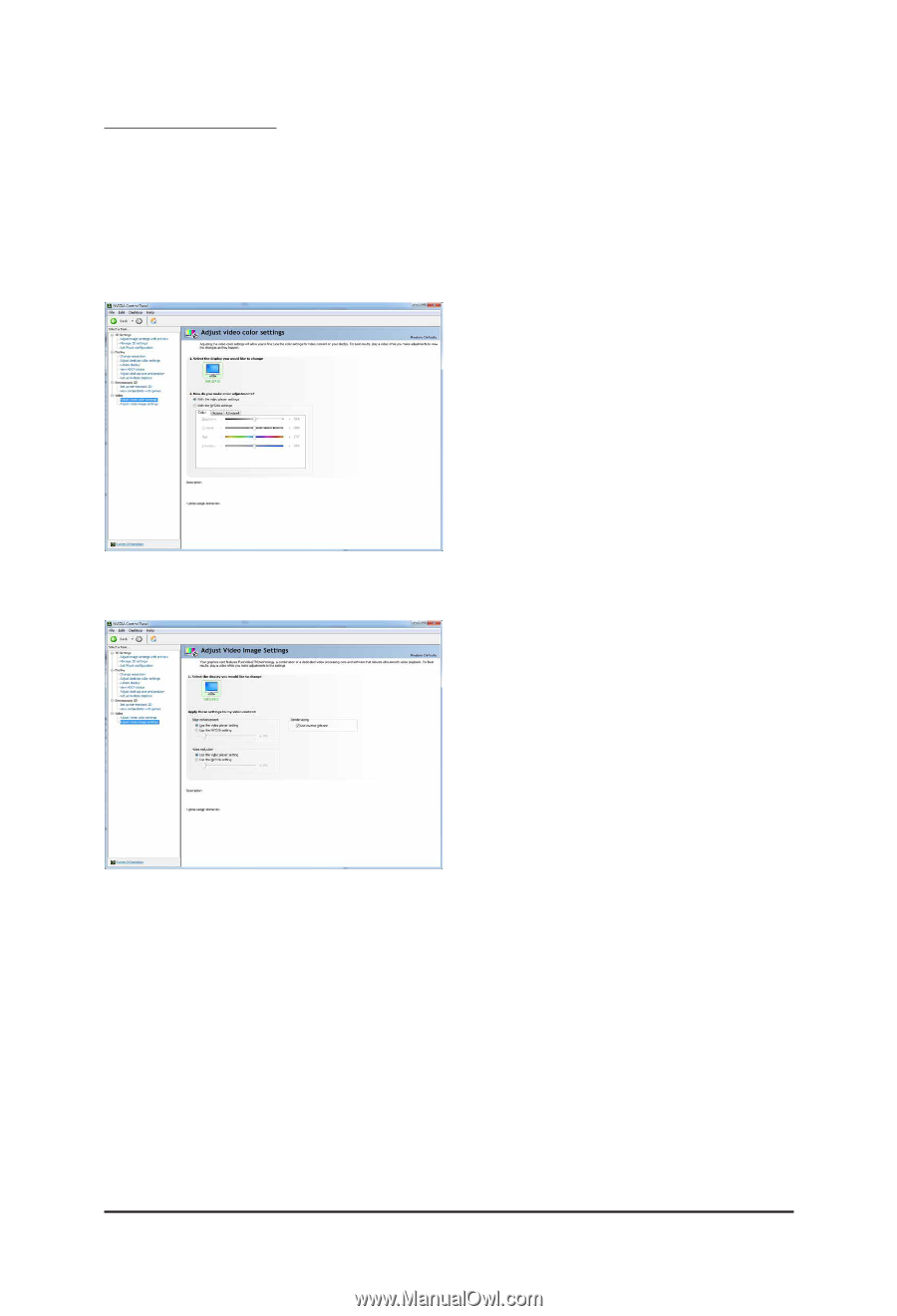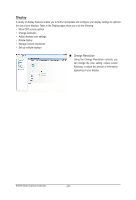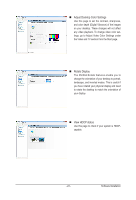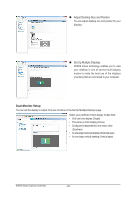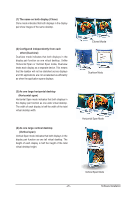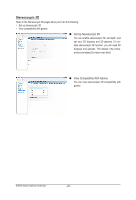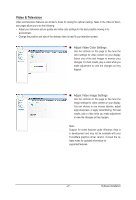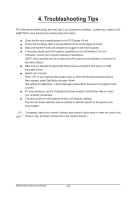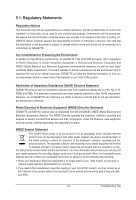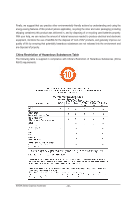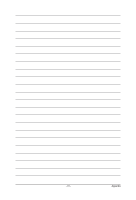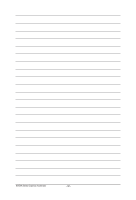Gigabyte GV-NX79T256DB-ED-RH Manual - Page 27
Video & Television
 |
View all Gigabyte GV-NX79T256DB-ED-RH manuals
Add to My Manuals
Save this manual to your list of manuals |
Page 27 highlights
Video & Television Video and television features are similar to those for analog for optimal viewing. Tasks in the Video & Television pages allow you to do the following: • Adjust your television picture quality and video color settings for the best possible viewing in its environment. • Change the position and size of the desktop video to best fit your television screen. Adjust Video Color Settings Use the controls on this page to fine tune the color settings for video content on your display. Select one of the test images to monitor your changes. For best results, play a video while you make adjustment to view the changes as they happen. Adjust Video Image Settings Use the controls on this page to fine tune the image settings for video content on your display. You can choose to use inverse telecine, adjust edge sharpness, or apply noise filtering. For best results, play a video while you make adjustment to view the changes as they happen. Note: Support for some features under Windows Vista is in development and may not be available with your ForceWare graphics driver version. Consult the release notes for updated information on supported features. - 27 - Software Installation