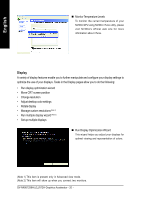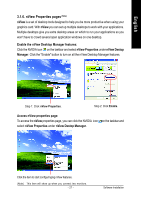Gigabyte GV-NX86T256H-ZL Manual - Page 26
Rotate Display, Manage Custom Timings, Run Multiple Display Wizard
 |
View all Gigabyte GV-NX86T256H-ZL manuals
Add to My Manuals
Save this manual to your list of manuals |
Page 26 highlights
English „ Rotate Display The NVIDIA Rotate features enable you to change the orientation of your desktop to portrait, landscape, and inverted modes. This is useful if you have rotated your physical display and need to rotate the desktop to match the orientation of your display. „ Manage Custom Timings (Note 1) If you are an advanced user, you can create custom timing modes with the width, height, bit-color depth, and the refresh rate etc. The Advanced Timing page enables you to adjust timings for your graphics card in order to support a variety of different display timings for ultimate flexibility for analog CRT and DVI connections. You can use the advanced Change Resolution Attributes page to view custom display modes you have saved in the Create Custom Timings page. „ Run Multiple Display Wizard (Note 2) This wizard will help you enable and customize your multi-display setup. (Note 1) This item is present only in Advanced view mode. (Note 2) This item will show up when you connect two monitors. GV-NX86T256H(-ZL)/512H Graphics Accelerator - 22 -