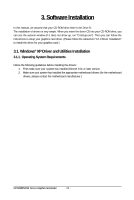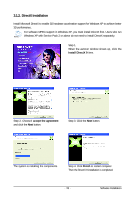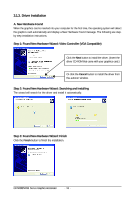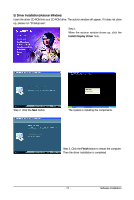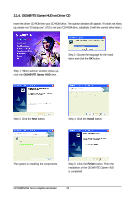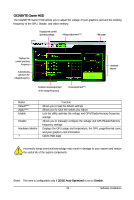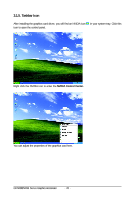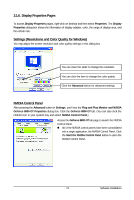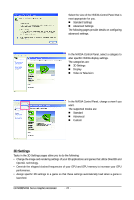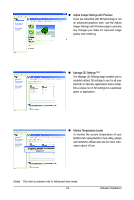Gigabyte GV-NX88T256H Manual - Page 18
GIGABYTE Gamer HUD on Driver CD
 |
View all Gigabyte GV-NX88T256H manuals
Add to My Manuals
Save this manual to your list of manuals |
Page 18 highlights
3.1.4. GIGABYTE Gamer HUD on Driver CD Insert the driver CD-ROM into your CD-ROM drive. The autorun window will appear. If it does not show up, please run "D:\setup.exe". (If D is not your CD-ROM drive, substitute D with the correct drive letter.) Step 2. Choose the language for the installation and click the OK button. Step 1. When autorun window shows up, click the GIGABYTE Gamer HUD item. Step 3. Click the Next button. Step 4. Click the Install button. The system is installing the components. Step 5. Click the Finish button. Then the installation of the GIGABYTE Gamer HUD is completed. GV-NX88/NX96 Series Graphics Accelerator - 18 -
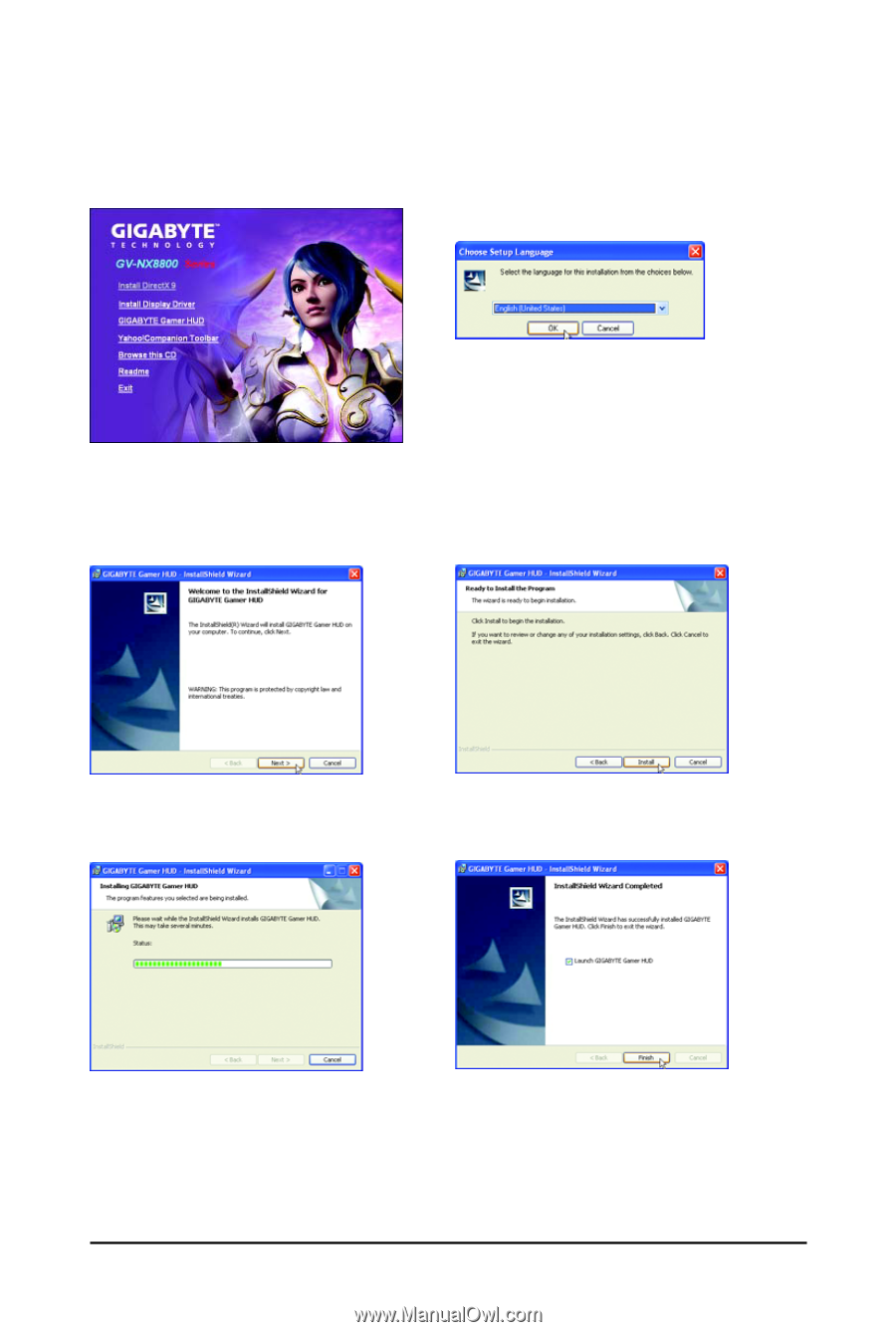
- 18 -
GV-NX88/NX96 Series Graphics Accelerator
3.1.4.
GIGABYTE Gamer HUD on Driver CD
Insert the driver CD-ROM into your CD-ROM drive. The autorun window will appear. If it does not show
up, please run "D:\setup.exe". (If D is not your CD-ROM drive, substitute D with the correct drive letter.)
Step 1. When autorun window shows up,
click the
GIGABYTE Gamer HUD
item.
Step 2. Choose the language for the instal-
lation and click the
OK
button.
Step 3. Click the
Next
button.
Step 5. Click the
Finish
button. Then the
installation of the GIGABYTE Gamer HUD
is completed.
Step 4. Click the
Install
button.
The system is installing the components.