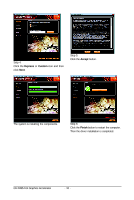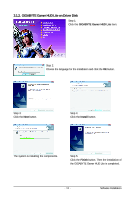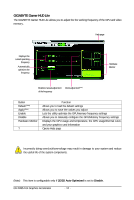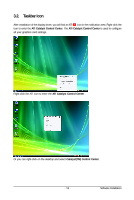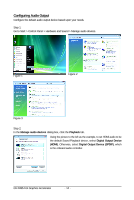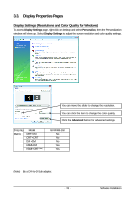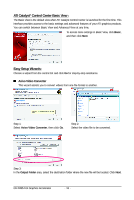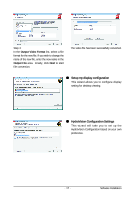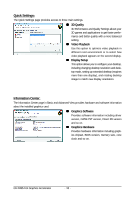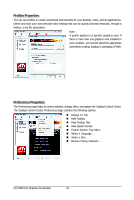Gigabyte GV-R465-1GI Manual - Page 15
Display Properties s
 |
View all Gigabyte GV-R465-1GI manuals
Add to My Manuals
Save this manual to your list of manuals |
Page 15 highlights
3.3. Display Properties Pages Display Settings (Resolutions and Color Quality for Windows) To access Display Settings page, right-click on desktop and select Personalize, then the Personalization windows will show up. Select Display Settings to adjust the screen resolution and color quality settings. You can move the slider to change the resolution. You can click the item to change the color quality. Click the Advanced button for advanced settings. Display Matrix Model CRT+DVI CRT+CRT DVI +DVI HDMI+DVI HDMI+CRT (Note ) GV-R465-1GI No No No Yes Yes (Note) By a DVI-to-D-Sub adapter. - 15 - Software Installation
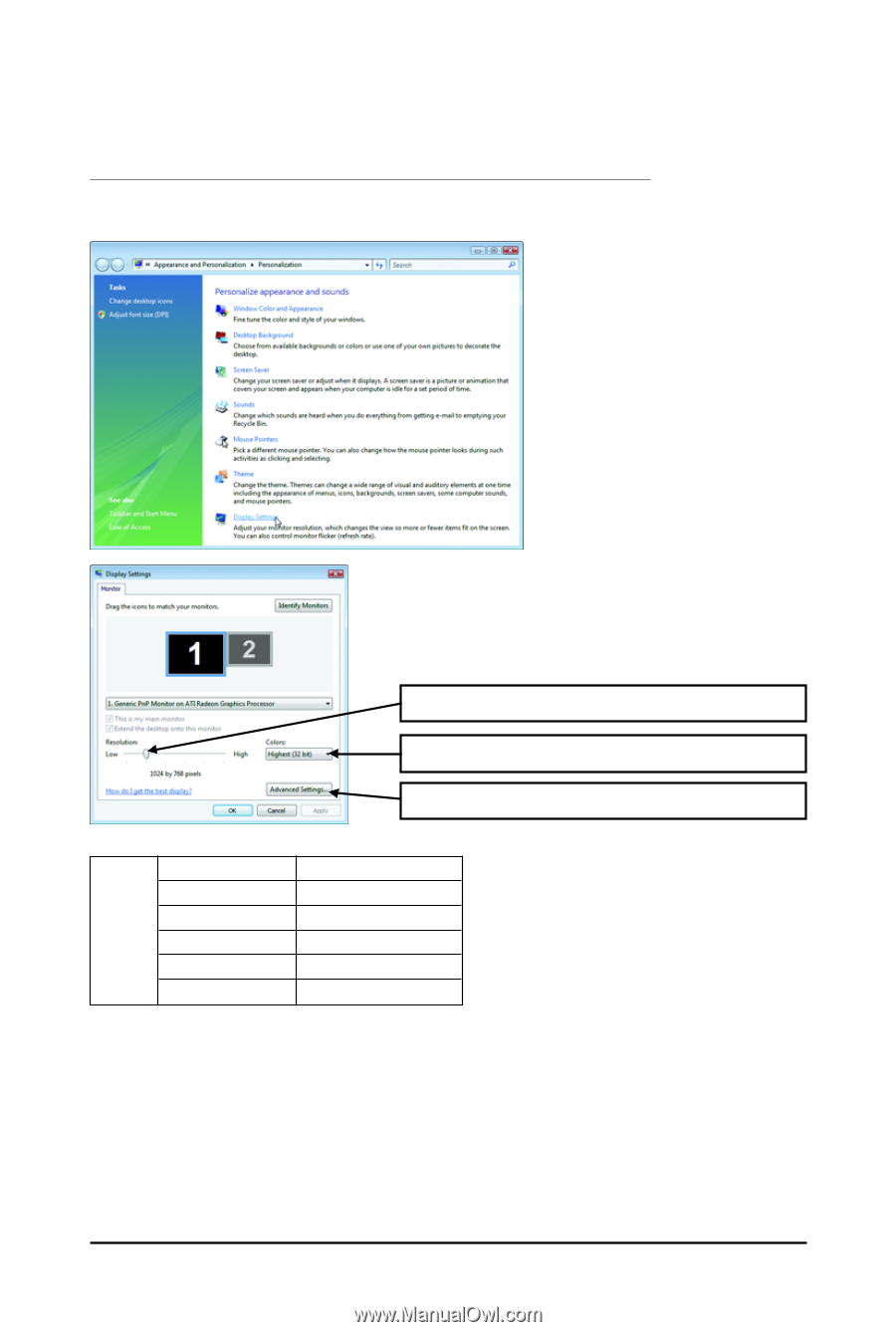
- 15 -
Software Installation
Display
Matrix
Model
GV-R465-1GI
CRT+DVI
No
CRT+CRT
No
DVI +DVI
No
HDMI+DVI
Yes
HDMI+CRT
(Note )
Yes
You can move the slider to change the resolution.
You can click the item to change the color quality.
Click the
Advanced
button for advanced settings.
3.3.
Display Properties Pages
Display Settings (Resolutions and Color Quality for Windows)
To access
Display Settings
page, right-click on desktop and select
Personalize,
then the Personalization
windows will show up. Select
Display Settings
to adjust the screen resolution and color quality settings.
(Note)
By a DVI-to-D-Sub adapter.