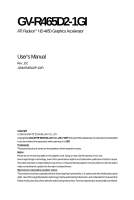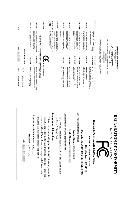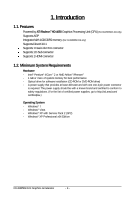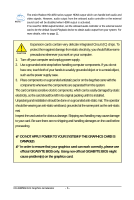Gigabyte GV-R465D2-1GI Manual
Gigabyte GV-R465D2-1GI Manual
 |
UPC - 818313007728
View all Gigabyte GV-R465D2-1GI manuals
Add to My Manuals
Save this manual to your list of manuals |
Gigabyte GV-R465D2-1GI manual content summary:
- Gigabyte GV-R465D2-1GI | Manual - Page 1
GV-R465D2-1GI ATI RadeonTM HD 4650 Graphics Accelerator User's Manual Rev. 102 12MM-R465AGP-102R Copyright © 2009 GIGABYTE TECHNOLOGY CO., LTD Copyright by GIGA-BYTE TECHNOLOGY CO., LTD. ("GBT"). No part of this manual may be reproduced or transmitted in any form without the expressed, written - Gigabyte GV-R465D2-1GI | Manual - Page 2
VGA Card GV-R465D2-1GI Apr. 07, 2009 VGA Card GV- R 4 6 5 D 2 - 1 G I Apr. 07, 2009 - Gigabyte GV-R465D2-1GI | Manual - Page 3
Board Layout ...5 2.2. Hardware Installation ...7 3. Software Installation ...8 3.1. Driver and Utility Installation 8 3.1.1. Driver Installation ...8 3.2.Taskbar Icon ...10 3.3.Display Properties Pages 12 4. Troubleshooting Tips 27 5. Appendix ...28 5.1. Resolutions and Color Depth Tables 28 - Gigabyte GV-R465D2-1GI | Manual - Page 4
1.1. Features Powered by ATI RadeonTM HD 4650 Graphics Processing Unit (GPU) (For GV-R465D2-1GI only) Supports AGP Integrated with 1GB DDR2 memory (For GV-R465D2-1GI only) Supports DirectX 10.1 Supports 1 Dual-Link DVI-I connector Supports 1 D-Sub connector Supports 1 HDMI connector 1.2. Minimum - Gigabyte GV-R465D2-1GI | Manual - Page 5
Layout HDMI Connector D-Sub Monitor Connector (15-pin) DVI-I Connector HDMI TV HDMI TV or Analog LCD Monitor Analog CRT Monitor D-Sub Output Digital LCD Monitor DVI Output or Analog LCD Monitor Analog Monitor D-Sub Output DVI-I to D-Sub Adapter HDMI Connector D-Sub Monitor Connector (15 - Gigabyte GV-R465D2-1GI | Manual - Page 6
The entire Radeon HD 4650 series support HDMI output which can handle both audio and video signals. However, audio output from the onboard audio controller or the external sound card will be disabled when HDMI output is activated. If no need for HDMI output function, set the onboard audio controller - Gigabyte GV-R465D2-1GI | Manual - Page 7
card, use the HDMI connector. Connect an HDMI monitor To HDMI Monitor To D-Sub Monitor To Flat Panel Display Connect a D-Sub monitor Connect a flat panel display You are now ready to proceed with the installation of the graphics card driver. Please refer to next chapter for detailed instructions - Gigabyte GV-R465D2-1GI | Manual - Page 8
Click the Install button. Step 2: Select the displayed language and then click Next. For software MPEG support in Windows XP, you must install DirectX first. Users who run Windows XP with Service Pack 2 or above do not need to install DirectX separately. GV-R465D2-1GI Graphics Accelerator - 8 - - Gigabyte GV-R465D2-1GI | Manual - Page 9
Setp 4: Click the Express or Custom icon and then click Next. Step 5: Click the Accept button. The system is installing the components. Step 6: Click the Finish button to restart the computer. Then the driver installation is completed. - 9 - Software Installation - Gigabyte GV-R465D2-1GI | Manual - Page 10
Catalyst Control Center. The ATI Catalyst Control Center is used to configure all your graphics card settings. Right-click the ATI icon to enter the ATI Catalyst Control Center. Or you can right-click on the desktop and select Catalyst(TM) Control Center. GV-R465D2-1GI Graphics Accelerator - 10 - - Gigabyte GV-R465D2-1GI | Manual - Page 11
Figure 1 Figure 2 Figure 3 Step 2: In the Manage audio devices dialog box, click the Playback tab. Using the picture to the left as the example, to set HDMI audio to be the default Sound Playback device, select Digital Output Device (HDMI). Otherwise, select Digital Output Device (SPDIF), which is - Gigabyte GV-R465D2-1GI | Manual - Page 12
-click on desktop and select Personalize, then the Personalization windows will show up. Select Display Settings to adjust the (Note 2) HDMI+DVI HDMI+CRT GV-R465D2-1GI Yes Yes Yes Yes Yes (Note 1) By a DVI-to-D-Sub adapter. (Note 2) By a D-Sub-to-DVI adapter. GV-R465D2-1GI Graphics Accelerator - - Gigabyte GV-R465D2-1GI | Manual - Page 13
to the basic settings and advanced features of your ATI graphics products. You can switch between Basic View and Advanced View Video Converter This wizard assists you to convert videos from one file format to another. Step 1: Select Avivo Video Converter, then click Go. Step 2: Select the video - Gigabyte GV-R465D2-1GI | Manual - Page 14
new file, enter the new name in the Output File area. Finally, click Next to start file conversion. The video file has been successfully converted. „ Setup my display configuration This wizard allows you to configure display setting for desktop viewing. GV-R465D2-1GI Graphics Accelerator - 14 - - Gigabyte GV-R465D2-1GI | Manual - Page 15
and software information about the installed graphics card. „ Graphics Software Provides software information including driver version, CATALYST version, Direct 3D version and so on. „ Graphics Hardware Provides hardware information including graphics chipset, BIOS version, memory size, core - Gigabyte GV-R465D2-1GI | Manual - Page 16
settings of your ATI graphics card. View Properties: The CATALYST Control Center dashboard supports three types of graphics setting or opening an application. A Hotkey is a combination of a modifier key or keys, such as Ctrl, Alt, or Shift, and any letter from the alphabet. GV-R465D2-1GI Graphics - Gigabyte GV-R465D2-1GI | Manual - Page 17
, and 3D applications. Define and save your own personal video settings that can be quickly activated manually, through a Hotkey, or by file association. Note: A profile applies to a specific graphics card. If there is more than one graphics card installed in your computer, you need to select the - Gigabyte GV-R465D2-1GI | Manual - Page 18
, register your product, or generate a problem report should you require technical support. The Catalyst Control Center Help feature offers the following options: „ Help for this Page „ Help Contents ... „ Go to ATI.com „ About Catalyst Control Center ... GV-R465D2-1GI Graphics Accelerator - 18 - - Gigabyte GV-R465D2-1GI | Manual - Page 19
display setup and arrange your desktop in a multimonitor environment. Note: The stretch vertically and horizontally options are not supported on systems running Windows Vista. Display Options: The Display Options aspect gives you additional control to optimize performance of OpenGL and Direct 3D - Gigabyte GV-R465D2-1GI | Manual - Page 20
for ATI graphics cards that support per-display color settings. Independently set the hue, saturation, and temperature for each attached and enabled display. „ Scaling Options Use Scaling Options to resize and reposition the computer desktop on your monitor's display screen. GV-R465D2-1GI Graphics - Gigabyte GV-R465D2-1GI | Manual - Page 21
: NTSC, PAL, SECAM. „ LCD Overdrive Select the checkbox to enable LCD Overdrive. „ Pixel Format Select a pixel format for this display.This display supports more than one pixel format.Certain formats are better optimized for specific types of content than others. - 21 - Software Installation - Gigabyte GV-R465D2-1GI | Manual - Page 22
designed to remove jagged edges, shimmering, and pixelation problems that are common in rendered 3D images. Rather than automatically adjust to the application's requirements. „ Adaptive Anti-Aliasing Adaptive anti-aliasing is a technique that applies GV-R465D2-1GI Graphics Accelerator - 22 - - Gigabyte GV-R465D2-1GI | Manual - Page 23
„ Anisotropic Filtering Anisotropic Filtering is a technique that preserves detail on surfaces that have three-dimensional perspective and fade away into the background. It works best when used in conjunction with Mipmapping. Anisotropic Filtering can be set to favor either an increase in system - Gigabyte GV-R465D2-1GI | Manual - Page 24
page combines all of the principal 3D features onto a single page, without any preview window, allowing for quick access and adjustment. This page is useful when it is not necessary Brightness control, and the overall contrast use the Contrast control. GV-R465D2-1GI Graphics Accelerator - 24 - - Gigabyte GV-R465D2-1GI | Manual - Page 25
Note: These settings will only affect applications with video overlay support. „ Basic Color Use the Avivo Color: Basic option to manually set Gamma, Brightness, Contrast, Saturation, and Tint for video playback. Note: Certain video formats do not support these adjustments. These settings will only - Gigabyte GV-R465D2-1GI | Manual - Page 26
preview window, allowing quick access and adjustment. This page is useful when it is not necessary to preview the adjusted settings because the effect is already known or understood. Note: These settings will only affect applications with video overlay support. GV-R465D2-1GI Graphics Accelerator - Gigabyte GV-R465D2-1GI | Manual - Page 27
by automatically performing a variety of bus tests that determine your optimal graphics processor settings.Changing these settings could result in system instability. VPU Recover: „ VPU Recover VPU Recover allows the ATI display driver to reset the graphics processor in the event that it stops - Gigabyte GV-R465D2-1GI | Manual - Page 28
, use the Troubleshooting Guide located in the Windows Help or contact your computer manufacturer. If necessary, adjust your monitor's setting using monitor's adjust panel to make the screen look focused, crisp, and sharp. (Please refer to the monitor's manual.) GV-R465D2-1GI Graphics Accelerator - Gigabyte GV-R465D2-1GI | Manual - Page 29
960 1280 x 1024 1440 x 900 1600 x 1200 1680 x 1050 1792 x 1344 1800 x 1440 1856 x 1392 1920 x 1080 1920 x 1200 1920 x 1400 2048 x 1536 RadeonTM HD 4650 Series 2D Single Display Modes Refresh Color Depth (bpp) Rate 8bpp(256 color) 16bpp(65K color) (Hz) Standard mode High mode 200 3 3 200 - Gigabyte GV-R465D2-1GI | Manual - Page 30
, please contact your local government office, your household waste disposal service or where you purchased the product for details of environmentally safe number listed in your product's user's manual and we will be glad to help you with your effort. GV-R465D2-1GI Graphics Accelerator - 30 - - Gigabyte GV-R465D2-1GI | Manual - Page 31
that potentially hazardous substances are not released into the environment and are disposed of properly. China Restriction of Hazardous Substances Table The following table is supplied in compliance with China's Restriction of Hazardous Substances (China RoHS) requirements: - 31 - Appendix - Gigabyte GV-R465D2-1GI | Manual - Page 32
GV-R465D2-1GI Graphics Accelerator - 32 -
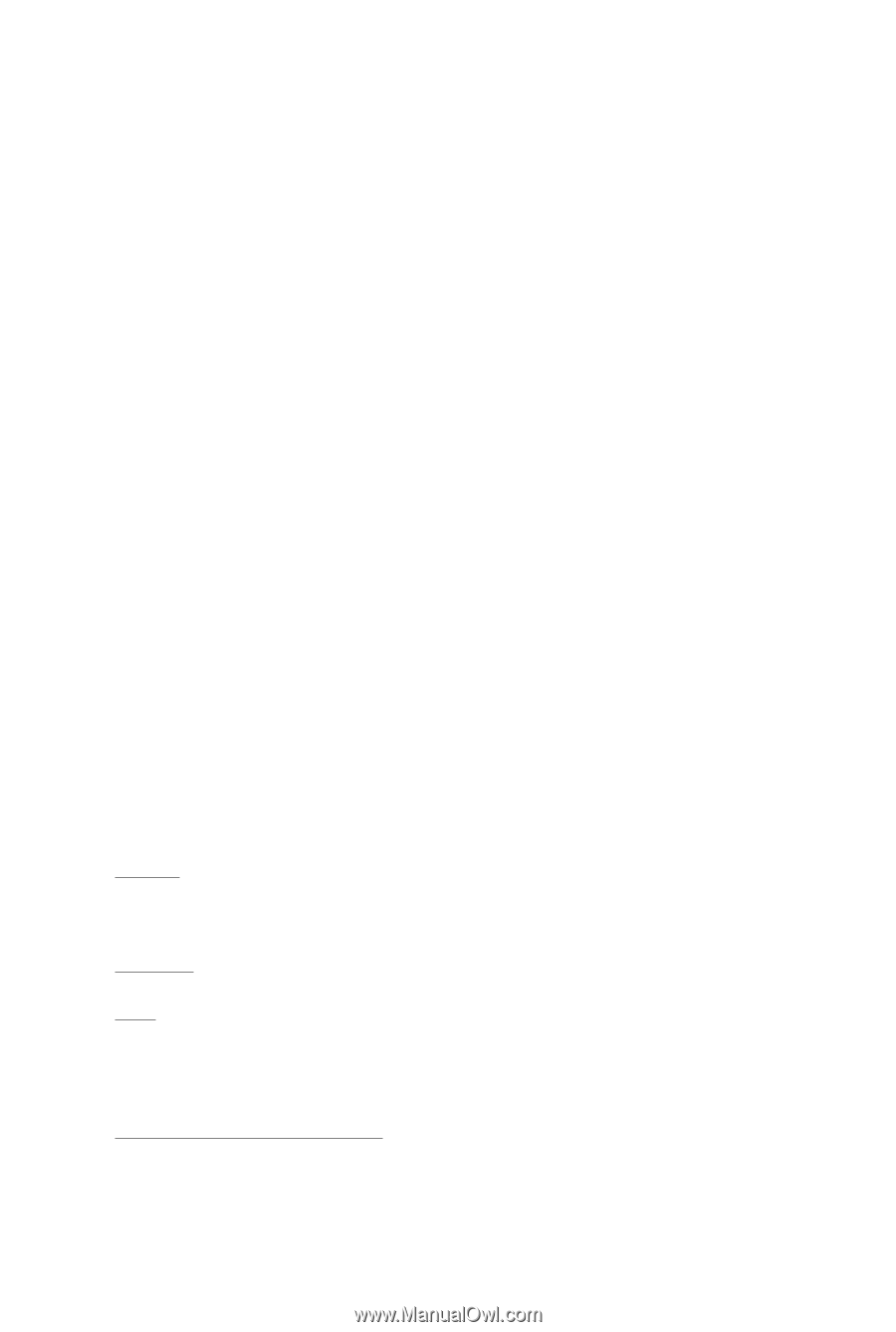
GV-R465D2-1GI
ATI Radeon
TM
HD 4650 Graphics Accelerator
User's Manual
Rev. 102
12MM-R465AGP-102R
Copyright
© 2009 GIGABYTE TECHNOLOGY CO., LTD
Copyright by
GIGA-BYTE TECHNOLOGY CO., LTD. ("GBT")
. No part of this manual may
be reproduced or transmitted
in any form without the expressed, written permission of
GBT
.
Trademarks
Third-party brands and names are the properties of their respective owners.
Notice
Please do not remove any labels on this graphics card. Doing so may void the warranty of this card.
Due to rapid change in technology, some of the specifications might be out of date before publication of this this manual.
The author assumes no responsibility for any errors or omissions that may appear in this document nor does the author
make a commitment to update the information contained herein.
Macrovision corporation product notice:
This product incorporates copyright protection technology that is protected by U.S. patents and other intellectual property
rights. Use of this copyright protection technology must be authorized by Macrovision, and is intended for home and other
limited viewing uses only unless otherwise authorized by Macrovision. Reverse engineering or disassembly is prohibited.