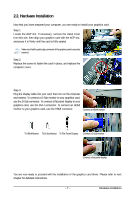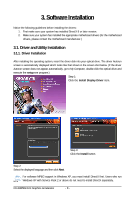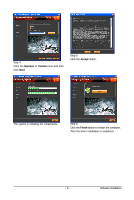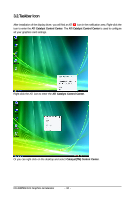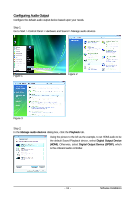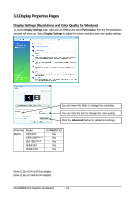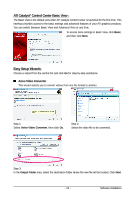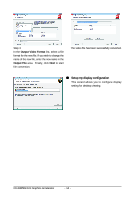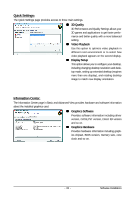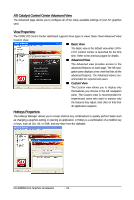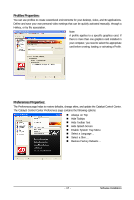Gigabyte GV-R465D2-1GI Manual - Page 12
Display Properties s - graphics adapter
 |
UPC - 818313007728
View all Gigabyte GV-R465D2-1GI manuals
Add to My Manuals
Save this manual to your list of manuals |
Page 12 highlights
3.3.Display Properties Pages Display Settings (Resolutions and Color Quality for Windows) To access Display Settings page, right-click on desktop and select Personalize, then the Personalization windows will show up. Select Display Settings to adjust the screen resolution and color quality settings. You can move the slider to change the resolution. You can click the item to change the color quality. Click the Advanced button for advanced settings. Display Matrix Model CRT+DVI CRT+CRT(Note 1) DVI +DVI (Note 2) HDMI+DVI HDMI+CRT GV-R465D2-1GI Yes Yes Yes Yes Yes (Note 1) By a DVI-to-D-Sub adapter. (Note 2) By a D-Sub-to-DVI adapter. GV-R465D2-1GI Graphics Accelerator - 12 -
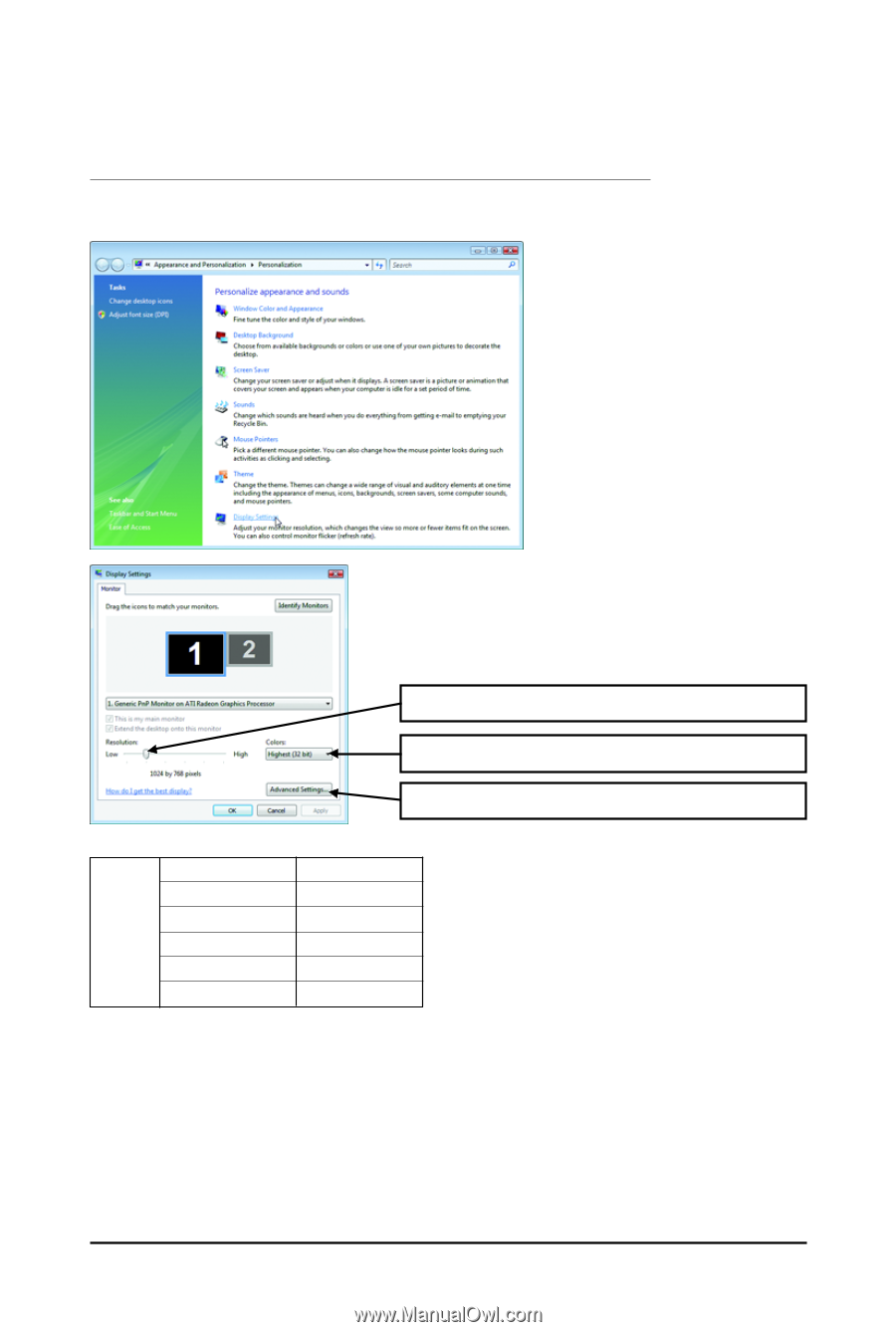
- 12 -
GV-R465D2-1GI Graphics Accelerator
Display
Matrix
You can move the slider to change the resolution.
You can click the item to change the color quality.
Click the
Advanced
button for advanced settings.
3.3.Display Properties Pages
Display Settings (Resolutions and Color Quality for Windows)
To access
Display Settings
page, right-click on desktop and select
Personalize,
then the Personalization
windows will show up. Select
Display Settings
to adjust the screen resolution and color quality settings.
(Note 1) By a DVI-to-D-Sub adapter.
(Note 2) By a D-Sub-to-DVI adapter.
Model
GV-R465D2-1GI
CRT+DVI
Yes
CRT+CRT
(Note 1)
Yes
DVI +DVI
(Note 2)
Yes
HDMI+DVI
Yes
HDMI+CRT
Yes