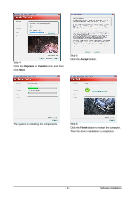Gigabyte GV-R577SO-1GD Manual - Page 11
Button, Function - overclock
 |
UPC - 818313010681
View all Gigabyte GV-R577SO-1GD manuals
Add to My Manuals
Save this manual to your list of manuals |
Page 11 highlights
1 1 4 5 6 7 8 9 10 11 12 3 2 13 14 15 NO. Button Function 1 Alarm Temperature warning alarm On/Off Switch (Default On) 2 Reset Meter/Timer Reset Switch 3 Mode Meter mode:GIGABYTE UDV Utility shows how much power they have savedin a set period of time.Total mode: In Total Mode, users are able to see how much total power savings they have accumulated in a set period of time since activating UDV Utility for the first time. 4 Adjustment Click the arrow Adjustment to adjust the default setting 5 2D / 3D 2D / 3D Switch 6 Manual Move the sliders to adjust GPU / Memory voltage 7 AUTO Default GPU / Memory voltage Settings 8 Green mode Power Saving mode 9 OC mode Overclocking mode 10 Default Click to back the default settings 11 Apply Click to apply settings 12 Save Click to save settings 13 Gamer OSD Click the arrow Gamer OSD to adjust OSD Settings 14 Default Click to back the default settings 15 Apply Click to apply settings - 11 - Software Installation