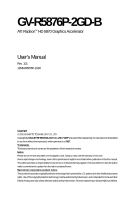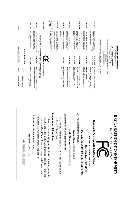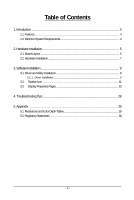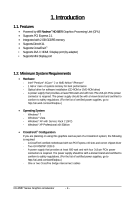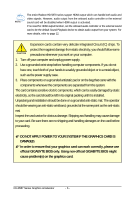Gigabyte GV-R5876P-2GD-B Manual
Gigabyte GV-R5876P-2GD-B Manual
 |
View all Gigabyte GV-R5876P-2GD-B manuals
Add to My Manuals
Save this manual to your list of manuals |
Gigabyte GV-R5876P-2GD-B manual content summary:
- Gigabyte GV-R5876P-2GD-B | Manual - Page 1
GV-R5876P-2GD-B ATI RadeonTM HD 5870 Graphics Accelerator User's Manual Rev. 101 12MM-R5876P-101R Copyright © 2010 GIGABYTE TECHNOLOGY CO., LTD Copyright by GIGA-BYTE TECHNOLOGY CO., LTD. ("GBT"). No part of this manual may be reproduced or transmitted in any form without the expressed, written - Gigabyte GV-R5876P-2GD-B | Manual - Page 2
VGA Card GV-R5876P-2GD-B March. 02, 2010 VGA Card GV- R 5 8 7 6 P - 2 G D - B March. 02, 2010 - Gigabyte GV-R5876P-2GD-B | Manual - Page 3
Board Layout ...5 2.2. Hardware Installation ...7 3. Software Installation ...9 3.1. Driver and Utility Installation 9 3.1.1. Driver Installation ...9 3.2. Taskbar Icon ...11 3.3. Display Properties Pages 13 4. Troubleshooting Tips 28 5. Appendix ...29 5.1. Resolutions and Color Depth Tables 29 - Gigabyte GV-R5876P-2GD-B | Manual - Page 4
is required: - A CrossFireX certified motherboard with two PCI Express x16 slots and correct chipset driver - Two GV-R5876P-2GD-B - A power supply that provides at least 600-watt and with four 2x3-pin PCIe power connectors is required. The power supply should be with a known brand and certified to - Gigabyte GV-R5876P-2GD-B | Manual - Page 5
2. Hardware Installation 2.1. Board Layout CrossFire Connector Mini Display Port Connector Mini Display Port Connector Mini Display Port Connector Mini Display Port Connector Mini Display Port Connector Mini Display Port Connector Digital LCD Monitor or Analog LCD Monitor Analog Monitor HDMI TV - Gigabyte GV-R5876P-2GD-B | Manual - Page 6
The entire Radeon HD 5870 series support HDMI output which can handle both audio and video signals. your graphics card can work correctly, please use official GIGABYTE BIOS only. Using non-official GIGABYTE BIOS might cause problem(s) on the graphics card. GV-R587 Series Graphics Accelerator - 6 - - Gigabyte GV-R5876P-2GD-B | Manual - Page 7
monitor To Mini Display Port Connect a flat panel display Connect a DisplayPort monitor You are now ready to proceed with the installation of the graphics card driver. Please refer to next chapter for detailed instructions. - 7 - Hardware Installation - Gigabyte GV-R5876P-2GD-B | Manual - Page 8
GV-RX195P256D-RH) Figure 1 Step 2: After installing graphics card driver in operating system, when an ATI CrossFireX configuration is detected for the first time by the ATI Catalyst display driver, ATI CrossFireX support check box (Figure 2). Figure 2 GV-R587 Series Graphics Accelerator - 8 - - Gigabyte GV-R5876P-2GD-B | Manual - Page 9
.exe program.) Step 1: Click the Install Display Driver item. Step 3: Click the Install button. Step 2: Select the displayed language and then click Next. For software MPEG support in Windows XP, you must install DirectX first. Users who run Windows XP with Service Pack 2 or above do not need to - Gigabyte GV-R5876P-2GD-B | Manual - Page 10
Setp 4: Click the Express or Custom icon and then click Next. Step 5: Click the Accept button. The system is installing the components. Step 6: Click the Finish button to restart the computer. Then the driver installation is completed. GV-R587 Series Graphics Accelerator - 10 - - Gigabyte GV-R5876P-2GD-B | Manual - Page 11
3.2. Taskbar Icon After installation of the display driver, you will find an ATI icon in the notification area. Right-click the icon to enter the ATI Catalyst Control Center. The ATI Catalyst Control - Gigabyte GV-R5876P-2GD-B | Manual - Page 12
Sound > Manage audio devices. Figure 1 Figure 2 Figure 3 Step 2: In the Manage audio devices dialog box, click the Playback tab. Using the picture to the left as the example, to set HDMI audio to Device (SPDIF), which is the onboard audio controller. GV-R587 Series Graphics Accelerator - 12 - - Gigabyte GV-R5876P-2GD-B | Manual - Page 13
1) five Mini DP+DVI(Note 2) four Mini DP+two DVI(Note 2) five Mini DP+HDMI(Note 3) three Mini DP+HDMI(Note 3)+DVI(Note 2)+DP(Note 1) GV-R5876P-2GD-B Yes Yes Yes Yes Yes Yes Yes Yes Yes Yes (Note 1) By a Mini DP-to-DP adapter. (Note 2) By a Mini DP-to-DVI adapter. (Note - Gigabyte GV-R5876P-2GD-B | Manual - Page 14
the video file to be converted. Step 3: In the Output Folder area, select the destination folder where the new file will be located. Click Next. GV-R587 Series Graphics Accelerator - 14 - - Gigabyte GV-R5876P-2GD-B | Manual - Page 15
Step 4: In the Output Video Format list, select a file format for the new file. If you wish to change the name of the new file, enter the new name in the Output File area. Finally, click Next to start file conversion. The video file has been successfully converted. „ Setup my display configuration - Gigabyte GV-R5876P-2GD-B | Manual - Page 16
and Advanced View provides hardware and software information about the installed graphics card. „ Graphics Software Provides software information including driver version, CATALYST version, Direct 3D version and so on. „ Graphics Hardware Provides hardware information including graphics chipset - Gigabyte GV-R5876P-2GD-B | Manual - Page 17
page allows you to configure all of the many available settings of your ATI graphics card. View Properties: The CATALYST Control Center dashboard supports three types of views: Basic View/ Advanced View/ Custom View. „ Basic View The Basic view is the default view when CATA- LYST Control - Gigabyte GV-R5876P-2GD-B | Manual - Page 18
applications. Define and save your own personal video settings that can be quickly activated manually, through a Hotkey, or by file association. Note: A profile applies to Menu „ Select a Language ... „ Select a Skin ... „ Restore Factory Defaults ... GV-R587 Series Graphics Accelerator - 18 - - Gigabyte GV-R5876P-2GD-B | Manual - Page 19
Catalyst Control Center Help feature allows you to access the comprehensive online help, register your product, or generate a problem report should you require technical support. The Catalyst Control Center Help feature offers the following options: „ Help for this Page „ Help Contents ... „ Go to - Gigabyte GV-R5876P-2GD-B | Manual - Page 20
in a multimonitor environment. Note: The stretch vertically and horizontally options are not supported on systems running Windows Vista. Display Options: The Display Options aspect gives you or game has a default refresh rate that is lower than optimal. GV-R587 Series Graphics Accelerator - 20 - - Gigabyte GV-R5876P-2GD-B | Manual - Page 21
can also adjust the horizontal and vertical sync or enable composite sync. „ AvivoTM Color Use AvivoTM Color for ATI graphics cards that support per-display color settings. Independently set the hue, saturation, and temperature for each attached and enabled display. - 21 - Software Installation - Gigabyte GV-R5876P-2GD-B | Manual - Page 22
(AA) is a rendering technique designed to remove jagged edges, shimmering, and pixelation problems that are common in rendered 3D images. Rather than determining the color to display for exceptional levels of image quality while maintaining performance. GV-R587 Series Graphics Accelerator - 22 - - Gigabyte GV-R5876P-2GD-B | Manual - Page 23
„ Anisotropic Filtering Anisotropic Filtering is a technique that preserves detail on surfaces that have three-dimensional perspective and fade away into the background. It works best when used in conjunction with Mipmapping. Anisotropic Filtering can be set to favor either an increase in system - Gigabyte GV-R5876P-2GD-B | Manual - Page 24
, consult the documentation of your 3D application. Note: The Alternate Pixel center Direct 3D setting is not supported on systems running Windows Vista. This setting corrected a corruption problem that occurred with some older games that should not occur with modern games. Color: Adjust the overall - Gigabyte GV-R5876P-2GD-B | Manual - Page 25
video settings choose one of the video presets. Note: These settings will only affect applications with video overlay support. „ Basic Color Use the Avivo Color: Basic option to manually set Gamma, Brightness, Contrast, Saturation, and Tint for video playback. Note: Certain video formats do not - Gigabyte GV-R5876P-2GD-B | Manual - Page 26
video. Note: • These settings will only affect applications with video overlay support. Extended Desktop Mode is not supported on systems running Windows Vista. • This item will be available when will only affect applications with video overlay support. GV-R587 Series Graphics Accelerator - 26 - - Gigabyte GV-R5876P-2GD-B | Manual - Page 27
configuration is detected for the first time by the ATI Catalyst display driver, ATI CrossFireX support is automatically enabled. If ATI CrossFireX is not enabled, select the Enable CrossFireXTM check box. „ Diagnostics Use this page to determine whether your ATI CrossFireX configurations are - Gigabyte GV-R5876P-2GD-B | Manual - Page 28
you experience problems. Contact your dealer or GIGABYTE for more advanced troubleshooting information. Manager check whether the driver for the graphics card is correct. „ For more assistance, use the Troubleshooting Guide located in the Windows manual.) GV-R587 Series Graphics Accelerator - 28 - - Gigabyte GV-R5876P-2GD-B | Manual - Page 29
x 1080 1920 x 1200 1920 x 1400 2048 x 1536 RadeonTM HD 5870 Series 2D Single Display Modes Refresh Color Depth (bpp) Rate 8bpp(256 ) True mode 3 3 3 3 3 3 3 3 3 3 3 3 3 3 3 3 3 * The tables are for reference only. The actual resolutions supported depend on the monitor you use. - 29 - Appendix - Gigabyte GV-R5876P-2GD-B | Manual - Page 30
GIGABYTE GIGABYTE. Our Commitment to Preserving the Environment In addition to high-efficiency performance, all GIGABYTE resources, GIGABYTE provides RoHS) Directive Statement GIGABYTE products have not at GIGABYTE are continuing GIGABYTE service manual and we will be glad to help you with your effort - Gigabyte GV-R5876P-2GD-B | Manual - Page 31
Finally, we suggest that you practice other environmentally friendly actions by understanding and using the energy-saving features of this product (where applicable), recycling the inner and outer packaging (including shipping containers) this product was delivered in, and by disposing of or - Gigabyte GV-R5876P-2GD-B | Manual - Page 32
GV-R587 Series Graphics Accelerator - 32 -
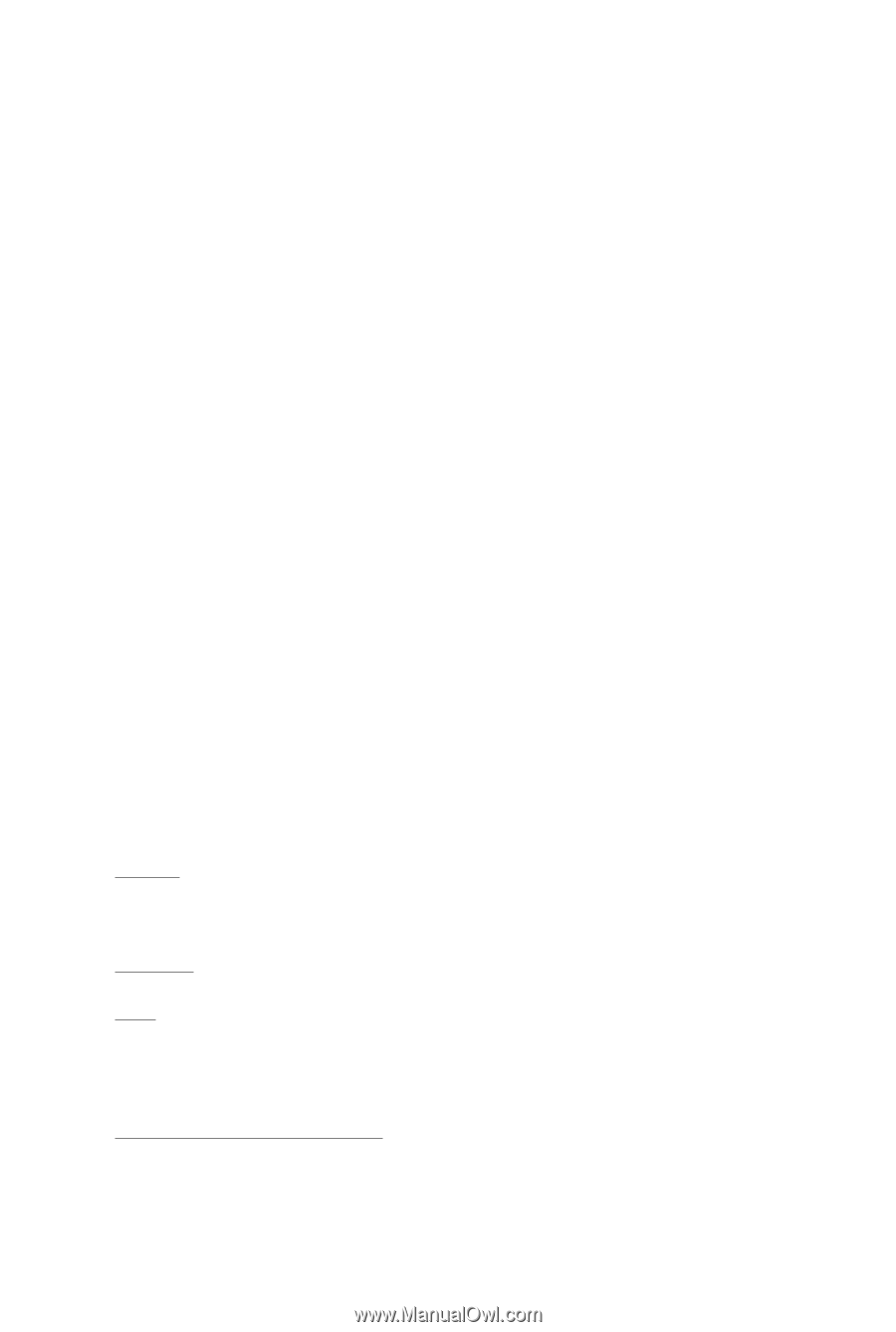
GV-R5876P-2GD-B
ATI Radeon
TM
HD 5870 Graphics Accelerator
User's Manual
Rev. 101
12MM-R5876P-101R
Copyright
© 2010 GIGABYTE TECHNOLOGY CO., LTD
Copyright by
GIGA-BYTE TECHNOLOGY CO., LTD. ("GBT")
. No part of this manual may
be reproduced or transmitted
in any form without the expressed, written permission of
GBT
.
Trademarks
Third-party brands and names are the properties of their respective owners.
Notice
Please do not remove any labels on this graphics card. Doing so may void the warranty of this card.
Due to rapid change in technology, some of the specifications might be out of date before publication of this this manual.
The author assumes no responsibility for any errors or omissions that may appear in this document nor does the author
make a commitment to update the information contained herein.
Macrovision corporation product notice:
This product incorporates copyright protection technology that is protected by U.S. patents and other intellectual property
rights. Use of this copyright protection technology must be authorized by Macrovision, and is intended for home and other
limited viewing uses only unless otherwise authorized by Macrovision. Reverse engineering or disassembly is prohibited.