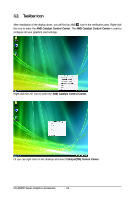Gigabyte GV-R645SC-1GI Manual - Page 16
Display Properties s
 |
View all Gigabyte GV-R645SC-1GI manuals
Add to My Manuals
Save this manual to your list of manuals |
Page 16 highlights
3.3. Display Properties Pages Display Settings (Resolutions and Color Quality for Windows) To access Display Settings page, right-click on desktop and select Personalize, then the Personalization windows will show up. Select Display Settings to adjust the screen resolution and color quality settings. You can move the slider to change the resolution. You can click the item to change the color quality. Click the Advanced button for advanced settings. Display Matrix Model GV-R645SC-1GI CRT+DVI-D Yes DVI-D+DVI-D (Note1) Yes HDMI+DVI-D Yes HDMI+CRT Yes GV-R645OC-1GI Yes Yes Yes Yes GV-R645D3-512I Yes Yes Yes Yes (Note 1) By a HDMI to DVI adapter.(optional) GV-R6450 Series Graphics Accelerator - 16 -

- 16 -
GV-R6450 Series Graphics Accelerator
You can move the slider to change the resolution.
You can click the item to change the color quality.
Click the
Advanced
button for advanced settings.
3.3.
Display Properties Pages
Display Settings (Resolutions and Color Quality for Windows)
To access
Display Settings
page, right-click on desktop and select
Personalize,
then the Personalization
windows will show up. Select
Display Settings
to adjust the screen resolution and color quality settings.
Display
Matrix
Model
GV-R645SC-1GI
GV-R645OC-1GI
GV-R645D3-512I
CRT+DVI-D
Yes
Yes
Yes
DVI-D+DVI-D
(Note1)
Yes
Yes
Yes
HDMI+DVI-D
Yes
Yes
Yes
HDMI+CRT
Yes
Yes
Yes
(Note 1) By a HDMI to DVI adapter.(optional)