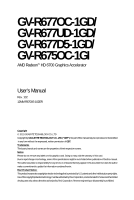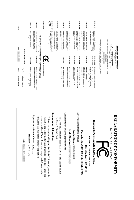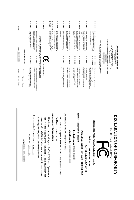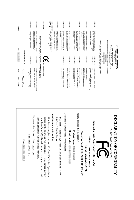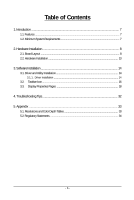Gigabyte GV-R677D5-1GD Manual
Gigabyte GV-R677D5-1GD Manual
 |
View all Gigabyte GV-R677D5-1GD manuals
Add to My Manuals
Save this manual to your list of manuals |
Gigabyte GV-R677D5-1GD manual content summary:
- Gigabyte GV-R677D5-1GD | Manual - Page 1
GV-R677OC-1GD/ GV-R677UD-1GD/ GV-R677D5-1GD/ GV-R675OC-1GI AMD RadeonTM HD 6700 Graphics Accelerator User's Manual Rev. 102 12MM-R6700S-102ER Copyright © 2011 GIGABYTE TECHNOLOGY CO., LTD Copyright by GIGA-BYTE TECHNOLOGY CO., LTD. ("GBT"). No part of this manual may be reproduced or transmitted in - Gigabyte GV-R677D5-1GD | Manual - Page 2
VGA Card GV-R677OC-1GD Dec. 07, 2009 VGA Card GV- R 6 7 7 O C - 1 G D Dec. 07, 2009 - Gigabyte GV-R677D5-1GD | Manual - Page 3
VGA Card GV-R677UD-1GD Dec. 07, 2009 VGA Card GV- R 6 7 7 U D - 1 G D Dec. 07, 2009 - Gigabyte GV-R677D5-1GD | Manual - Page 4
VGA Card GV-R675OC-1GI Dec. 07, 2009 VGA Card GV- R 6 7 5 O C - 1 G I Dec. 07, 2009 - Gigabyte GV-R677D5-1GD | Manual - Page 5
VGA Card GV-R677D5-1GD Jun. 24, 2011 VGA Card GV- R 6 7 7 D 5 - 1 G D Jun. 24, 2011 - Gigabyte GV-R677D5-1GD | Manual - Page 6
Board Layout ...8 2.2. Hardware Installation ...13 3. Software Installation 14 3.1. Driver and Utility Installation 14 3.1.1. Driver Installation ...14 3.2. Taskbar Icon ...16 3.3. Display Properties Pages 18 4. Troubleshooting Tips 32 5. Appendix ...33 5.1. Resolutions and Color Depth Tables - Gigabyte GV-R677D5-1GD | Manual - Page 7
power supplies, go to http://ati.amd.com/certifiedpsu.) • Operating System - Windows® 7 - Windows® Vista - Windows® XP with Service Pack 2 (SP2) - PCI Express x16 slots and correct chipset driver - Two GV-R677D5-1GD / GV-R677OC-1GD / GV-R677UD-1GD / GV-R675OC-1GI - A power supply that provides at - Gigabyte GV-R677D5-1GD | Manual - Page 8
Hardware Installation 2.1. Board Layout 1. GV-R677OC-1GD CrossFire Connector DisplayPort Connector HDMI Connector DVI-I Connector Digital LCD Monitor HDMI TV HDMI TV Digital LCD Monitor DVI Output or Analog LCD Monitor Analog Monitor D-Sub Output DVI-I to D-Sub Adapter GV-R6700 Series Graphics - Gigabyte GV-R677D5-1GD | Manual - Page 9
2.GV-R677UD-1GD CrossFire Connector DisplayPort Connector HDMI Connector DVI-I Connector Digital LCD Monitor HDMI TV HDMI TV Digital LCD Monitor DVI Output or Analog LCD Monitor Analog Monitor D- - Gigabyte GV-R677D5-1GD | Manual - Page 10
3.GV-R677D5-1GD CrossFire Connector DisplayPort Connector HDMI Connector DVI-I Connector Digital LCD Monitor HDMI TV HDMI TV Digital LCD Monitor DVI Output or Analog LCD Monitor Analog Monitor D-Sub Output DVI-I to D-Sub Adapter GV-R6700 Series Graphics Accelerator - 10 - DisplayPort - Gigabyte GV-R677D5-1GD | Manual - Page 11
4.GV-R675OC-1GI CrossFire Connector D-Sub monitor Connector (15-pin) DVI-D Connector DVI-I Connector HDMI Connector or Analog LCD Monitor Analog Monitor Digital LCD Monitor DVI Output HDMI TV D-Sub monitor Connector (15-pin) DVI-I&DVI-D Connector HDMI Connector - 11 - Hardware Installation - Gigabyte GV-R677D5-1GD | Manual - Page 12
The entire Radeon HD 6700 series support HDMI output which can handle both audio and video your graphics card can work correctly, please use official GIGABYTE BIOS only. Using non-official GIGABYTE BIOS might cause problem(s) on the graphics card. GV-R6700 Series Graphics Accelerator - 12 - - Gigabyte GV-R677D5-1GD | Manual - Page 13
Monitor To Flat Panel Display Connect a flat panel display Connect a DisplayPort monitor You are now ready to proceed with the installation of the graphics card driver. Please refer to next chapter for detailed instructions. - 13 - Hardware Installation - Gigabyte GV-R677D5-1GD | Manual - Page 14
.exe program.) Step 1: Click the Install Display Driver item. Step 3: Click the Install button. Step 2: Select the displayed language and then click Next. For software MPEG support in Windows XP, you must install DirectX first. Users who run Windows XP with Service Pack 2 or above do not need to - Gigabyte GV-R677D5-1GD | Manual - Page 15
Setp 4: Click the Express or Custom icon and then click Next. Step 5: Click the Accept button. The system is installing the components. Step 6: Click the Finish button to restart the computer. Then the driver installation is completed. - 15 - Software Installation - Gigabyte GV-R677D5-1GD | Manual - Page 16
of the display driver, you will find an ATI icon in the notification area. Right-click the icon to enter the ATI Catalyst Control Center. The ATI Catalyst Control Center is used to configure all your graphics card settings. Right-click the ATI icon to enter the ATI Catalyst Control Center - Gigabyte GV-R677D5-1GD | Manual - Page 17
your needs. Step 1: Go to Start > Control Panel > Hardware and Sound > Manage audio devices. Figure 1 Figure 2 Figure 3 Step 2: In the Manage audio devices dialog box, click the Playback tab. Using the picture to the left as the example, to set HDMI audio to be the default Sound Playback device - Gigabyte GV-R677D5-1GD | Manual - Page 18
the resolution. You can click the item to change the color quality. Click the Advanced button for advanced settings. D i s p l a y Model GV-R677OC-1GD GV-R677UD-1GD GV-R677D5-1GD GV-R675OC-1GI Matrix DVI+DP Yes Yes Yes No HDMI+DVI Yes Yes Yes Yes HDMI+DP Yes Yes Yes No CRT(Note - Gigabyte GV-R677D5-1GD | Manual - Page 19
Catalyst Control Center is launched for the first time. This interface provides access to the basic settings and advanced features of your ATI graphics products. You can switch between Basic View and Advanced View at any time. To access more settings in Basic View, click Basic, and then - Gigabyte GV-R677D5-1GD | Manual - Page 20
configure display setting for desktop viewing. „ HydraVision Configuration Settings This wizard will take you to set up the HydraVision Configuration based on your own preference. GV-R6700 Series Graphics Accelerator - 20 - - Gigabyte GV-R677D5-1GD | Manual - Page 21
and Advanced View provides hardware and software information about the installed graphics card. „ Graphics Software Provides software information including driver version, CATALYST version, Direct 3D version and so on. „ Graphics Hardware Provides hardware information including graphics chipset - Gigabyte GV-R677D5-1GD | Manual - Page 22
configure all of the many available settings of your ATI graphics card. View Properties: The CATALYST Control Center dashboard supports three types of views. Hotkeys Properties: The Hotkeys such as Ctrl, Alt, or Shift, and any letter from the alphabet. GV-R6700 Series Graphics Accelerator - 22 - - Gigabyte GV-R677D5-1GD | Manual - Page 23
create customized environments for your desktop, video, and 3D applications. Define and save your own personal video settings that can be quickly activated manually, through a Hotkey, or by file association. Note: A profile applies to a specific graphics card. If there is more than one graphics card - Gigabyte GV-R677D5-1GD | Manual - Page 24
Catalyst Control Center Help feature allows you to access the comprehensive online help, register your product, or generate a problem report should you require technical support. The Catalyst Control Center Help feature offers the following options: „ Help for this Page „ Help Contents ... „ Go to - Gigabyte GV-R677D5-1GD | Manual - Page 25
change your display setup and arrange your desktop in a multimonitor environment. Note: The stretch vertically and horizontally options are not supported on systems running Windows Vista. Display Options: The Display Options aspect gives you additional control to optimize performance of OpenGL and - Gigabyte GV-R677D5-1GD | Manual - Page 26
's display screen. You can also adjust the horizontal and vertical sync or enable composite sync. „ AvivoTM Color Use AvivoTM Color for AMD graphics cards that support per-display color settings. Independently set the hue, saturation, and temperature for each attached and enabled display - Gigabyte GV-R677D5-1GD | Manual - Page 27
that rapidly configures your application. „ Anti-Aliasing Anti-Aliasing (AA) is a rendering technique designed to remove jagged edges, shimmering, and pixelation problems that are common in rendered 3D images. Rather than determining the color to display for each pixel by sampling a single location - Gigabyte GV-R677D5-1GD | Manual - Page 28
richness of color by using the Gamma control. To adjust the overall brightness use the Brightness control, and the overall contrast use the Contrast control. GV-R6700 Series Graphics Accelerator - 28 - - Gigabyte GV-R677D5-1GD | Manual - Page 29
video settings choose one of the video presets. Note: These settings will only affect applications with video overlay support. „ Basic Color Use the Avivo Color: Basic option to manually set Gamma, Brightness, Contrast, Saturation, and Tint for video playback. Note: Certain video formats do not - Gigabyte GV-R677D5-1GD | Manual - Page 30
video. Note: • These settings will only affect applications with video overlay support. Extended Desktop Mode is not supported on systems running Windows Vista. • This item will be available when will only affect applications with video overlay support. GV-R6700 Series Graphics Accelerator - 30 - - Gigabyte GV-R677D5-1GD | Manual - Page 31
for the first time by the ATI Catalyst display driver, ATI CrossFireX support is automatically enabled. If ATI CrossFireX is not enabled, select the Enable CrossFireXTM check box. „ Diagnostics Use this page to determine whether your ATI CrossFireX configurations are configured properly and - Gigabyte GV-R677D5-1GD | Manual - Page 32
problems. Contact your dealer or GIGABYTE for more advanced troubleshooting driver. „ For more troubleshooting information, please right-click the ATI driver for the graphics card is correct. „ For more assistance, use the Troubleshooting Guide manual.) GV-R6700 Series Graphics Accelerator - 32 - - Gigabyte GV-R677D5-1GD | Manual - Page 33
1920 x 1080 1920 x 1200 1920 x 1400 2048 x 1536 RadeonTM HD 6700 Series 2D Single Display Modes Refresh Color Depth (bpp) Rate 8bpp ) True mode 3 3 3 3 3 3 3 3 3 3 3 3 3 3 3 3 3 * The tables are for reference only. The actual resolutions supported depend on the monitor you use. - 33 - Appendix - Gigabyte GV-R677D5-1GD | Manual - Page 34
GIGABYTE GIGABYTE. Our Commitment to Preserving the Environment In addition to high-efficiency performance, all GIGABYTE resources, GIGABYTE provides RoHS) Directive Statement GIGABYTE products have not at GIGABYTE are continuing GIGABYTE service manual and we will be glad to help you with your effort - Gigabyte GV-R677D5-1GD | Manual - Page 35
Finally, we suggest that you practice other environmentally friendly actions by understanding and using the energy-saving features of this product (where applicable), recycling the inner and outer packaging (including shipping containers) this product was delivered in, and by disposing of or - Gigabyte GV-R677D5-1GD | Manual - Page 36
GV-R6700 Series Graphics Accelerator - 36 - - Gigabyte GV-R677D5-1GD | Manual - Page 37
- 37 - Appendix - Gigabyte GV-R677D5-1GD | Manual - Page 38
GV-R6700 Series Graphics Accelerator - 38 -
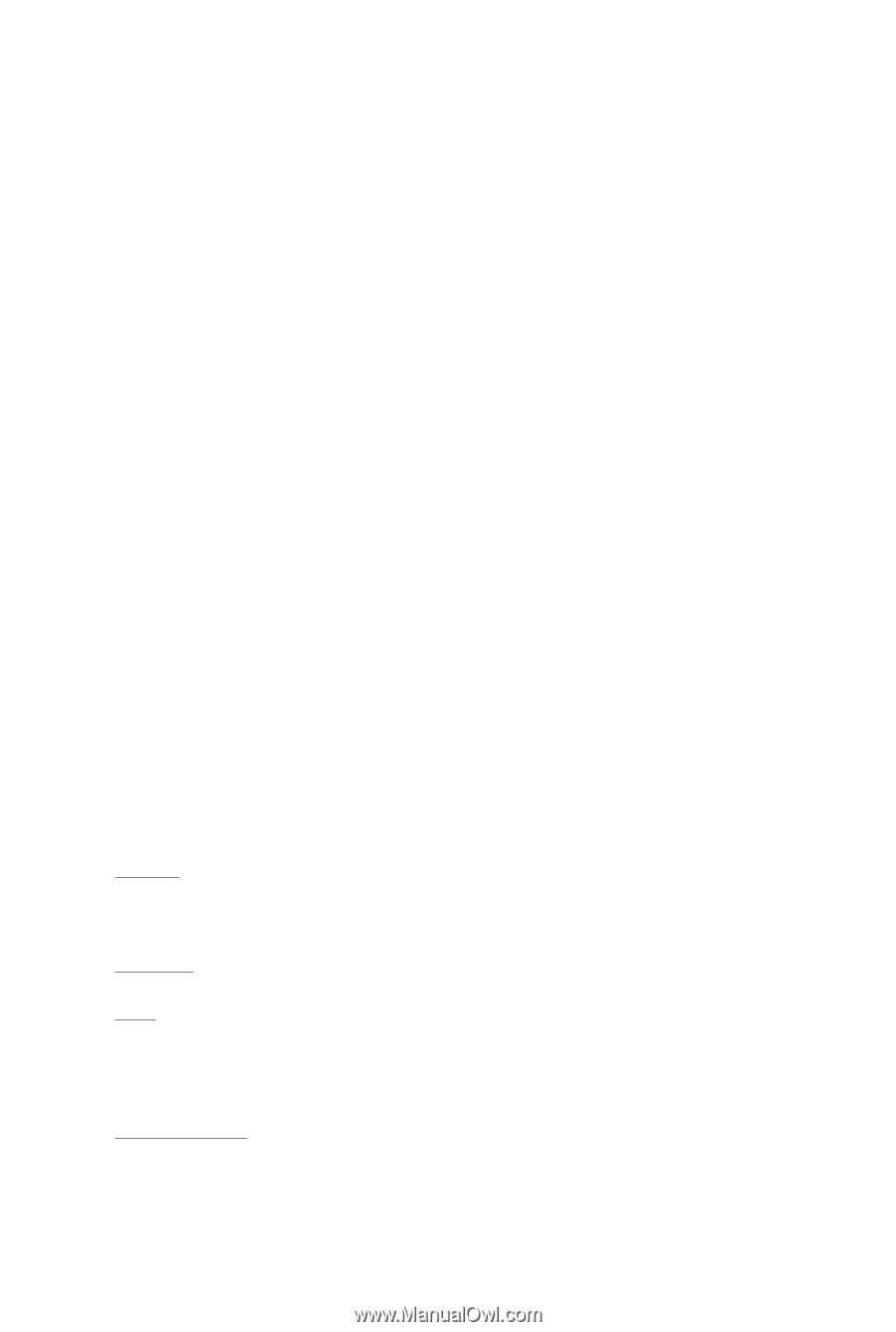
GV-R677OC-1GD/
GV-R677UD-1GD/
GV-R677D5-1GD/
GV-R675OC-1GI
AMD Radeon
TM
HD 6700 Graphics Accelerator
User's Manual
Rev. 102
12MM-R6700S-102ER
Copyright
© 2011 GIGABYTE TECHNOLOGY CO., LTD
Copyright by
GIGA-BYTE TECHNOLOGY CO., LTD. ("GBT")
. No part of this manual may be reproduced or transmitted
in any form without the expressed, written permission of
GBT
.
Trademarks
Third-party brands and names are the properties of their respective owners.
Notice
Please do not remove any labels on this graphics card. Doing so may void the warranty of this card.
Due to rapid change in technology, some of the specifications might be out of date before publication of this this manual.
The author assumes no responsibility for any errors or omissions that may appear in this document nor does the author
make a commitment to update the information contained herein.
Rovi Product Notice:
This product incorporates copyright protection technology that is protected by U.S. patents and other intellectual property rights.
Use of this copyright protection technology must be authorized by Rovi Corporation, and is intended for home and other limited
viewing uses only unless otherwise authorized by Rovi Corporation. Reverse engineering or disassembly is prohibited.