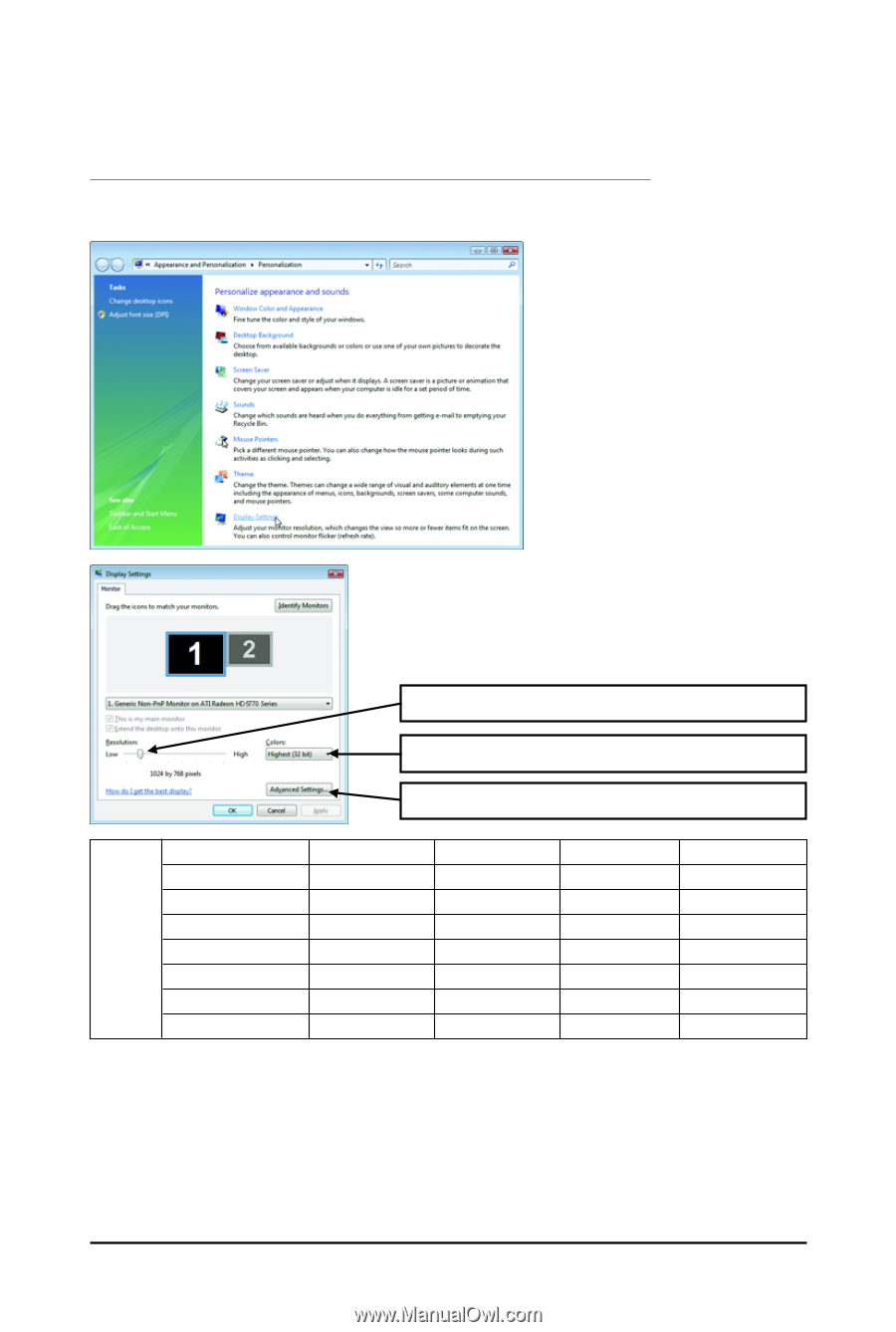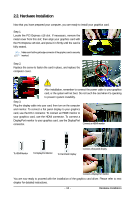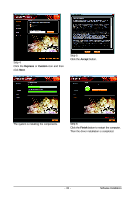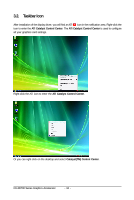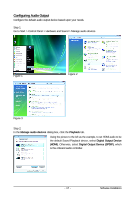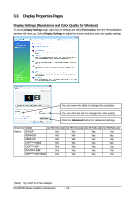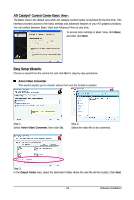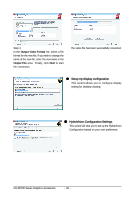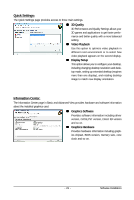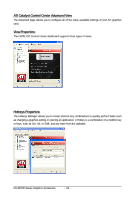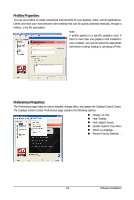Gigabyte GV-R677D5-1GD Manual - Page 18
Display Properties s
 |
View all Gigabyte GV-R677D5-1GD manuals
Add to My Manuals
Save this manual to your list of manuals |
Page 18 highlights
3.3. Display Properties Pages Display Settings (Resolutions and Color Quality for Windows) To access Display Settings page, right-click on desktop and select Personalize, then the Personalization windows will show up. Select Display Settings to adjust the screen resolution and color quality settings. You can move the slider to change the resolution. You can click the item to change the color quality. Click the Advanced button for advanced settings. D i s p l a y Model GV-R677OC-1GD GV-R677UD-1GD GV-R677D5-1GD GV-R675OC-1GI Matrix DVI+DP Yes Yes Yes No HDMI+DVI Yes Yes Yes Yes HDMI+DP Yes Yes Yes No CRT(Note)+HDMI Yes Yes Yes Yes CRT(Note)+DP Yes Yes Yes No DVI+DP+HDMI Yes Yes Yes No CRT(Note)+DP+HDMI Yes Yes Yes No (Note) By a DVI-to-D-Sub adapter. GV-R6700 Series Graphics Accelerator - 18 -