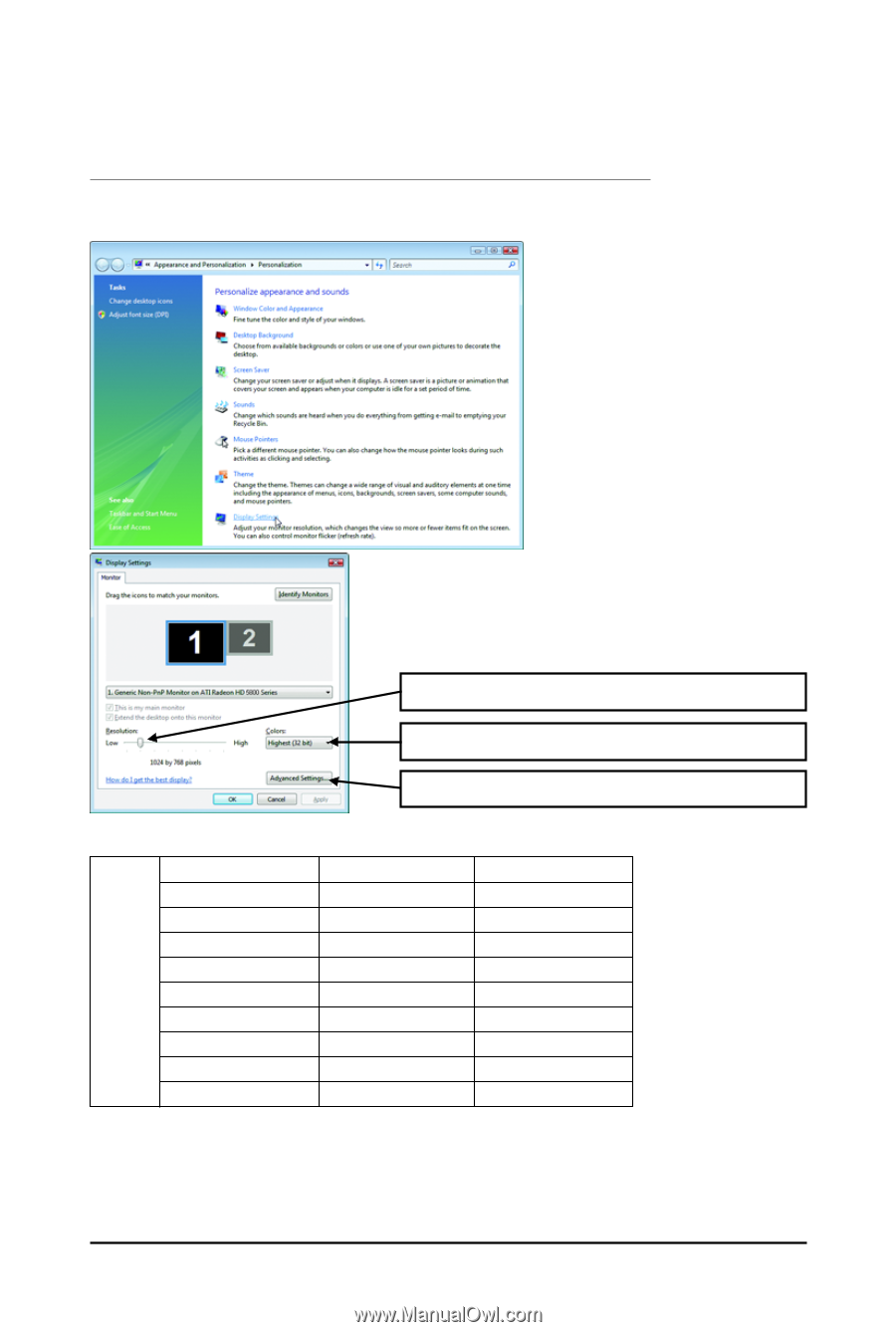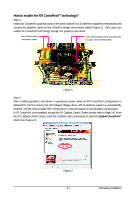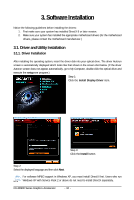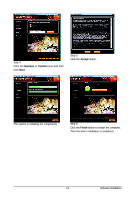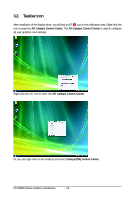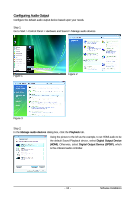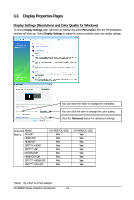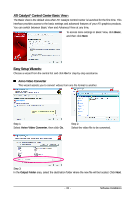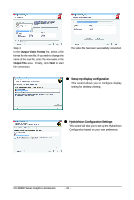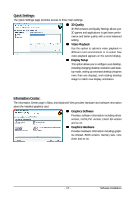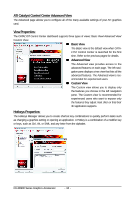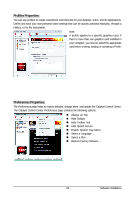Gigabyte GV-R695OC-1GD Manual - Page 14
Display Properties s
 |
View all Gigabyte GV-R695OC-1GD manuals
Add to My Manuals
Save this manual to your list of manuals |
Page 14 highlights
3.3. Display Properties Pages Display Settings (Resolutions and Color Quality for Windows) To access Display Settings page, right-click on desktop and select Personalize, then the Personalization windows will show up. Select Display Settings to adjust the screen resolution and color quality settings. You can move the slider to change the resolution. You can click the item to change the color quality. Click the Advanced button for advanced settings. D i s p l a y Model Matrix DVI+DP HDMI+DVI HDMI+DP CRT(Note)+HDMI CRT(Note)+DP DVI+DVI+DP HDMI+DVI+DP CRT(Note)+HDMI+DP CRT(Note)+DVI+DP GV-R697OC-1GD Yes Yes Yes Yes Yes Yes Yes Yes Yes GV-R695OC-1GD Yes Yes Yes Yes Yes Yes Yes Yes Yes (Note) By a DVI-to-D-Sub adapter. GV-R6900 Series Graphics Accelerator - 14 -