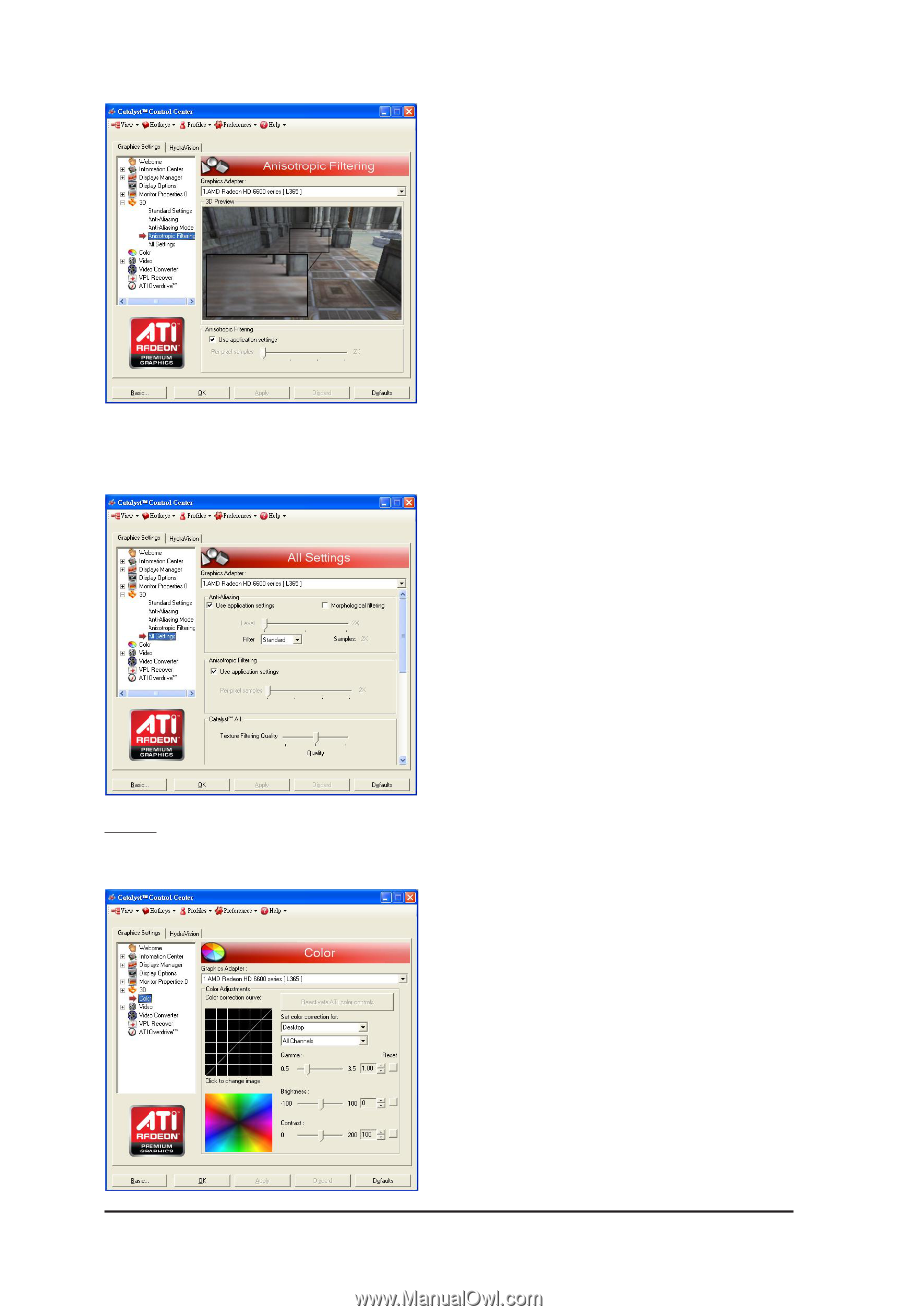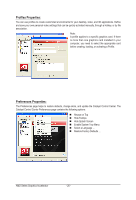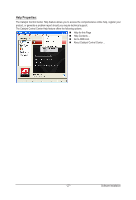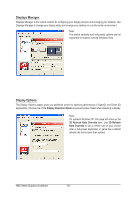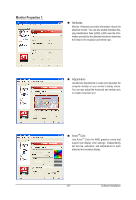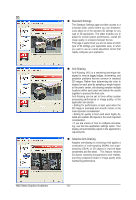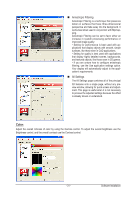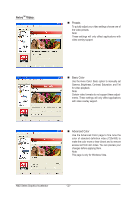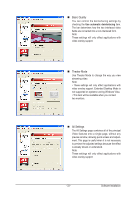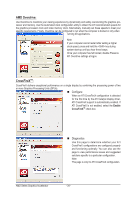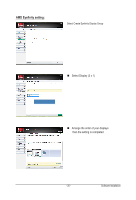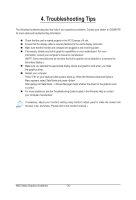Gigabyte GV-R726XOC-2GD Manual - Page 31
Color
 |
View all Gigabyte GV-R726XOC-2GD manuals
Add to My Manuals
Save this manual to your list of manuals |
Page 31 highlights
Anisotropic Filtering Anisotropic Filtering is a technique that preserves detail on surfaces that have three-dimensional perspective and fade away into the background. It works best when used in conjunction with Mipmapping. Anisotropic Filtering can be set to favor either an increase in system processing performance or improved image quality: • Setting for performance is best used with applications that display objects with smooth, simple surfaces, like those seen in CAD applications. • Setting for quality is best used with applications that display highly detailed scenes, backgrounds, and textured objects, like those seen in 3D games. • If you are unsure how to configure anisotropic filtering, use the Use application settings option. Your display will automatically adjust to the application's requirements. All Settings The All Settings page combines all of the principal 3D features onto a single page, without any preview window, allowing for quick access and adjustment. This page is useful when it is not necessary to preview the adjusted settings because the effect is already known or understood. Color: Adjust the overall richness of color by using the Gamma control. To adjust the overall brightness use the Brightness control, and the overall contrast use the Contrast control. - 31 - Software Installation