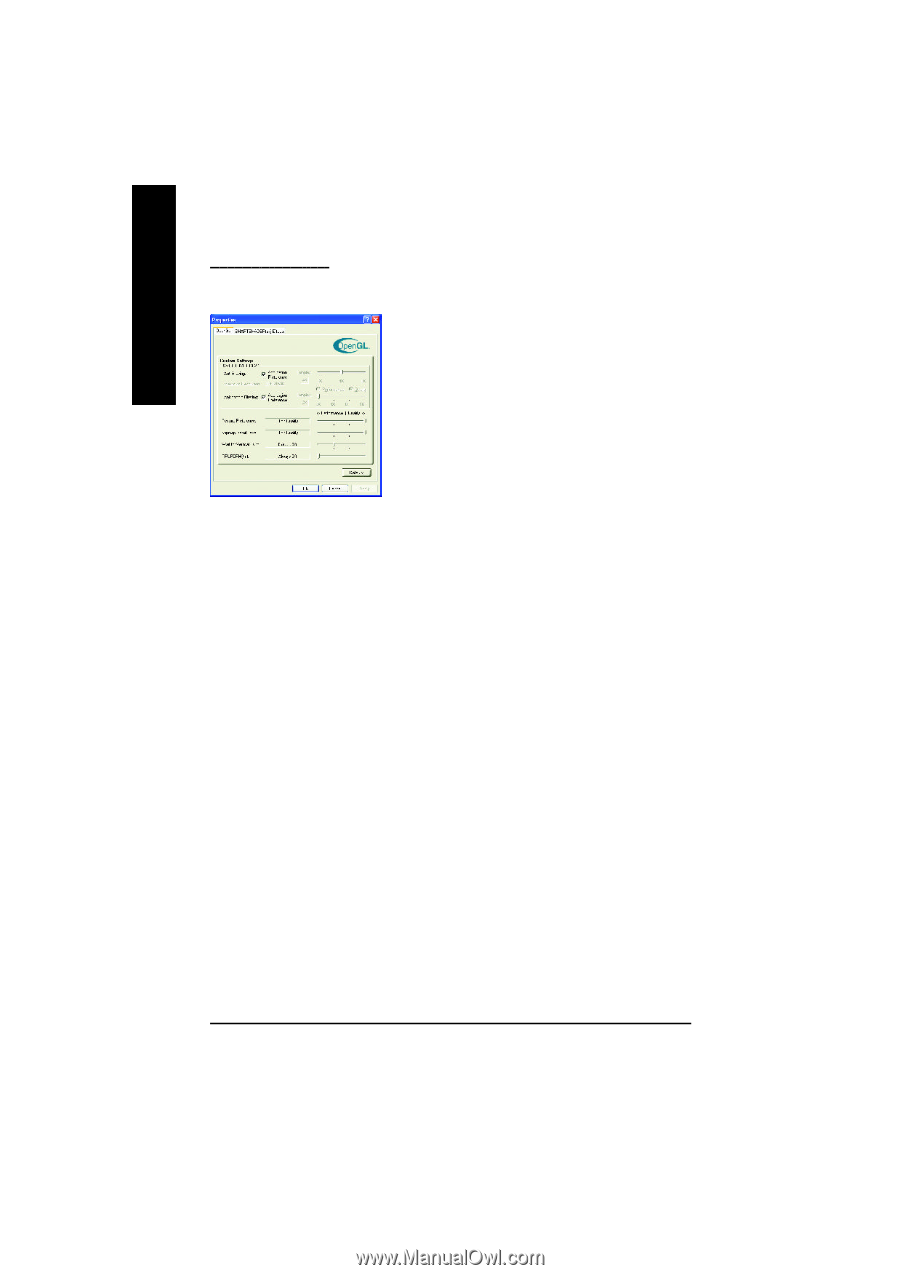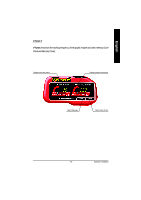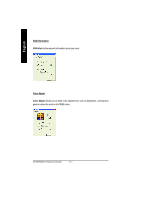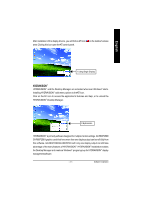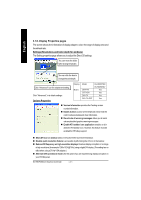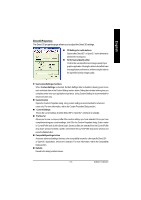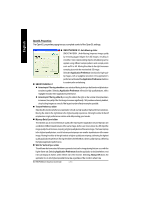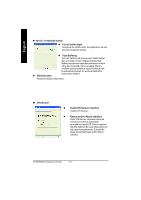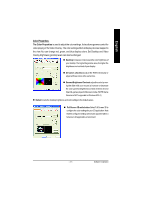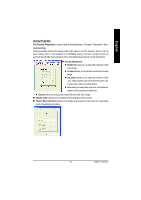Gigabyte GV-R80P256V Manual - Page 24
Wait for Vertical Sync silder
 |
View all Gigabyte GV-R80P256V manuals
Add to My Manuals
Save this manual to your list of manuals |
Page 24 highlights
English OpenGL Properties: The OpenGL properties page gives you complete control of the OpenGL settings. n SMOOTHVISION 2.1 Anti-Aliasing slider SMOOTHVISION. (Anti-Aliasing) improves image quality by removing jagged edges from 3D images, resulting in smoother, more natural-looking objects. Anti-Aliasing can be applied using differentsample patterns and sample points such as 2X or 4X. Moving this slider to the right increases sampling to provide the most realistic 3D image. Selectthe Application Preference checkboxfor high-qual- ity images, with a negligible reduction in the application's performance.DeselecttheApplication Preferencecheckbox n SMOOTHVISION 2.1 to customize the anti-aliasing. l Anisotropic Filtering checkbox uses a texture filtering technique thatblends multiple texture samples together. Selecting Application Preference will resultin high quality textures, with a negligible reductioninthe application'sperformance. l Anisotropic Filtering slider Bymoving this sliderto the right, as the number ofsamples taken increases, the qualityofthe finalimage increases significantly.16Xprovides extremely detailed, crisp-looking images as a result ofthe largestnumberoftexture samples possible. n Texture Preference slider Selecting this decideswhether yourapplication should usehigh quality or highperformance textures. Moving the slider to the right delivers the highest quality experience. Moving the slider to the left emphasizes a high performance solution while stillproviding good visuals. n Mipmap Detail Level slider This willallow you to choose the texture quality ofthe mipmaps the application willuse. Mipmaps are a collection ofdifferentsized textures ofthe same image.As the user moves closer to a 3D objectthe image qualityshould increase,requiring a higherqualitytexture ofthe same image. The basemipmap is the highest quality texture, and all subsequentmipmaps are smaller sized textures ofthe same image. Moving the slider to the right selects a higher qualitybase mipmap, delivering the highest qualityapplication experience. Moving the sliderto the leftselects a lowerqualitymipmap, delivering the highestapplicationperformance. n Wait for Vertical Sync silder This will lower the frame rate offullscreen games butreduce the image tearing thatcan occur with the higherframe rate.Selecting Application Preference allowsthe application to decidewhether or not it sho uld display its frames at th e refresh rate of the monitor. Selecting Always Off allows the application to run atits highestpossible frame rate,regardless ofthe monitor's refresh rate GV-R80P256D(V) Graphics Accelerator - 24 -