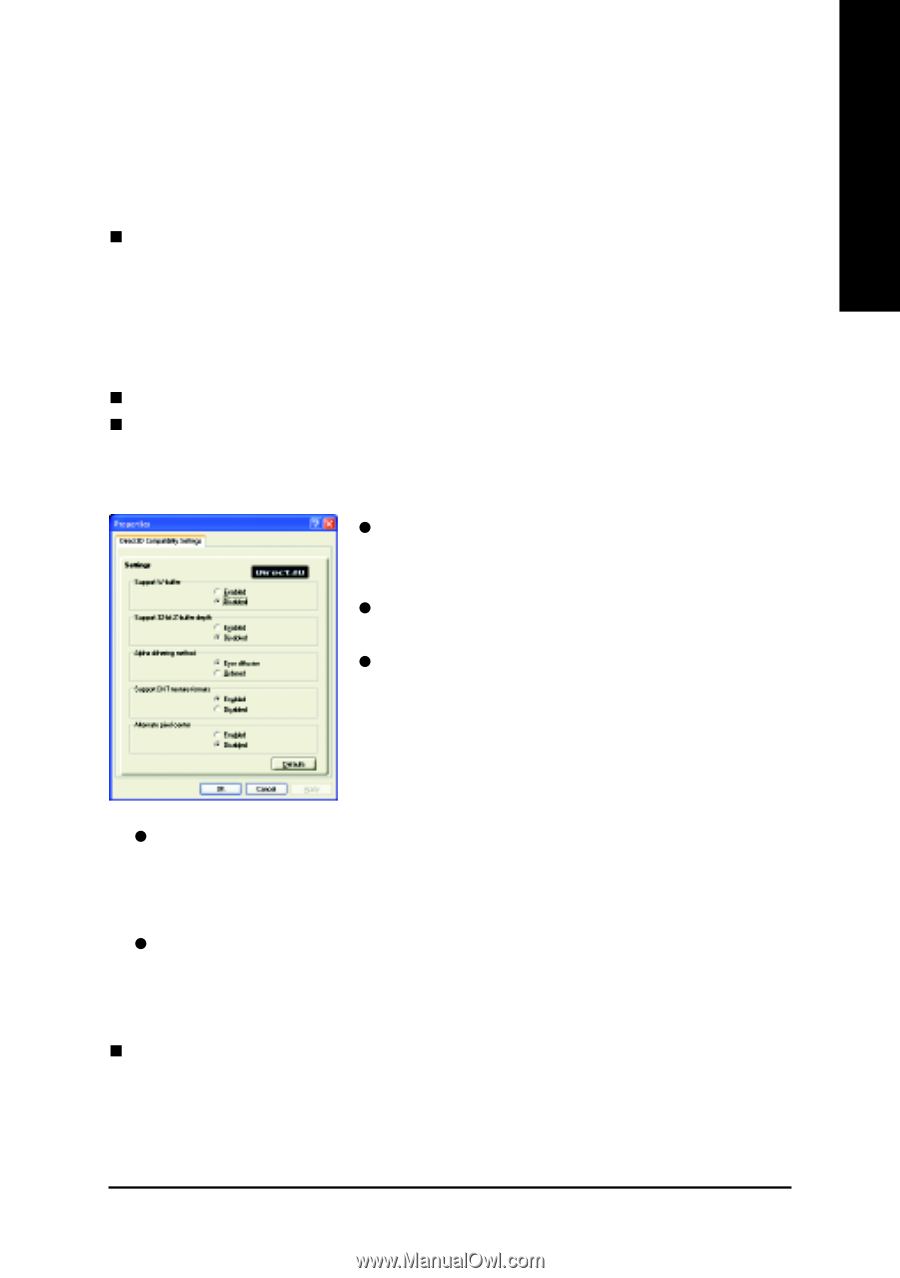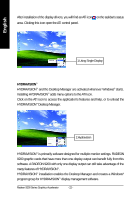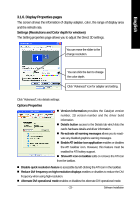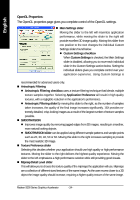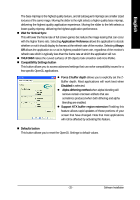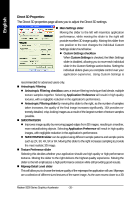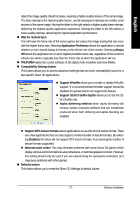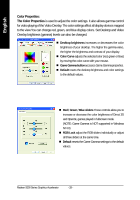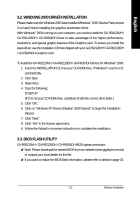Gigabyte GV-R92128DH Manual - Page 27
Compatibility Settings button
 |
View all Gigabyte GV-R92128DH manuals
Add to My Manuals
Save this manual to your list of manuals |
Page 27 highlights
English object the image quality should increase, requiring a higher quality texture of the same image. The base mipmap is the highest quality texture, and all subsequent mipmaps are smaller sized textures of the same image. Moving the slider to the right selects a higher quality base mipmap, delivering the highest quality application experience. Moving the slider to the left selects a lower quality mipmap, delivering the highest application performance. „ Wait for Vertical Sync This will lower the frame rate of full screen games but reduce the image tearing that can occur with the higher frame rate. Selecting Application Preference allows the application to decide whether or not it should display its frames at the refresh rate of the monitor. Selecting Always Off allows the application to run at its highest possible frame rate, regardless of the monitor's refresh rate which is typically less than the frame rate at which the application will run. „ TRUFORM makes the curved surfaces of 3D objects look smoother and more lifelike. „ Compatibility Settings button This button allows you to access advanced settings that can solve compatibility issues for a few specific Direct 3D applications. z Support W-buffer allows you to enable or disable W-buffer support. It is recommend that W-buffer support should be disabled for games that do not support this feature. z Support 32-bit Z-buffer depths allows you to set the 32bit Z-buffer rate. z Alpha dithering method when alpha blending will remove certain onscreen artifacts that are sometimes produced when both dithering and alpha blending are enabled. z Support DTX texture formats allows applications to use this kind of texture format. There are a few applications that can only support a limited number of texture formats. By selecting Disabled, the driver will not support DTX texture formats, thus reducing the number of texture formats supported. z Alternate pixel center This may eliminate problems with some Direct 3D games which display vertical and horizontal lines around textures, or text that appears incorrect. However, this setting should only be used if you are experiencing the symptoms mentioned, as it maycause problems with other games. „ Defaults button This button allows you to reset the Direct 3D Settings to default values. - 27 - Software Installation