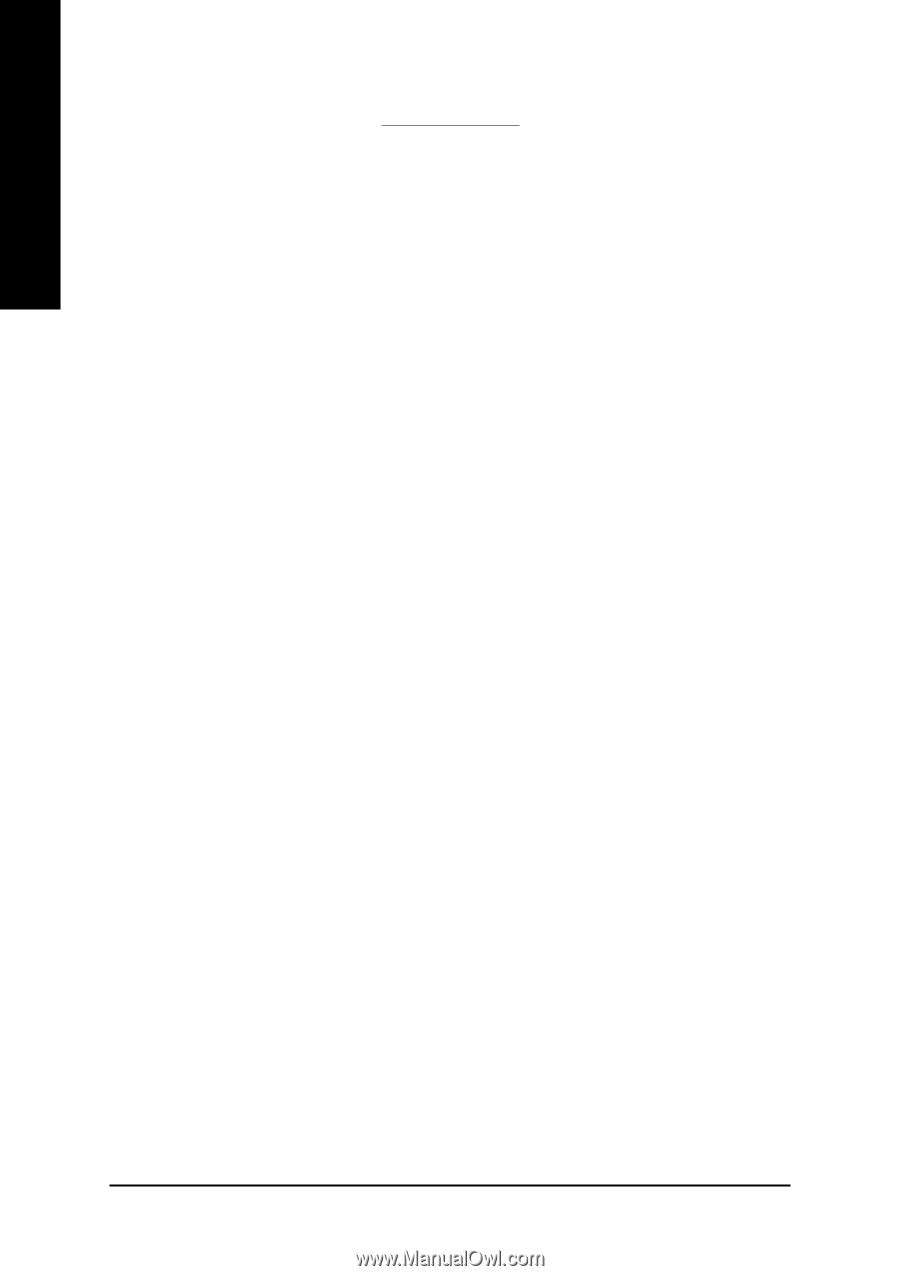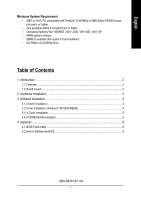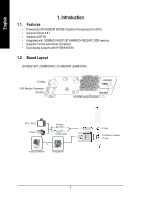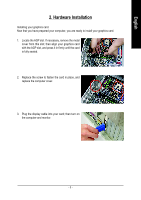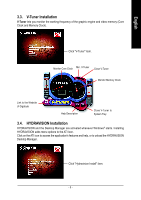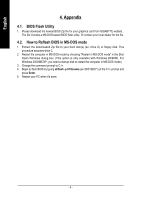Gigabyte GV-R92S128T Manual - Page 7
Appendix - download
 |
View all Gigabyte GV-R92S128T manuals
Add to My Manuals
Save this manual to your list of manuals |
Page 7 highlights
English 4. Appendix 4.1. BIOS Flash Utility 1. Please download the newest BIOS Zip file for your graphics card from GIGABYTE website. The file includes a MS-DOS-based BIOS flash utility. Or contact your local dealer for the file. 4.2. How to Reflash BIOS in MS-DOS mode 1. Extract the downloaded Zip file to your hard disk(s) (ex: drive C) or floppy disk. This procedure assumes drive C. 2. Restart the computer in MS-DOS mode by choosing "Restart in MS-DOS mode" in the Shut Down Windows dialog box. (This option is only available with Windows 98/98SE. For Windows 2000/ME/XP, you need a startup disk to restart the computer in MS-DOS mode.) 3. Change the command prompt to C:\>. 4. Begin to flash BIOS by typing atiflash -p 0 filename (ex:r955128d.f1) at the C:\> prompt and press Enter. 5. Restart your PC when it's done. - 6 -