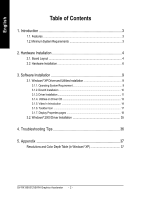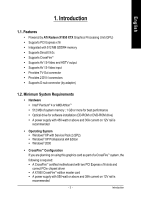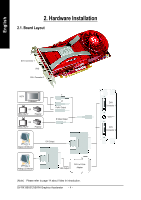Gigabyte GV-RX195X512VB-RH Manual
Gigabyte GV-RX195X512VB-RH Manual
 |
View all Gigabyte GV-RX195X512VB-RH manuals
Add to My Manuals
Save this manual to your list of manuals |
Gigabyte GV-RX195X512VB-RH manual content summary:
- Gigabyte GV-RX195X512VB-RH | Manual - Page 1
VGA Card GV-RX195X512VB-RH Sept. 7, 2006 - Gigabyte GV-RX195X512VB-RH | Manual - Page 2
VGA Card GV-RX195X512VB-RH Sept. 7, 2006 - Gigabyte GV-RX195X512VB-RH | Manual - Page 3
GV-RX195X512VB-RH Radeon X1950 XTX Graphics Accelerator User's Manual Rev. 101 12MD-RX195X5R-101R * The WEEE marking Union's member states. Copyright © 2006 GIGABYTE TECHNOLOGY CO., LTD Copyright by GIGA-BYTE TECHNOLOGY CO., LTD. ("GBT"). No part of this manual may be reproduced or transmitted in any - Gigabyte GV-RX195X512VB-RH | Manual - Page 4
on Driver CD 13 3.1.5. Video In Introduction 14 3.1.6. Taskbar Icon 17 3.1.7. Display Properties pages 18 3.2. Windows® 2000 Driver Installation 35 4. Troubleshooting Tips 36 5. Appendix 37 Resolutions and Color Depth Table (In Windows® XP 37 GV-RX195X512VB-RH Graphics Accelerator - 2 - - Gigabyte GV-RX195X512VB-RH | Manual - Page 5
Supports PCI Express x16 • Integrated with 512 MB GDDR4 memory • Supports DirectX 9.0c • Supports CrossFireTM • Supports AV / S-Video and HDTV output • Supports on 12V rail is recommended • Operating System • Windows® XP with Service Pack 2 (SP2) • Windows® XP Professional x64 Edition • Windows® - Gigabyte GV-RX195X512VB-RH | Manual - Page 6
Output Digital LCD Monitor DVI Output Analog LCD Monitor VGA Output DVI-I to D-Sub Adapter (Note) Please refer to page 14 about Video In introduction. GV-RX195X512VB-RH Graphics Accelerator - 4 - DVI-I Connector 1 VIVO (Note) DVI-I Connector 2 - Gigabyte GV-RX195X512VB-RH | Manual - Page 7
APPLY POWER TO YOUR SYSTEM IF IT HAS BEEN DAMAGED ON THE CARD. In order to ensure your graphics card working correctly, please use official Gigabyte BIOS only. Use none official Gigabyte BIOS might cause problem on the graphics card. - 5 - Hardware Installation - Gigabyte GV-RX195X512VB-RH | Manual - Page 8
computer's manual for help in removing the cover. 3. Remove any existing graphics card from your computer. Or, if your computer has any on-board graphics capability, you may need to disable it on the motherboard. For more information, please see you computer documentation. GV-RX195X512VB-RH Graphics - Gigabyte GV-RX195X512VB-RH | Manual - Page 9
DVI-I to D-sub adapter You are now ready to proceed with the installation of the graphics card drivers. Please refer to next chapter for detailed instructions. - 7 - Hardware Installation - Gigabyte GV-RX195X512VB-RH | Manual - Page 10
® XP operating system supports CrossFireTM mode. Please do not enable CrossFireTM in Windows® 2000. (Note 2) The DVI-I connector of the master card and the DVI-I connector 1 of the slave card will be unavailable when the CrossFireTM technology is enabled. GV-RX195X512VB-RH Graphics Accelerator - 8 - - Gigabyte GV-RX195X512VB-RH | Manual - Page 11
English 3. Software Installation In this manual, we assume that your CD-ROM Drive letter to be AUTORUN window (if it does not show up, run "D:\setup.exe"). Then you can follow the guides to setup your graphics card driver. (Please follow the subsection 3.1.3 "Driver installation" to install the - Gigabyte GV-RX195X512VB-RH | Manual - Page 12
3D performance. 0 Note: For software MPEG support in Windows® 2000 or Windows® XP, you must install DirectX first. Users who run Windows XP with Service Pack 2 or above do not need to to restart computer. Then the DirectX 9 installation is completed. GV-RX195X512VB-RH Graphics Accelerator - 10 - - Gigabyte GV-RX195X512VB-RH | Manual - Page 13
will automatically detect a new hardware in the system and pop out a "New Hardware Found" message. The following is the step-by-step installation guide. Step 1: Found new hardware wizard: Video controller (VGA Compatible) Click the Next button to install the driver. (There is a driver CD disk that - Gigabyte GV-RX195X512VB-RH | Manual - Page 14
button. Setp 4. Click Express or Custom icon. Windows installings the components. Step 5. Click the Finish button to restart computer. Then the driver installation is completed. GV-RX195X512VB-RH Graphics Accelerator - 12 - - Gigabyte GV-RX195X512VB-RH | Manual - Page 15
English 3.1.4. Utilities on Driver CD z Install Hydravision : Click the Hydravision Install item. Step 2. Click the Next button. Step 3. Click the Yes button. Step 4. Click the Next button. Windows installings the components. Step 5. Click the Next button. Step 6. Click the Finish button to - Gigabyte GV-RX195X512VB-RH | Manual - Page 16
, PowerDirector enter Capture mode, in which you can capture media from a variety of device. (Figure 1) Red record button Video button Figure 1 (Note) Power Director 3.X is supported only on the Windows® XP operating system. GV-RX195X512VB-RH Graphics Accelerator - 14 - - Gigabyte GV-RX195X512VB-RH | Manual - Page 17
), V8 : Connect the AV connector or video cable of the VCR to the Video In of the video capture card. And if your VCR, V8 supports S-Video output, connect S-Video connector to the S-Video In port of the graphics card. Connect the audio cable of the VCR, V8 to the Line - Gigabyte GV-RX195X512VB-RH | Manual - Page 18
a series of outstanding editing experience to fill you life with boundless possibility. (For more details about movie editing function of PowerDirector, please refer to user's guide, or visit Cyberlink website for official technical support.) GV-RX195X512VB-RH Graphics Accelerator - 16 - - Gigabyte GV-RX195X512VB-RH | Manual - Page 19
English 3.1.6. Taskbar Icon ATI CATALYST® Control Center: After installation of the display drivers, you will find an ATI CATALYST® Control Center icon on the taskbar's status area. The ATI CATALYST® Control Center is used to configure all your graphics card settings. Right-click the icon to enter - Gigabyte GV-RX195X512VB-RH | Manual - Page 20
pages, right-click the GIGABYTE icon on the taskbar and GV-RX195X512VB-RH Yes Yes Yes No Yes (Note) The CRT+TV configuration requires that you connect your CRT display to the DVI connector 2 on the card using the DVI-I to VGA adapter to ensure normal operation. This configuration is not supported - Gigabyte GV-RX195X512VB-RH | Manual - Page 21
English ATI CATALYST® Control Center Basic View : The Basic View is the default view when CATALYST Control Center is launched for the first time. This interface provides access to the basic settings and advanced features of your ATI graphics products. You can switch between Basic View and Advanced - Gigabyte GV-RX195X512VB-RH | Manual - Page 22
new file, enter the new name in the Output File area. Finally, click Next to start file conversion. The video file has been successfully converted. GV-RX195X512VB-RH Graphics Accelerator - 20 - - Gigabyte GV-RX195X512VB-RH | Manual - Page 23
English Quick Settings: The Quick Settings page provide access to three main settings. „ Display Setup This option allows you to configure your desktop, including changing desktop resolution and desktop mode, setting up extended desktop (requires more than one display), and rotating desktop image - Gigabyte GV-RX195X512VB-RH | Manual - Page 24
many available settings of your ATI graphics card. View Properties: The CATALYST Control Center dashboard supports three types of views: Basic View/ Advanced View/ Custom View. „ Basic View The as Ctrl, Alt, or Shift, and any letter from the alphabet. GV-RX195X512VB-RH Graphics Accelerator - 22 - - Gigabyte GV-RX195X512VB-RH | Manual - Page 25
create customized environments for your desktop, video, and 3D applications. Define and save your own personal video settings that can be quickly activated manually, through a Hotkey, or by file association. Note: A profile applies to a specific graphics card. If there is more than one graphics card - Gigabyte GV-RX195X512VB-RH | Manual - Page 26
, or generate a problem report should you require technical support. The CATALYST Control Center Help feature offers the following options: „ Help for this Page ... „ Help Contents ... „ Search Help ... „ Go to ATI.com „ About CATALYST® Control Center ... GV-RX195X512VB-RH Graphics Accelerator - 24 - Gigabyte GV-RX195X512VB-RH | Manual - Page 27
English Displays Manager : Use Displays Manager to set your desktop resolution, the display refresh rate, and arrange your displays. Display Options : The Display Options aspect gives you additional control to optimize performance of OpenGL® and Direct 3D® applications. Use 3D Refresh Rate - Gigabyte GV-RX195X512VB-RH | Manual - Page 28
and refresh rate. „ AvivoTM Color Use AvivoTM Color for ATI graphics cards that supports per-display color settings. Independently set the hue, saturation, and temperature for each adjust the horizontal and vertical sync or enable composite sync. GV-RX195X512VB-RH Graphics Accelerator - 26 - - Gigabyte GV-RX195X512VB-RH | Manual - Page 29
associated display is selected. If you have both CRT and DFP display devices and want both to support HDTV, you select both the Add 720p and Add 1080i check boxes in the corresponding HDTV Support pages. Note: Forcing a display mode that exceeds its EDID limits may result in permanent damage to your - Gigabyte GV-RX195X512VB-RH | Manual - Page 30
to improve edge smoothness and fine detail. This feature renders 3D objects containing transparencies more realistic, providing exceptional levels of image quality while maintaining performance. GV-RX195X512VB-RH Graphics Accelerator - 28 - - Gigabyte GV-RX195X512VB-RH | Manual - Page 31
English „ Anisotropic Filtering Anisotropic filtering is a technique that preserves detail on surfaces that have three-dimensional perspective and fade away into the background. It works best when used in conjunction with Mipmapping. Anisotropic filtering can be set to favor either an increase in - Gigabyte GV-RX195X512VB-RH | Manual - Page 32
• Adaptive Anti-Aliasing This page is useful when it is not necessary to preview the adjusted settings because the effect is already known or understood. GV-RX195X512VB-RH Graphics Accelerator - 30 - - Gigabyte GV-RX195X512VB-RH | Manual - Page 33
to select settings that are exclusively for the Direct3D® and OpenGL® Application Programmable Interfaces (API). These settings are provided for resolving certain incompatibilities within 3D applications that use one of these APIs. Use this dialog when you are know which type of API (Direct3D® or - Gigabyte GV-RX195X512VB-RH | Manual - Page 34
Use Video Adjustments to manually set Gamma, Brightness, Contrast, Saturation, and Hue for video playback. Note: Certain video formats do not support these adjustments. „ Theater Mode Use Theater Mode to change the way you view streaming video. GV-RX195X512VB-RH Graphics Accelerator - 32 - Gigabyte GV-RX195X512VB-RH | Manual - Page 35
English „ Deinterlacing Deinterlacing creates a sharp image from the two video fields of interlaced video. Select one of six options for deinterlacing video for better viewing. Auto Detect lets the multimedia driver to select the best deinterlacing scheme for different video sources and sizes. Bob - Gigabyte GV-RX195X512VB-RH | Manual - Page 36
the ATI display driver to detect when the graphics processor stops responding to display-driver instructions. When this happens, the display driver attempts to reset the graphics hardware. In the graphics processor speed below the default clock speed. GV-RX195X512VB-RH Graphics Accelerator - 34 - - Gigabyte GV-RX195X512VB-RH | Manual - Page 37
Processing Units (GPUs). (Note) Only Windows® XP operating system supports CrossFire mode. Please do not enable CrossFire in Windows® 2000. Wizard's on-screen instructions to complete the installation. Please make sure the Windows® 2000 have installed Windows® 2000 Service Pack (or later) - Gigabyte GV-RX195X512VB-RH | Manual - Page 38
, use the Troubleshooting Guide located in the Windows® Help or contact your computer manufacturer. If necessary, adjust your monitor's setting by monitor's adjust panel to make the screen looks focused, crisp, and sharp. (Please refer to the monitor's manual.) GV-RX195X512VB-RH Graphics Accelerator - Gigabyte GV-RX195X512VB-RH | Manual - Page 39
60 720 x 480 60 856 x 480 60 960 x 720 60 1280 x 720 60 1920 x 1080 30 * The table is for reference only. The actual resolutions supported depend on the monitor you use. - 37 - Appendix - Gigabyte GV-RX195X512VB-RH | Manual - Page 40
English GV-RX195X512VB-RH Graphics Accelerator - 38 -

Sept. 7, 2006
VGA Card
GV-RX195X512V
B
-RH