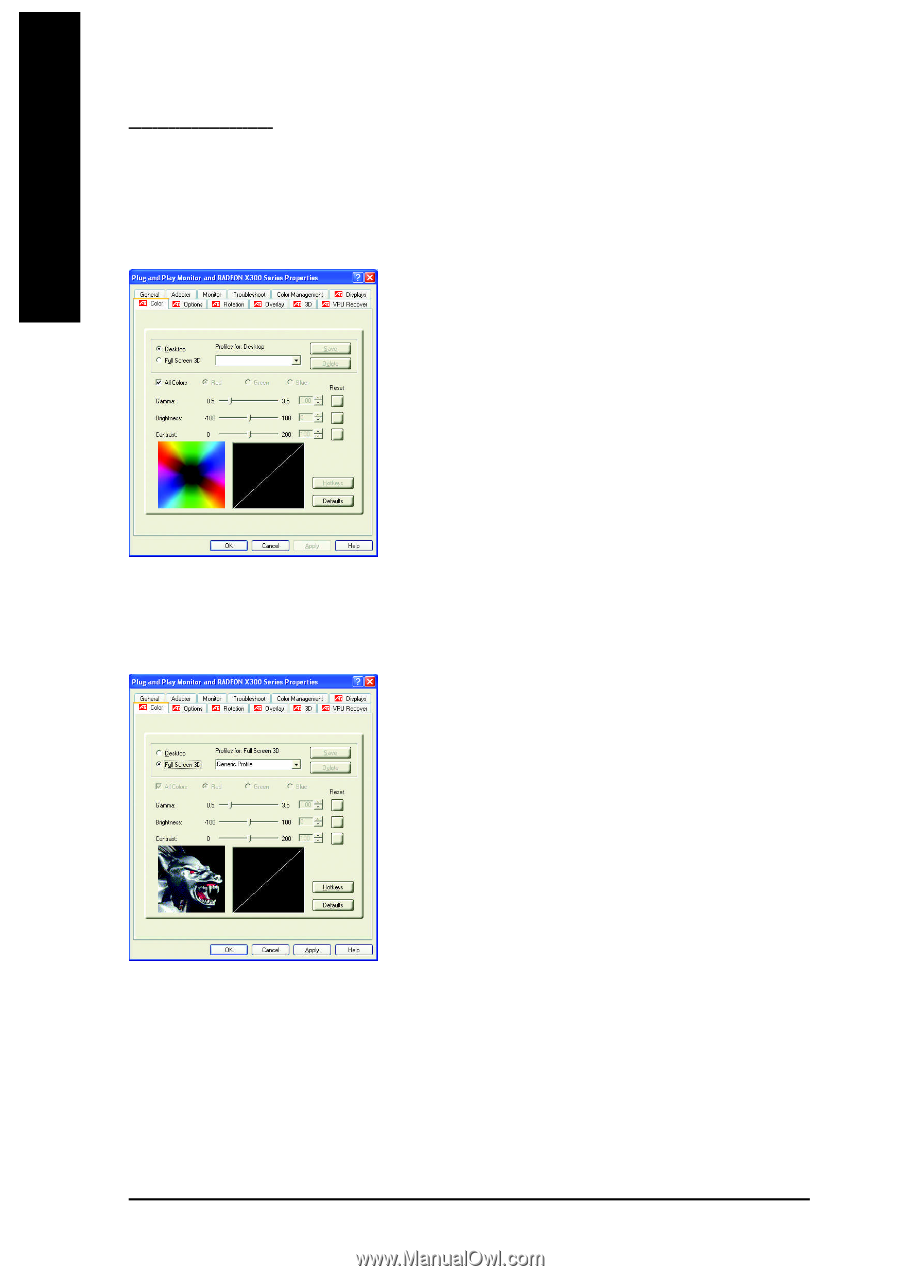Gigabyte GV-RX30128DE Manual - Page 20
Desktop, All Colors checkbox, Gamma/Brightness/Contrast, Default, Full Screen 3D
 |
View all Gigabyte GV-RX30128DE manuals
Add to My Manuals
Save this manual to your list of manuals |
Page 20 highlights
English Color Properties: The Color Properties is used to adjust the color settings. It also allows gamma control for video playing of the Video Overlay. The color settings affect all display devices mapped to the view.You can change red, green, and blue display colors. Set Desktop and Video Overlay brightness (gamma) levels can also be changed. n Desktop increases or decreases the color brightness of your desktop. The higher the gamma value, the higher the brightness and contrast of your display. n All Colors checkbox adjust the RGB individually or adjust all three colors at the same time. n Gamma/Brightness/Contrast adjust the color by moving the slider with your mouse, to increase or decrease the color gamma correction/color brightness/color contrast of your desktop or full screen 3D application. (NOTE: Game Gamma is NOT supported in Windows NT4.0) n Default resets the desktop brightness and color settings to the default values. n Full Screen 3D Select Full Screen 3D to configure the color settings for your 3D application. Note that the configured settings will only be apparent within a full screen 3D application environment. GV-RX30128D(DE) Graphics Accelerator - 20 -