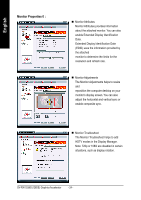Gigabyte GV-RX70128DE Manual - Page 19
Display Properties s
 |
View all Gigabyte GV-RX70128DE manuals
Add to My Manuals
Save this manual to your list of manuals |
Page 19 highlights
English 3.1.6. Display Properties pages To access Display Properties pages, right-click the GIGABYTE icon on the taskbar and select Display Properties or right-click on Desktop and then select Properties. The Display Properties dialog box shows the information of display adapter, color, the range of display area, and the refresh rate. Settings (Resolutions and Color depth for Windows) You may adjust the screen resolution and color quality settings in this dialog box. You can move the slider to change the resolution. You can click the item to change the color quality. Click "Advanced" icon for adapter and setting. Display Matrix Model GV-RX70256D(128DE) CRT+TV Yes CRT+DVI Yes DVI+TV Yes DVI+TV+CRT Yes - 19 - Software Installation

Software Installation
- 19 -
English
Click "Advanced" icon for adapter and setting.
You can click the item to change the color quality.
You can move the slider to change the resolution.
3.1.6. Display Properties pages
To access Display Properties pages, right-click the GIGABYTE icon on the taskbar and
select
Display Properties
or right-click on Desktop and then select
Properties
. The
Display Properties
dialog box shows the information of display adapter, color, the range
of display area, and the refresh rate.
Settings (Resolutions and Color depth for W
indows)
You may adjust the screen resolution and color quality settings in this dialog box.
Display
Model
GV-RX70256D(128DE)
Matrix
CRT+TV
Yes
CRT+DVI
Yes
DVI+TV
Yes
DVI+TV+CRT
Yes