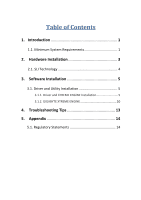Gigabyte GeForce GTX 1080 Founders Edition 8G Manual - Page 5
Hardware Installation
 |
View all Gigabyte GeForce GTX 1080 Founders Edition 8G manuals
Add to My Manuals
Save this manual to your list of manuals |
Page 5 highlights
2. Hardware Installation Now that you have prepared your computer, you are ready to install your graphics card. Step 1. Locate the PCI Express x16 slot. If necessary, remove the cover from this slot; then align your graphics card with the PCI Express x16 slot, and press it in firmly until the card is fully seated. ☛Make sure that the gold edge connector of the graphics card is securely inserted. Step 2. Replace the screw to fasten the card in place, and replace the computer cover. ※ If there are power connectors on your card, remember to connect the power cable to them, or the system will not boot. Do not touch the card when it's operating to prevent system instability. Step 3. Connect the appropriate cable to the card and the display. Finally, turn on your computer. DVI-I (Dual Link) DVI-D (Dual Link) HDMI Mini HDMI Monitor Monitor D-sub Monitor 3 DisplayPort Monitor Mini DisplayPort Monitor